Filter Account Tree: |
The Accounts Tree can be filtered by account name.The tree can be filtered in many ways :
![]() Enter the name of the account and press enter.The account name is displayed under the tree.
Enter the name of the account and press enter.The account name is displayed under the tree.
![]() Enter the first character by which you want to filter the tree and press enter.
Enter the first character by which you want to filter the tree and press enter.
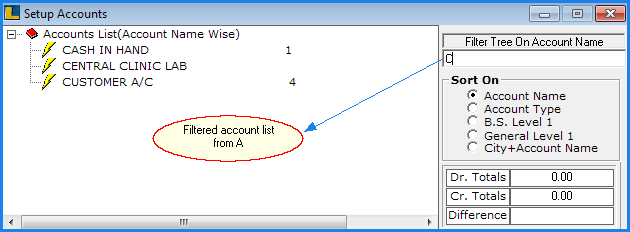
Fig 1. Setup Accounts
Sort Accounts Tree: |
The accounts in the Account List can be viewed according to the sorting chosen.
The Accounts Tree can be sorted in five ways :
![]() By Account Name : The sorting in this case will be done on basis of Account Name. To sort the tree by only account name, select the option and press enter.
By Account Name : The sorting in this case will be done on basis of Account Name. To sort the tree by only account name, select the option and press enter.
![]() By Account Type : In this case accounts will be viewed on basis of the Account Type i.e. the accounts in a particular account type. To sort the tree by account type, select the option and press enter.
By Account Type : In this case accounts will be viewed on basis of the Account Type i.e. the accounts in a particular account type. To sort the tree by account type, select the option and press enter.
![]() By B.S (Balance Sheet) Level 1 : To sort the tree according to the balance sheet, select the option and press enter.
By B.S (Balance Sheet) Level 1 : To sort the tree according to the balance sheet, select the option and press enter.
![]() By General Level 1 : In this case accounts will be viewed on basis of the account groups i.e. the accounts in a particular group, select the option and press enter.
By General Level 1 : In this case accounts will be viewed on basis of the account groups i.e. the accounts in a particular group, select the option and press enter.
![]() City + Account Name : In this case accounts will be viewed on basis of city i.e. the accounts for particular city. To sort the tree by city + account name, select the option and press enter. In this option the city name is displayed before account name.
City + Account Name : In this case accounts will be viewed on basis of city i.e. the accounts for particular city. To sort the tree by city + account name, select the option and press enter. In this option the city name is displayed before account name.
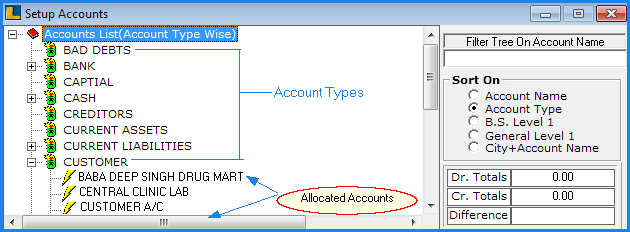
Fig 2. Setup Accounts