![]() Enter the name of the Configuration in the select box and then set the defaults. If the configuration already exist then select the name of the configuration from the select box and set the defaults for that configuration.
Enter the name of the Configuration in the select box and then set the defaults. If the configuration already exist then select the name of the configuration from the select box and set the defaults for that configuration.
![]() The general settings that can be done for the Purchase Order are-
The general settings that can be done for the Purchase Order are-
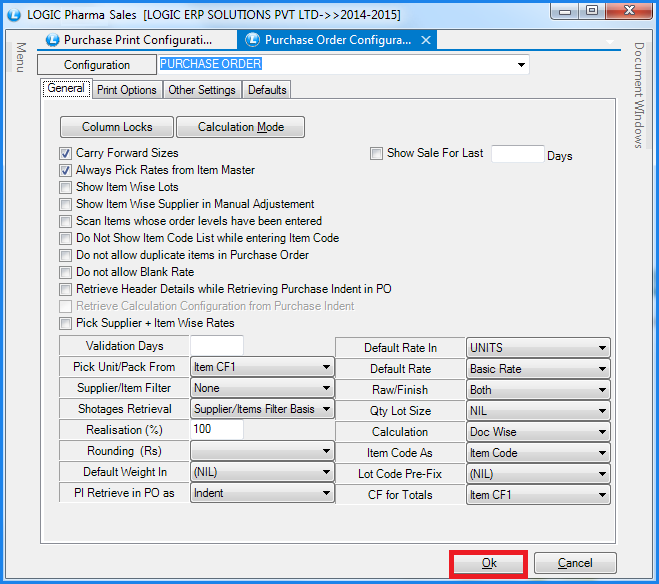
Fig 1. Purchase Order Configurations(General Settings)
![]() Column Locks : Depending upon the user requirements some columns can be locked. The columns which will be locked will not appear in the Purchase Voucher and the user will not have to enter their values. For this click on Column Locks button or Press Alt+L. The Column Locks form will open up. Select the fields which should not appear in the Purchase Voucher and click on Save button or press Alt+S to save the settings.
Column Locks : Depending upon the user requirements some columns can be locked. The columns which will be locked will not appear in the Purchase Voucher and the user will not have to enter their values. For this click on Column Locks button or Press Alt+L. The Column Locks form will open up. Select the fields which should not appear in the Purchase Voucher and click on Save button or press Alt+S to save the settings.
![]() Carry Forward Sizes : While entering a voucher for a particular item if the user wants that the same Pack/Size should apply for the subsequent items then this option needs to be checked in the configuration.
Carry Forward Sizes : While entering a voucher for a particular item if the user wants that the same Pack/Size should apply for the subsequent items then this option needs to be checked in the configuration.
![]() Always Pick Rates From Item Master : Selecting this option will pick up the rates for the items that have been set during the creation of items using Setup Items Multiple Pack/Size.
Always Pick Rates From Item Master : Selecting this option will pick up the rates for the items that have been set during the creation of items using Setup Items Multiple Pack/Size.
![]() Show Item Wise Lots : To display the Lot Number according to the items that are being entered the user needs to select the option Show Item Wise Lots.
Show Item Wise Lots : To display the Lot Number according to the items that are being entered the user needs to select the option Show Item Wise Lots.
![]() Do Not Show Item Code List While Entering Item Code : If user selects this option then at the time of entering item code in the voucher it will not show item code search list that is user have to enter item code manually.
Do Not Show Item Code List While Entering Item Code : If user selects this option then at the time of entering item code in the voucher it will not show item code search list that is user have to enter item code manually.
![]() Do Not Allow Duplicate Items In Purchase Order : Selecting this option do not allow user to do the entry of the same item again in the purchase order. This option will combine all the entries of similar item in a row.
Do Not Allow Duplicate Items In Purchase Order : Selecting this option do not allow user to do the entry of the same item again in the purchase order. This option will combine all the entries of similar item in a row.
![]() Do Not Allow Blank Rate : This option will not allow user to enter blank rates of the items that is item rates are mandatory.
Do Not Allow Blank Rate : This option will not allow user to enter blank rates of the items that is item rates are mandatory.
![]() Retrieve Header Details While Retrieving Purchase Indent In PO :
Retrieve Header Details While Retrieving Purchase Indent In PO :
![]() Pick Supplier + Item Wise Rates : Selecting this option will pick the rates of the items from the supplier + item wise rates, as defined by the user in Set Party Wise Defaults from.
Pick Supplier + Item Wise Rates : Selecting this option will pick the rates of the items from the supplier + item wise rates, as defined by the user in Set Party Wise Defaults from.
![]() Show Sale For Last Days : While generating the Purchase Order the user can also see the Sale for the item that is been entered.
Show Sale For Last Days : While generating the Purchase Order the user can also see the Sale for the item that is been entered.
![]() Validation Days : The Purchase Order is valid for certain days. The number of days for which the Purchase Order should be valid can be specified in the Validation Days text box.
Validation Days : The Purchase Order is valid for certain days. The number of days for which the Purchase Order should be valid can be specified in the Validation Days text box.
![]() Pick Unit/Pack From : A pack is made up of some units. What this Unit/pack will be can be specified using this option. For ex-
Pick Unit/Pack From : A pack is made up of some units. What this Unit/pack will be can be specified using this option. For ex-
If the user selects the conversion factor as Units that would mean 1 Unit makes 1 pack.If the conversion factor ITEM CF1 is 12 and this option has been set that would be mean 12 units make 1 Pack.
The possible options are- Item CF1, Item CF2, Item CF3 or Units.
![]() Supplier/Item Filter : The list of the items that is displayed when entering the items can be filled according to the requirement.The possible options are:
Supplier/Item Filter : The list of the items that is displayed when entering the items can be filled according to the requirement.The possible options are:
None/Supplier+Companies or Supplier+Items.
![]() If the option Supplier+Companies is selected then the item list will contain the items of the companies which are specific for that supplier
If the option Supplier+Companies is selected then the item list will contain the items of the companies which are specific for that supplier
![]() If the option Supplier+Items is selected then the item list will contains all the items for that supplier irrespective of the company.
If the option Supplier+Items is selected then the item list will contains all the items for that supplier irrespective of the company.
![]() Raw/Finish : The possible settings for this option are- Both, Raw or Finished. Specify this to enter the items according to the requirement.
Raw/Finish : The possible settings for this option are- Both, Raw or Finished. Specify this to enter the items according to the requirement.
![]() Realisation :When goods are sold Revenue has to be realised upon receipt of cash from the customer.
Realisation :When goods are sold Revenue has to be realised upon receipt of cash from the customer.
![]() Rounding(Rs) : The voucher can be rounded by the amount that has been specified in the Rounding (Rs) option.The various options that can be set are-
Rounding(Rs) : The voucher can be rounded by the amount that has been specified in the Rounding (Rs) option.The various options that can be set are-
1.00, 0.50, 5.00, >0.20=1.00/, U.Rupee, L.Rupee.
![]() If the option has been set to U.Rupee and the Net Amount comes out to be say 11.20 then the Net Amount will be 12.00.
If the option has been set to U.Rupee and the Net Amount comes out to be say 11.20 then the Net Amount will be 12.00.
![]() If the option has been set to L.Rupee and the Net Amount comes out to be say 11.20 then the Net Amount will be 11.00.
If the option has been set to L.Rupee and the Net Amount comes out to be say 11.20 then the Net Amount will be 11.00.
![]() Default Weight In : The user can specify the default weight for the items that will be entered during the generation of Purchase Order. The possible options are- NIL, KGS, GMS, QTLS or TONS
Default Weight In : The user can specify the default weight for the items that will be entered during the generation of Purchase Order. The possible options are- NIL, KGS, GMS, QTLS or TONS
![]() Default Rate In : The conversion factors that will be applicable for the rates can be set using this option.The possible values are- UNITS, ITEM CF1, ITEM CF2 or ITEM CF3.
Default Rate In : The conversion factors that will be applicable for the rates can be set using this option.The possible values are- UNITS, ITEM CF1, ITEM CF2 or ITEM CF3.