To specify defaults other than for printing click on Other Settings-1 Tab and then below given screen will appear.
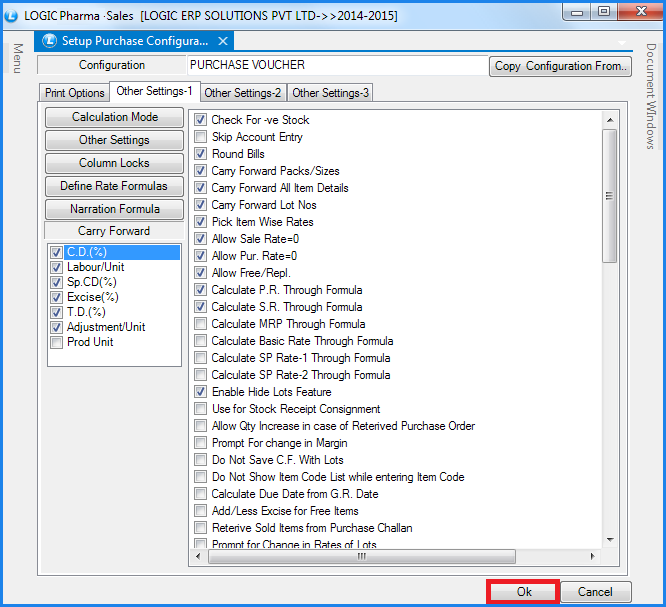
Fig 1. Other Settings-1
![]() Calculation Mode : To specify the Calculation Mode, click on the Calculation Mode button or Press Alt+M. The Calculation Mode form will open up where the user can specify the calculation for the sale rate. Select the field name from the list and then specify whether it should be implemented on Basic Rate, Cumulative or after the specific position. Specify the default value, whether this amount should be added or subtracted and if this particular thing should be implemented for a particular account or not. If the account is not mentioned then everything will be implemented on the default Tax heads.
Calculation Mode : To specify the Calculation Mode, click on the Calculation Mode button or Press Alt+M. The Calculation Mode form will open up where the user can specify the calculation for the sale rate. Select the field name from the list and then specify whether it should be implemented on Basic Rate, Cumulative or after the specific position. Specify the default value, whether this amount should be added or subtracted and if this particular thing should be implemented for a particular account or not. If the account is not mentioned then everything will be implemented on the default Tax heads.
![]() Other Settings : Clicking on this option will open up the Other Settings form. This form will enable the user to set the following defaults:
Other Settings : Clicking on this option will open up the Other Settings form. This form will enable the user to set the following defaults:
![]() Specify the Customer Name that will be displayed by default in case the payment mode is set to Cash. Specify the Account name whose selection will allow Cash Customer details to be input. Also specify the Default Cash A/c.
Specify the Customer Name that will be displayed by default in case the payment mode is set to Cash. Specify the Account name whose selection will allow Cash Customer details to be input. Also specify the Default Cash A/c.
![]() Default Agent (the Agents that have been created using the Setup Salesman), also set Default Round A/c.
Default Agent (the Agents that have been created using the Setup Salesman), also set Default Round A/c.
![]() Default Tax Region (the Tax Regions that have been created using the Edit Tax Region), Default Tax Type, Default Price List, Default Tax Forms (the Tax Forms that have been created using the Setup Tax Forms) and Default Printing.
Default Tax Region (the Tax Regions that have been created using the Edit Tax Region), Default Tax Type, Default Price List, Default Tax Forms (the Tax Forms that have been created using the Setup Tax Forms) and Default Printing.
![]() The user can also specify the Default Companies. Click on the Set Default Companies button. A list displaying the names of all the companies that have been created using the Item Brand/Company Creation form will be displayed. Select the companies and click on OK button.
The user can also specify the Default Companies. Click on the Set Default Companies button. A list displaying the names of all the companies that have been created using the Item Brand/Company Creation form will be displayed. Select the companies and click on OK button.
![]() Click on the Set Default Godown button. A list displaying the names of all the Godown that have been created using the Godown Master will be displayed. Select the Godown and click on OK button.
Click on the Set Default Godown button. A list displaying the names of all the Godown that have been created using the Godown Master will be displayed. Select the Godown and click on OK button.
![]() After the defaults have been specified click on Save button or Press Alt+S.
After the defaults have been specified click on Save button or Press Alt+S.
![]() Column Locks : Depending upon the user requirements some columns can be locked. The columns which will be locked will not appear in the Purchase Voucher and the user will not have to enter their values. For this click on Column Locks button or Press Alt+Lathe Column Locks form will open up. Select the fields which should not appear in the Purchase Voucher and click on Save button or Press Alt+S to save the settings.
Column Locks : Depending upon the user requirements some columns can be locked. The columns which will be locked will not appear in the Purchase Voucher and the user will not have to enter their values. For this click on Column Locks button or Press Alt+Lathe Column Locks form will open up. Select the fields which should not appear in the Purchase Voucher and click on Save button or Press Alt+S to save the settings.
![]() Define Rate Formulas : Selecting this option will enable the user to implement the Sale, Purchase, MRP, SP Rate Formula which has been set by using the option Define Rate Formulas. User can set any formula by which calculation at the time of billing will be done.
Define Rate Formulas : Selecting this option will enable the user to implement the Sale, Purchase, MRP, SP Rate Formula which has been set by using the option Define Rate Formulas. User can set any formula by which calculation at the time of billing will be done.
![]() Narration Formula : The user can specify the values of which columns should define the narration. The Narration Formula form will open up and lets the user select what should make up the Narration from the Fields List. The user can also specify the default length for the fields selected.
Narration Formula : The user can specify the values of which columns should define the narration. The Narration Formula form will open up and lets the user select what should make up the Narration from the Fields List. The user can also specify the default length for the fields selected.
![]() Carry Forward : The user may choose to carry forward values of some fields to the subsequent items that are been entered in a voucher. The fields whose values can be carry forwarded are:
Carry Forward : The user may choose to carry forward values of some fields to the subsequent items that are been entered in a voucher. The fields whose values can be carry forwarded are:
C.D.(%), Labour Unit, Sp.CD(%), Excise(%), T.D.(%), Adjustment/Unit. Select the fields whose value have to be carry forwarded.
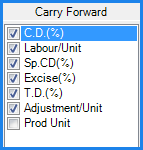
Fig 2. Carry Forward
![]() Check for -ve Stock : If this option is selected in the configuration then while entering the items in the voucher if the quantity of the item that is being entered exceeds the Total Quantity that is available for that item then the user is prompted with the message "Insufficient Stock".
Check for -ve Stock : If this option is selected in the configuration then while entering the items in the voucher if the quantity of the item that is being entered exceeds the Total Quantity that is available for that item then the user is prompted with the message "Insufficient Stock".
![]() Skip Account Entry : When this option is selected then for a particular customer whatever Account is mentioned that Account will not be reflected in any of the Financial entries though the transactions will be affected like the decrease or increase in stock etc.
Skip Account Entry : When this option is selected then for a particular customer whatever Account is mentioned that Account will not be reflected in any of the Financial entries though the transactions will be affected like the decrease or increase in stock etc.
![]() Round Bills : This option enables the user to round of the voucher i.e. the voucher will be rounded off to the nearest whole number or by the amount as specified in Rounding (Rs) option.
Round Bills : This option enables the user to round of the voucher i.e. the voucher will be rounded off to the nearest whole number or by the amount as specified in Rounding (Rs) option.
![]() Carry Forward Pack/Sizes : While entering a voucher for a particular item if the user wants that the same Pack/Size should apply for the subsequent items then this option needs to be checked in the configuration.
Carry Forward Pack/Sizes : While entering a voucher for a particular item if the user wants that the same Pack/Size should apply for the subsequent items then this option needs to be checked in the configuration.
![]() Carry Forward All Item Details : Selecting this option will carry forward all the details of the previous item to the item that is being entered like the Lot No.,Sale rate,Pur. rate etc.
Carry Forward All Item Details : Selecting this option will carry forward all the details of the previous item to the item that is being entered like the Lot No.,Sale rate,Pur. rate etc.
![]() Carry Forward Lot No : While entering a voucher for a particular item if the user wants that the same Lot Number should apply for the subsequent items then this option needs to be checked in the configuration.
Carry Forward Lot No : While entering a voucher for a particular item if the user wants that the same Lot Number should apply for the subsequent items then this option needs to be checked in the configuration.
![]() Pick Item Wise Rates : The rates which has been set for item by the user in Item With Multiple Pack/Size form will be picked up if this option is checked.
Pick Item Wise Rates : The rates which has been set for item by the user in Item With Multiple Pack/Size form will be picked up if this option is checked.
![]() Allow Sale Rate=0 : The user may skip entering the Sale Rate. If this option is not selected then an error message will be generated asking the user to enter the Sale Rate. In order to avoid the message this option should be selected whereby the user can skip entering the Sale Rate.
Allow Sale Rate=0 : The user may skip entering the Sale Rate. If this option is not selected then an error message will be generated asking the user to enter the Sale Rate. In order to avoid the message this option should be selected whereby the user can skip entering the Sale Rate.
![]() Allow Pur. Rate=0 : The user may skip entering the Purchase Rate. If this option is not selected then an error message will be generated asking the user to enter the Purchase Rate. In order to avoid the message this option should be selected whereby the user can skip entering the Purchase Rate.
Allow Pur. Rate=0 : The user may skip entering the Purchase Rate. If this option is not selected then an error message will be generated asking the user to enter the Purchase Rate. In order to avoid the message this option should be selected whereby the user can skip entering the Purchase Rate.
![]() Allow Free/Repl : If with some items something free has to be given or replacement of that item with another item has to be allowed then this option has to be checked.Once this option is checked then during generation of Purchase Voucher the user can specify whether something free will be given or whether it is replacement.
Allow Free/Repl : If with some items something free has to be given or replacement of that item with another item has to be allowed then this option has to be checked.Once this option is checked then during generation of Purchase Voucher the user can specify whether something free will be given or whether it is replacement.
![]() Calculate P.R. through Formula : Selecting this option will enable the user to implement the Purchase Rate Formula which has been set by using the option Purchase Rate Formula. User can set rate formula by Purchase Rate Formulas form.
Calculate P.R. through Formula : Selecting this option will enable the user to implement the Purchase Rate Formula which has been set by using the option Purchase Rate Formula. User can set rate formula by Purchase Rate Formulas form.
![]() Calculate S.R. through Formula : Selecting this option will enable the user to implement the Sale Rate Formula which has been set by using the option Sale Rate Formula. User can set rate formula by Sale Rate Formulas form.
Calculate S.R. through Formula : Selecting this option will enable the user to implement the Sale Rate Formula which has been set by using the option Sale Rate Formula. User can set rate formula by Sale Rate Formulas form.
![]() Calculate M.R.P through Formula : Selecting this option will enable the user to implement the M.R.P Formula which has been set by using the option M.R.P Rate Formula. User can set rate formula by M.R.P Formulas form.
Calculate M.R.P through Formula : Selecting this option will enable the user to implement the M.R.P Formula which has been set by using the option M.R.P Rate Formula. User can set rate formula by M.R.P Formulas form.
![]() Calculate Basic Rate through Formula : Selecting this option will enable the user to implement the Basic Rate Formula which has been set by using the option Basic Rate Formula. User can set rate formula by Define Rate Formulas form.
Calculate Basic Rate through Formula : Selecting this option will enable the user to implement the Basic Rate Formula which has been set by using the option Basic Rate Formula. User can set rate formula by Define Rate Formulas form.
![]() Calculate Sp Rate-1 through Formula : Selecting this option will enable the user to implement the Special Rate-1 Formula which has been set by using the option Sp Rate-1 Formula. User can set rate formula by Define Rate Formulas form.
Calculate Sp Rate-1 through Formula : Selecting this option will enable the user to implement the Special Rate-1 Formula which has been set by using the option Sp Rate-1 Formula. User can set rate formula by Define Rate Formulas form.
![]() Calculate Sp Rate-2 through Formula : Selecting this option will enable the user to implement the Special Rate-2 Formula which has been set by using the option Sp Rate-2 Formula. User can set rate formula by Define Rate Formulas form.
Calculate Sp Rate-2 through Formula : Selecting this option will enable the user to implement the Special Rate-2 Formula which has been set by using the option Sp Rate-2 Formula. User can set rate formula by Define Rate Formulas form.
![]() Enable Hide Lot Feature : In Hide Lot forms user can hide the unwanted lots of the item and If the user wants that the option for Hiding Lots should be enabled while entering lots in the Purchase Voucher then this option should be selected.
Enable Hide Lot Feature : In Hide Lot forms user can hide the unwanted lots of the item and If the user wants that the option for Hiding Lots should be enabled while entering lots in the Purchase Voucher then this option should be selected.
![]() Create New Lot For Every Purchase : To create a new Lot No. for every voucher the user needs to select this option. The existing Lot No. will be displayed but the user will be able to create the new Lot No. for every voucher.
Create New Lot For Every Purchase : To create a new Lot No. for every voucher the user needs to select this option. The existing Lot No. will be displayed but the user will be able to create the new Lot No. for every voucher.
![]() Use For Stock Receipt Consignment : When this option is selected by the user then the configuration settings will be applicable to the Stock Receipt Consignment form and not to the Purchase Voucher.
Use For Stock Receipt Consignment : When this option is selected by the user then the configuration settings will be applicable to the Stock Receipt Consignment form and not to the Purchase Voucher.
![]() Allow Qty Increase in Case of Retrieved Purchase Order : If this option is selected then the user is allowed to increase the quantity when the quantity is retrieved from the Purchase Order.In case the option is not selected then the quantity cannot be increased beyond the quantity that has been set.It can be equal to or less than the quantity that has been set.
Allow Qty Increase in Case of Retrieved Purchase Order : If this option is selected then the user is allowed to increase the quantity when the quantity is retrieved from the Purchase Order.In case the option is not selected then the quantity cannot be increased beyond the quantity that has been set.It can be equal to or less than the quantity that has been set.
![]() Do Not Save CF With Lots : The user can make conversion factors depending upon the lots and if user uncheck this option then it will allow the user to save the conversion factor according to the lot.
Do Not Save CF With Lots : The user can make conversion factors depending upon the lots and if user uncheck this option then it will allow the user to save the conversion factor according to the lot.
![]() Do Not Show Item Code List While Entering Item Code : When this option is selected then it will not allow the user to auto select the item codes from the list in the Purchase Voucher-Item Details. Therefore, user have to enter item code manually at the time of the billing.
Do Not Show Item Code List While Entering Item Code : When this option is selected then it will not allow the user to auto select the item codes from the list in the Purchase Voucher-Item Details. Therefore, user have to enter item code manually at the time of the billing.
![]() Calculate Due Date From G.R Date : If this option is selected then at the time of printing of the voucher it will show the Due Date same as that of G.R Date that is Good Receipt Date entered in the bill.
Calculate Due Date From G.R Date : If this option is selected then at the time of printing of the voucher it will show the Due Date same as that of G.R Date that is Good Receipt Date entered in the bill.
![]() Add/Less Excise For Free Items : In case of free items given in the purchase voucher if user selects this option then this option will allow user to calculate that is add or less excise % for the free items.
Add/Less Excise For Free Items : In case of free items given in the purchase voucher if user selects this option then this option will allow user to calculate that is add or less excise % for the free items.
![]() Prompts For Change In Rates Of Lots : If the rate of the lot entered by the user do not match with the rate of the same lot entered earlier by the user then selecting this option will prompt a message showing "Basic Rate Change" of the lot.
Prompts For Change In Rates Of Lots : If the rate of the lot entered by the user do not match with the rate of the same lot entered earlier by the user then selecting this option will prompt a message showing "Basic Rate Change" of the lot.
![]() Allow Item Selection In PO Retrieval : Sometimes user do not want to retrieve the whole purchase order then at that time selecting this option will allow user to select the required items from the Select Items To Retrieve window in purchase order at the time of purchase order retrieval.
Allow Item Selection In PO Retrieval : Sometimes user do not want to retrieve the whole purchase order then at that time selecting this option will allow user to select the required items from the Select Items To Retrieve window in purchase order at the time of purchase order retrieval.
![]() Updates Rates From Formula Before Saving : If user has changed the basic rate of the items then selecting this option will allow the automatic updates of the rate of items in the defined formula which is used to calculate the rate of the item in the bill that is in formula the new rate will be automatically updated.
Updates Rates From Formula Before Saving : If user has changed the basic rate of the items then selecting this option will allow the automatic updates of the rate of items in the defined formula which is used to calculate the rate of the item in the bill that is in formula the new rate will be automatically updated.
![]() Prompt For Rate difference In Case Of PO : If user has not entered same rate for the same item in purchase voucher and purchase order then selecting this option will prompt a window at the time of rate difference of the items, when user will retrieve purchase order in purchase voucher.
Prompt For Rate difference In Case Of PO : If user has not entered same rate for the same item in purchase voucher and purchase order then selecting this option will prompt a window at the time of rate difference of the items, when user will retrieve purchase order in purchase voucher.
![]() Input For M.R.P On Basis Of Per Unit : If this option is selected then this will allow user to input the M.R.P of the individual items that is Rate/Unit rather then entering the rate conversion factor wise or whole case/carton of the item.
Input For M.R.P On Basis Of Per Unit : If this option is selected then this will allow user to input the M.R.P of the individual items that is Rate/Unit rather then entering the rate conversion factor wise or whole case/carton of the item.
![]() Move Excise(%) To Scheme(Rs) For Free Items : In the case of the free items, selecting this option will allow user to move the excise value or percentage to the column of scheme (Rs).
Move Excise(%) To Scheme(Rs) For Free Items : In the case of the free items, selecting this option will allow user to move the excise value or percentage to the column of scheme (Rs).
![]() Prompt If Lot Supplier and Voucher Supplier Do Not Match (P.R) : In the case of the purchase return it is mandatory that the supplier of both lot and voucher should match otherwise it will prompt a window.
Prompt If Lot Supplier and Voucher Supplier Do Not Match (P.R) : In the case of the purchase return it is mandatory that the supplier of both lot and voucher should match otherwise it will prompt a window.
![]() A/C Entry On Bill Date Basis : Selecting this option will allow all the accounts entry on the basis of the bill date entered by the user in the header details of the purchase voucher.
A/C Entry On Bill Date Basis : Selecting this option will allow all the accounts entry on the basis of the bill date entered by the user in the header details of the purchase voucher.
![]() Do Not Create New Lots For Godown : Sometimes user forget and create the lot with same name as it was created earlier by the user in another godown then selecting this option do not allow user to create the same lot in another godown.
Do Not Create New Lots For Godown : Sometimes user forget and create the lot with same name as it was created earlier by the user in another godown then selecting this option do not allow user to create the same lot in another godown.
![]() Prompt For Last Scheme For An Item : Sometimes user want to see the all the details of the scheme applied to an item. Selecting this option will show all the details of the last scheme applied to the selected item in the voucher.
Prompt For Last Scheme For An Item : Sometimes user want to see the all the details of the scheme applied to an item. Selecting this option will show all the details of the last scheme applied to the selected item in the voucher.
![]() Round All Fractions To Upper For Fractions Ending With 5 : Rounding a numerical value means replacing it by another value that is approximately equal but has a shorter or more simpler representation. Selecting this option will allow user to round off the digits according to the option selected by the user.
Round All Fractions To Upper For Fractions Ending With 5 : Rounding a numerical value means replacing it by another value that is approximately equal but has a shorter or more simpler representation. Selecting this option will allow user to round off the digits according to the option selected by the user.
![]() Do Not Affect Stock : If user selects this option then after entering items in the voucher, if he will see Stock Reports then it will not affect any stock entry or stock query report.
Do Not Affect Stock : If user selects this option then after entering items in the voucher, if he will see Stock Reports then it will not affect any stock entry or stock query report.
![]() Implement Size Difference : This option is used in the case of the rate difference according to the sizes for the same item. Select this option and enter the amount of size difference in the Item With Multiple Company+Shade+Size form.
Implement Size Difference : This option is used in the case of the rate difference according to the sizes for the same item. Select this option and enter the amount of size difference in the Item With Multiple Company+Shade+Size form.
![]() Prompt Godown For Purchase Voucher At Document End : If user wants the entry of all the items of the voucher once in a godown then selecting this option will prompt a window asking for the selection of godown before saving the purchase voucher.
Prompt Godown For Purchase Voucher At Document End : If user wants the entry of all the items of the voucher once in a godown then selecting this option will prompt a window asking for the selection of godown before saving the purchase voucher.
![]() Prompt For Pending/Challan Order : If there is any order or challan made by the user then after entering party details in the purchase voucher it will prompt a window showing Pending Order & Challan for the party.
Prompt For Pending/Challan Order : If there is any order or challan made by the user then after entering party details in the purchase voucher it will prompt a window showing Pending Order & Challan for the party.
![]() Do Not Allow Saving In Case Of Bill Difference : If user has selected account entry as Manual and the account entry is not fully adjusted then it will not allow saving of the voucher and prompt a window saying Bill Difference.
Do Not Allow Saving In Case Of Bill Difference : If user has selected account entry as Manual and the account entry is not fully adjusted then it will not allow saving of the voucher and prompt a window saying Bill Difference.
![]() Prompt In Case Of Any Pending Purchase Return/Credit Notes : If there is any return or credit note made by the user then after entering party and item details in the purchase voucher at the time of saving th purchase voucher it will prompt a message showing all the details of the "Pending Return/Debit Node" for the selected party.
Prompt In Case Of Any Pending Purchase Return/Credit Notes : If there is any return or credit note made by the user then after entering party and item details in the purchase voucher at the time of saving th purchase voucher it will prompt a message showing all the details of the "Pending Return/Debit Node" for the selected party.
![]() Round Off Rate For Excise To The Nearest Rupee : Rounding off a decimal is a technique used to estimate or approximate values. Rounding is most commonly used to limit the amount of decimal places. This option will allow the rounding of the rates in case of excise to the nearest number where user can approximate the value of the decimal to a specified decimal place.
Round Off Rate For Excise To The Nearest Rupee : Rounding off a decimal is a technique used to estimate or approximate values. Rounding is most commonly used to limit the amount of decimal places. This option will allow the rounding of the rates in case of excise to the nearest number where user can approximate the value of the decimal to a specified decimal place.
![]() Do Not Allow Zero MRP : This option will not allow user to save the voucher if the M.R.P of any item is set to zero that is it is mandatory to enter MRP of item in the voucher.
Do Not Allow Zero MRP : This option will not allow user to save the voucher if the M.R.P of any item is set to zero that is it is mandatory to enter MRP of item in the voucher.
![]() Do Not Pick/Carry Forward Last Rate Of Lot/Item : Sometimes user want to set new rate for the lot or item then selecting this option will not allow user to pick the previous rate of item or item's lot entered by the user.
Do Not Pick/Carry Forward Last Rate Of Lot/Item : Sometimes user want to set new rate for the lot or item then selecting this option will not allow user to pick the previous rate of item or item's lot entered by the user.
![]() Do Not Allow Blank Bill No : Selecting this option do not allow the entry of the voucher when the bill no. is left blank. This option will not allow user to save the voucher and will prompt a message " Bill Number Cannot Be Left Blank.Cannot Save ".
Do Not Allow Blank Bill No : Selecting this option do not allow the entry of the voucher when the bill no. is left blank. This option will not allow user to save the voucher and will prompt a message " Bill Number Cannot Be Left Blank.Cannot Save ".
![]() Do Not Allow Entry W/O Purchase Order/Challan : Selecting this option do not allow user to do the purchase voucher entry without the order or challan entry of the same party. This option will not allow user to save the voucher and will prompt a message before saving the voucher saying" No Entry Allowed Without Purchase Order/Challan ".
Do Not Allow Entry W/O Purchase Order/Challan : Selecting this option do not allow user to do the purchase voucher entry without the order or challan entry of the same party. This option will not allow user to save the voucher and will prompt a message before saving the voucher saying" No Entry Allowed Without Purchase Order/Challan ".
![]() Do Not Wait For NEXT Button Press : This option is used at the time of scanning of the items and it do not wait to press Next button after every entry, so that entry can be entered fast.
Do Not Wait For NEXT Button Press : This option is used at the time of scanning of the items and it do not wait to press Next button after every entry, so that entry can be entered fast.
![]() Merge Similar Items : This optoin do not allow to do the entry of same item more then one time and if user has done the entry of the same items more then one time then it will combine the same item together in a row.
Merge Similar Items : This optoin do not allow to do the entry of same item more then one time and if user has done the entry of the same items more then one time then it will combine the same item together in a row.
![]() Do Not Allow Saving W/O Manual Account Entry : At the time of the manual account entry the account entry in the voucher is mandatory and if the manual account entry is not adjusted then it will not allow user to save the voucher and will prompt a message saying "Cannot Allow Saving Without A/C Entry"
Do Not Allow Saving W/O Manual Account Entry : At the time of the manual account entry the account entry in the voucher is mandatory and if the manual account entry is not adjusted then it will not allow user to save the voucher and will prompt a message saying "Cannot Allow Saving Without A/C Entry"
![]() Prompt For Lot Number For Every Item In Case Of PO Retrieval : At the time retrieving purchase order, this option will prompt a window asking default number for the lot of he items.
Prompt For Lot Number For Every Item In Case Of PO Retrieval : At the time retrieving purchase order, this option will prompt a window asking default number for the lot of he items.
![]() Retrieve Challan Header Details In Purchase : At the time entering challan if user have filled the other details bill wise i.e CD, TD, TAX etc then after selecting this option in the case of retrieving challan in the voucher, these details will get automatically pick in the voucher.
Retrieve Challan Header Details In Purchase : At the time entering challan if user have filled the other details bill wise i.e CD, TD, TAX etc then after selecting this option in the case of retrieving challan in the voucher, these details will get automatically pick in the voucher.
![]() Pick Party+Company+Group Wise Markdown (PO) As TD : If in purchase order configuration user has set Markdown as Setup Supplier+Comp+Group/Item Wise Tax/Markdown then in the purchase order the markdown % will set as TD.
Pick Party+Company+Group Wise Markdown (PO) As TD : If in purchase order configuration user has set Markdown as Setup Supplier+Comp+Group/Item Wise Tax/Markdown then in the purchase order the markdown % will set as TD.
![]() Vehicle Number Cannot Be Blank : Their is an option for entering vehicle number in Other Details form in the purchase voucher. If user selects this option then it will not allow user to save voucher without entering the vehicle number. At the time of saving voucher it will prompt a message saying "Vehicle Number Cannot be Left Blank".
Vehicle Number Cannot Be Blank : Their is an option for entering vehicle number in Other Details form in the purchase voucher. If user selects this option then it will not allow user to save voucher without entering the vehicle number. At the time of saving voucher it will prompt a message saying "Vehicle Number Cannot be Left Blank".
![]() Retrieve MRP From PO : Sometimes user wants the same MRP of the items as entered in the order and If user has selected this option then the MRP of the item will be retrieved from the selected purchase order.
Retrieve MRP From PO : Sometimes user wants the same MRP of the items as entered in the order and If user has selected this option then the MRP of the item will be retrieved from the selected purchase order.
![]() Maintain Pcs Info Track On Item Basis : This option is used when every item has different barcode or code and after selecting this option user can maintain the record of all the items individually.
Maintain Pcs Info Track On Item Basis : This option is used when every item has different barcode or code and after selecting this option user can maintain the record of all the items individually.
![]() Pick Purchase A/C For Manual A/C Entry From Default Tax Type : If user has set the tax type in Other Settings then at the time of the manual account entry it will automatically select the same tax type.
Pick Purchase A/C For Manual A/C Entry From Default Tax Type : If user has set the tax type in Other Settings then at the time of the manual account entry it will automatically select the same tax type.
![]() Allow Item Wise Do Not Affect Stock : If user has check the option Do Not Affect Stock in Item With Multiple Pack/Size form then after selecting this option if user enter any purchase voucher then it will not affect any stock entry or stock query report.
Allow Item Wise Do Not Affect Stock : If user has check the option Do Not Affect Stock in Item With Multiple Pack/Size form then after selecting this option if user enter any purchase voucher then it will not affect any stock entry or stock query report.
![]() Move DNO Number And Date To GPN : Selecting this option will allow user to move the DNO that is Delivery Note Order number to the GPN that is Gate Pass Number.
Move DNO Number And Date To GPN : Selecting this option will allow user to move the DNO that is Delivery Note Order number to the GPN that is Gate Pass Number.
![]() Do Not Affect Stock For Challan Items Retrieved : Sometimes user do not want stock to be affected by the entry of the items in a godown and selecting this option do not allow any effect in stock and stock reports only for the items retrieved through purchase challan in the voucher.
Do Not Affect Stock For Challan Items Retrieved : Sometimes user do not want stock to be affected by the entry of the items in a godown and selecting this option do not allow any effect in stock and stock reports only for the items retrieved through purchase challan in the voucher.
![]() Pick Taxes From Master In Challan Retrieval : Selecting this option allow user to pick the taxes at the time of challan retrieval which are define while creating Items in Item With Multiple Pack/Size form.
Pick Taxes From Master In Challan Retrieval : Selecting this option allow user to pick the taxes at the time of challan retrieval which are define while creating Items in Item With Multiple Pack/Size form.
![]() Do Not Pick Tax-1 And Tax-2 From Tax Masters : Selecting this option do not allow user to pick the Tax-1 & Tax-2 defined in the tax masters.
Do Not Pick Tax-1 And Tax-2 From Tax Masters : Selecting this option do not allow user to pick the Tax-1 & Tax-2 defined in the tax masters.
![]() Do Not Allow Orders Beyond Valid Date : Valid days are entered by the user in the header details of purchase order and selecting this option do not allow user to retrieve orders beyond valid date or the order cant be retrieved when it gets expired.
Do Not Allow Orders Beyond Valid Date : Valid days are entered by the user in the header details of purchase order and selecting this option do not allow user to retrieve orders beyond valid date or the order cant be retrieved when it gets expired.
![]() Prompt Reason For Purchase Return : Selecting this option will prompt a window to enter the reason or description for purchase return. This option makes entering of the reason for return mandatory.
Prompt Reason For Purchase Return : Selecting this option will prompt a window to enter the reason or description for purchase return. This option makes entering of the reason for return mandatory.
![]() Pick Lot Wise CD/TD/Sch From Purchase In P.R : At the time of entering purchase return user wants to apply same discount or scheme as entered by the user in the purchase voucher then selecting this option will pick the CD,TD,Sch from the purchase voucher in purchase return.
Pick Lot Wise CD/TD/Sch From Purchase In P.R : At the time of entering purchase return user wants to apply same discount or scheme as entered by the user in the purchase voucher then selecting this option will pick the CD,TD,Sch from the purchase voucher in purchase return.
![]() Do Not Prompt For Update Zero Amount For Other Details : If the user un check/un tick this option then it will prompt a window saying Update Zero Amount and if user selects Yes then the tax applied would change to zero.
Do Not Prompt For Update Zero Amount For Other Details : If the user un check/un tick this option then it will prompt a window saying Update Zero Amount and if user selects Yes then the tax applied would change to zero.
![]() Company Selection Mandatory : Selecting this option will make company selection mandatory in the voucher that is user cannot save a voucher without selecting any company in it.
Company Selection Mandatory : Selecting this option will make company selection mandatory in the voucher that is user cannot save a voucher without selecting any company in it.
![]() Prompt For Lot Number Before Saving (Purchase/Challan) : Sometimes user want to set default lot number for the items selected in the bill then selecting this option will prompt a window asking default lot number for the items before saving the purchase voucher or purchase challan.
Prompt For Lot Number Before Saving (Purchase/Challan) : Sometimes user want to set default lot number for the items selected in the bill then selecting this option will prompt a window asking default lot number for the items before saving the purchase voucher or purchase challan.