| Show/Hide Hidden Text |
![]() You can allocate items in Harmonious code in LOGIC software easily.
You can allocate items in Harmonious code in LOGIC software easily.
Allocate Items to Harmonious Codes/ Descriptions: Main Menu> Setup> Setup Items> Allocate Items to Harmonious Codes/ Descriptions
Fig 1. Main Menu
|
![]() A new window will appear on your scree. Click on select Items. Item selection window will appear on your scree. Select items for whom you want to allocate Harmonious codes. Click on Ok button and once window closes, click on Refresh button to view items.
A new window will appear on your scree. Click on select Items. Item selection window will appear on your scree. Select items for whom you want to allocate Harmonious codes. Click on Ok button and once window closes, click on Refresh button to view items.
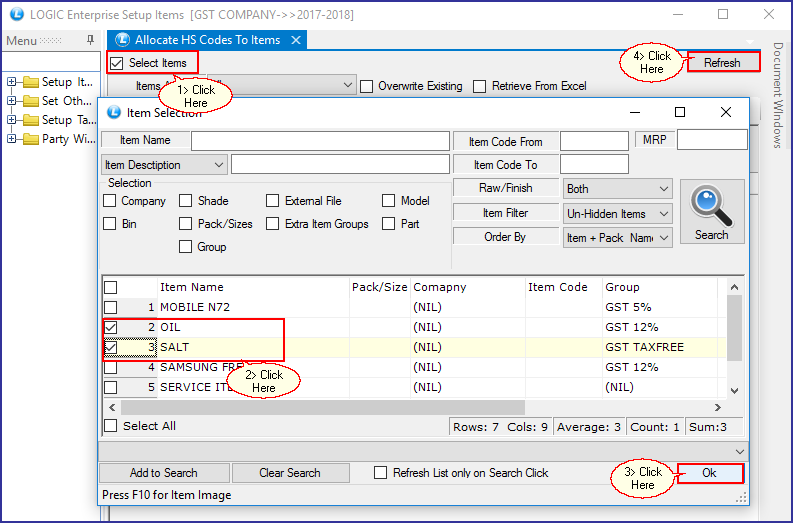
Fig 2. Allocate HS Codes to Items
![]() Items will appear on your screen, hit space bar on HS Code field. a new window will appear on your screen.Select code.
Items will appear on your screen, hit space bar on HS Code field. a new window will appear on your screen.Select code.
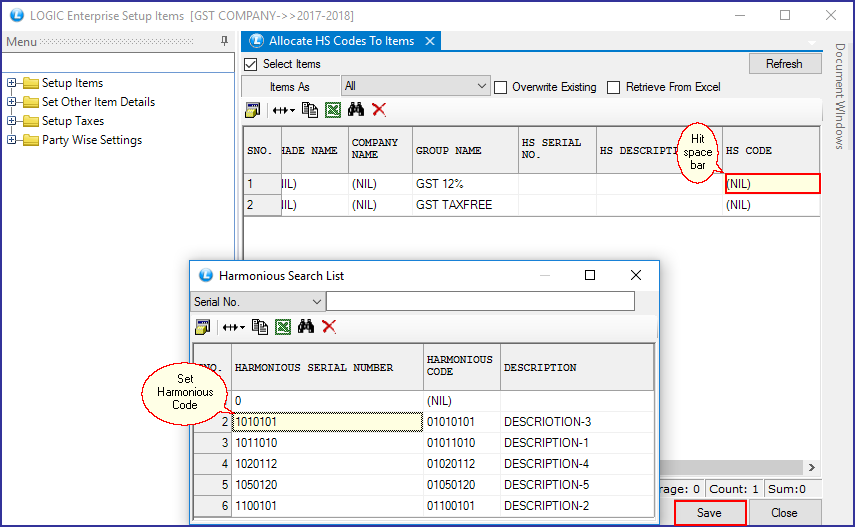
Fig 3. Harmonious Search List
|
To save the data entered by the user, user have to press enter button and the cursor should be on next line in the grid. |
Retrieve from Excel:
![]() Click on Retrieve from Excel option.
Click on Retrieve from Excel option.
![]() Click on the Browse button.
Click on the Browse button.
![]() Select excel file from browse window and press 'Open' button.
Select excel file from browse window and press 'Open' button.
![]() Press Refresh button.
Press Refresh button.
![]() Your data from the Excel sheet will be displayed on the screen.
Your data from the Excel sheet will be displayed on the screen.
![]() Click on Save button.
Click on Save button.
Buttons:
There are two Buttons available in the bottom of the Grid, Save Button and Close Button.
![]() Save Button :Click to save the changes made by user.
Save Button :Click to save the changes made by user.
![]() Close Button : Click to exit.
Close Button : Click to exit.