Add Image : Click the Add Image option to insert any image in the barcode or label.A blank area appears right click and select picture option to insert the picture.Follow the under mentioned steps to insert the picture :-
2.
|
A blank selected Area appears in the barcode or label area.
|
3.
|
Right Click at the selected area and select the picture option from the popup menu.
|
4.
|
Open window appears.Search the picture you want to insert and click Open button.
|
5.
|
The selected picture inserted in the barcode or label.
|
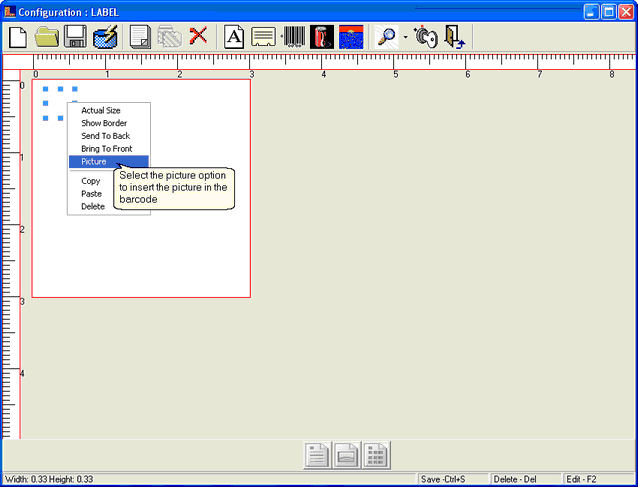
6.
|
The inserted image appears as shown in the figure.User can resize the barcode.The height and width of the added image appears at the bottom of the form.
|
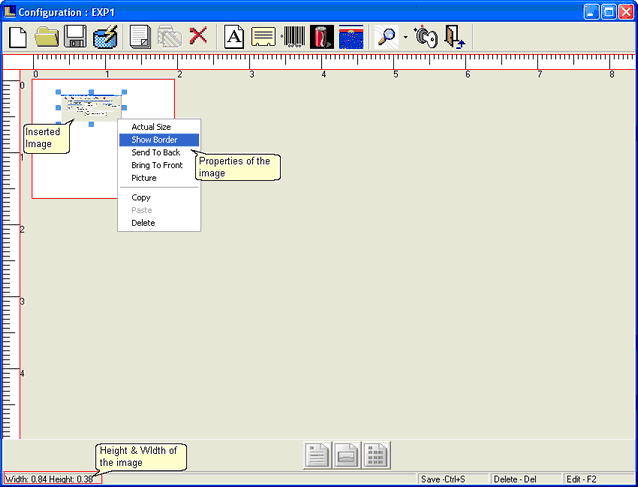
7.
|
How To Set The Properties : In order to set the properties of the image field right click and select the required property from the popup menu as shown in above picture.
|
8.
|
Print Pre-view : The print pre-view of the above settings appears as :-
|
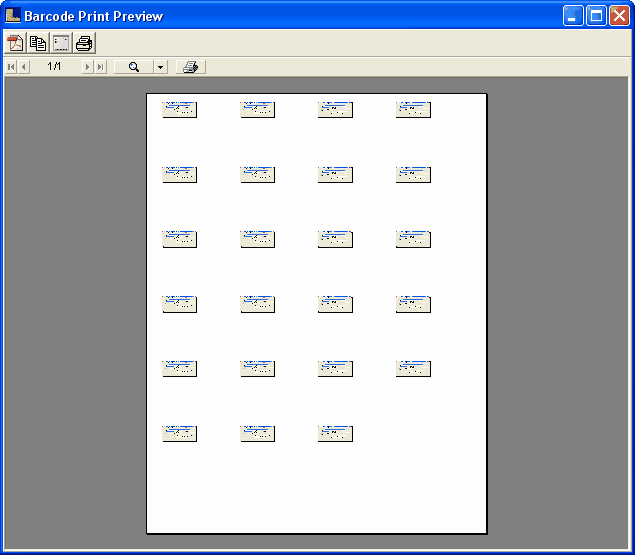
Back To Step
|
|