In order to allocate the employees under selected configuration follow the under mentioned steps :-
†
1.
|
Select the configuration under which you want to allocate employees.
|
2.
|
The list of free employees(not allocated under any configuration) displayed under Free Employees tab.
|
3.
|
Select the required employees and click the Save button or press Alt+S.
|
4.
|
Click the Employees In This Configuration tab to view the list of allocated employees under selected configuration.
|
†
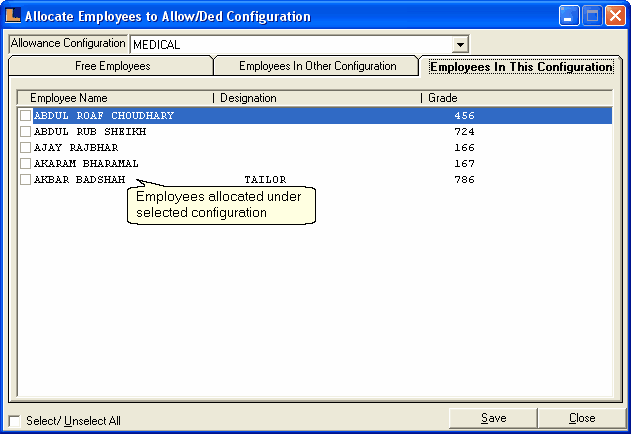
†
∆Note : An employee can be allocated under one configuration at a time.
|