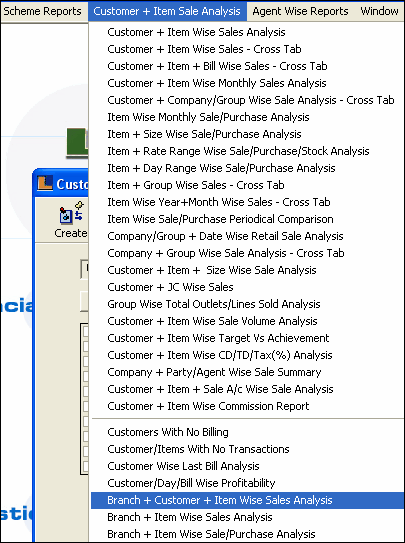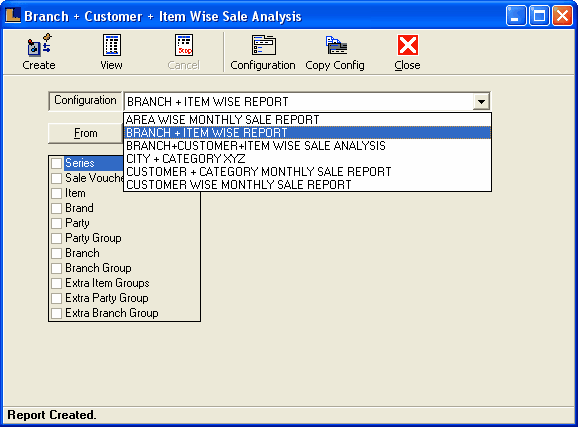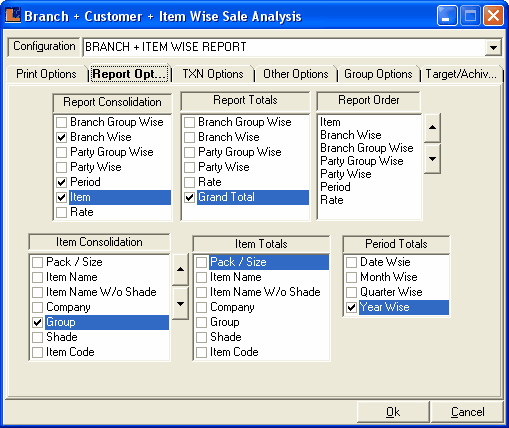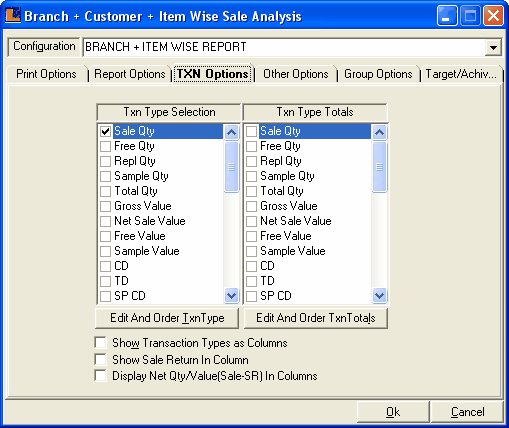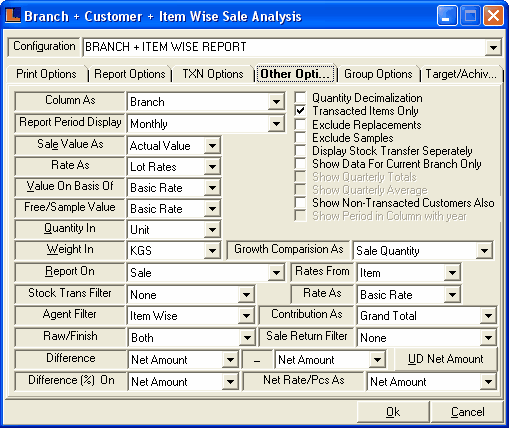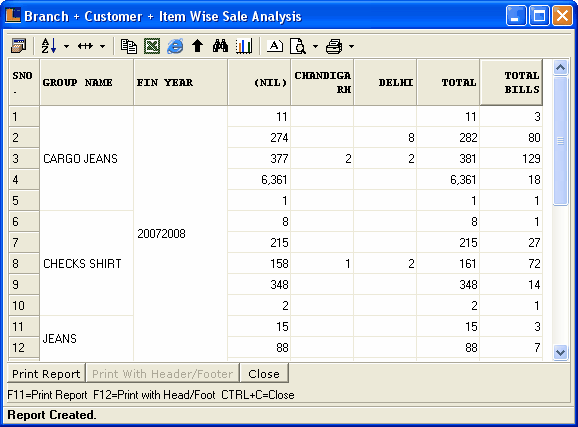Branch + Item Wise Sale Report : Follow the under mentioned steps : -
Enter the configuration name as Branch + Item Wise Report or select it from the list.
Click the Report Options and make the following selections :
Report Consolidation - Branch Wise,Period,Item. Report Totals - Grand Totals. Item Consolidation - Group. Period Total - Year Wise.
Click the Txn Options and select the Sale Qty from the Txn Type Selection.
Click the Other Options and select Column As - Branch,Report Period Display - Monthly.
Click the Create button or press F5 to view the report.This displays the details about which branch has sold how many items.
|