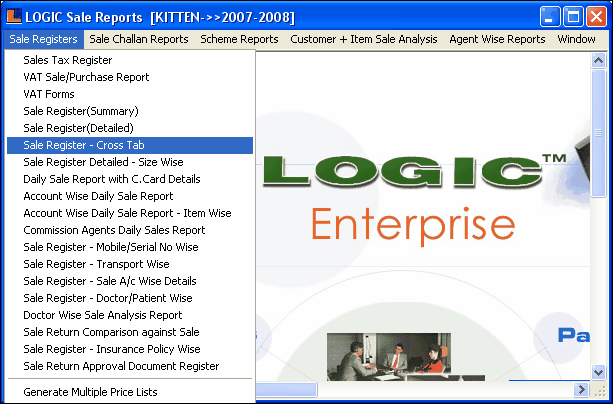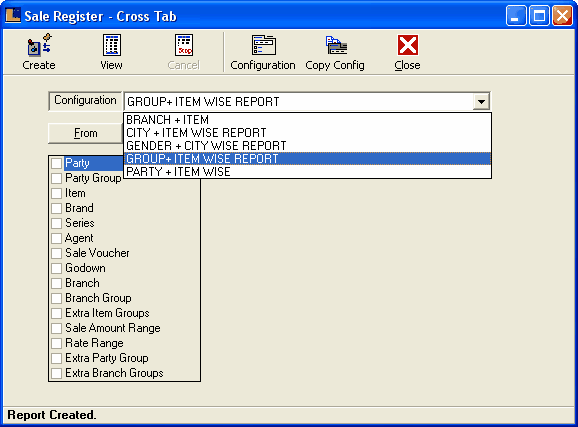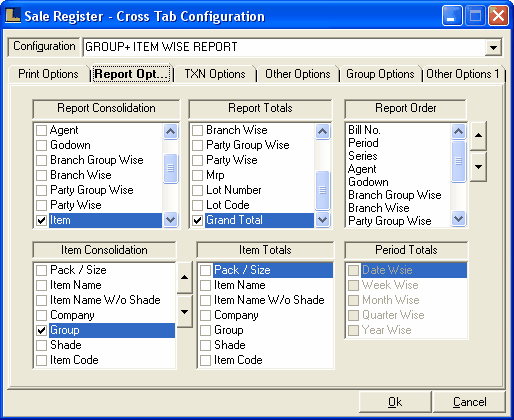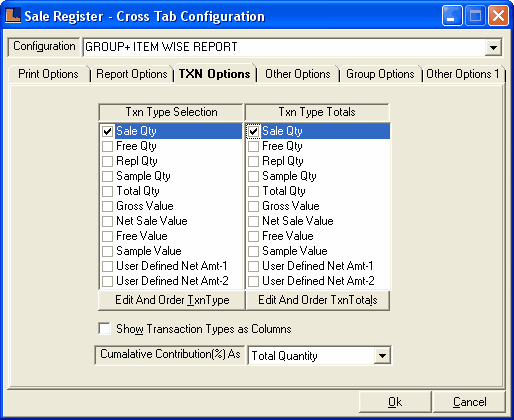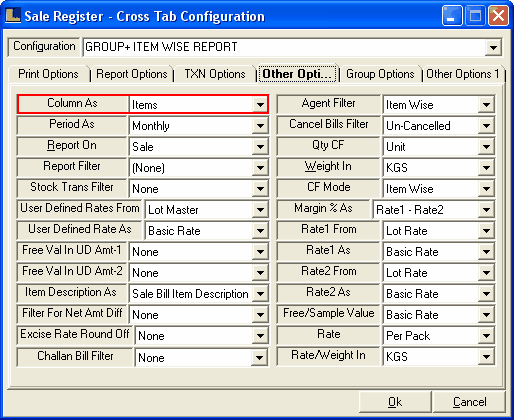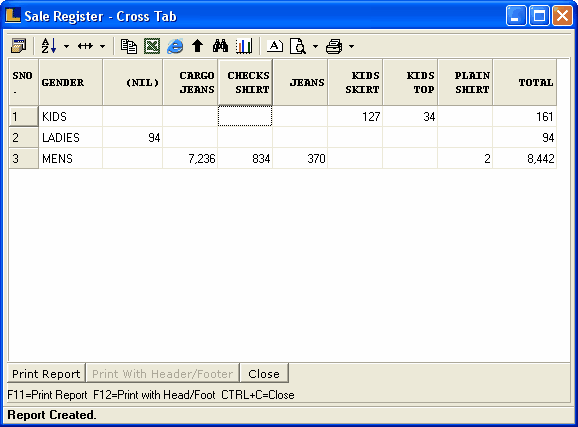Group + Item Wise Report : Follow the under mentioned steps : -
•
|
Select the Report / Queries option from the Logic Enterprise main window.
|
•
|
Select the Sale Report and then select any option from the sub menu.
|
•
|
New window appears select the Sale Registers option and select the Sale Register - Cross Tab from sub menu as shown below.
|
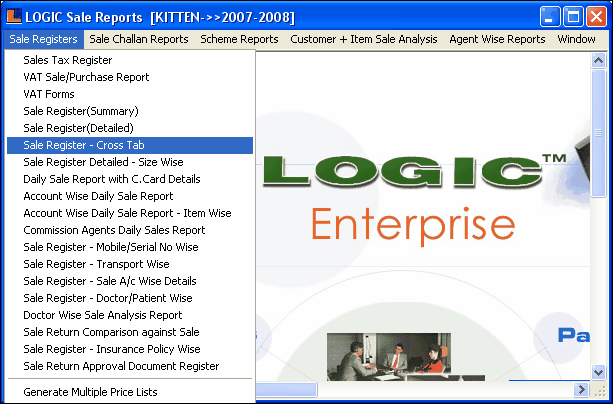
Sale Register - Cross Tab window appears.
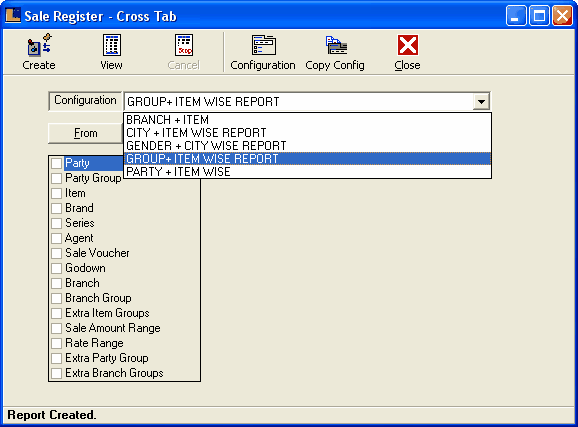
•
|
Select the Configuration or press F5,Sale Register - Cross Tab Configuration window appears.
|
•
|
Select the Report Options and make following selections :-
|
Report Consolidation - Item.
Report Totals - Grand Total.
Item Consolidation - Group.
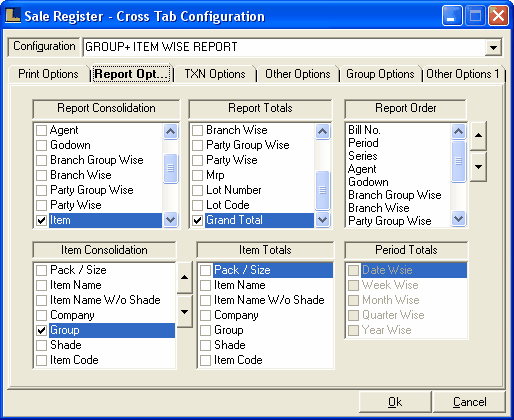
•
|
Click the Txn Type Options and select the Sale Qty.
|
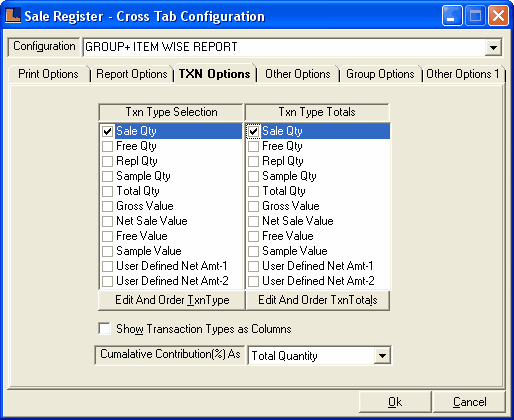
•
|
Click the Other Options and select Column as Items.
|
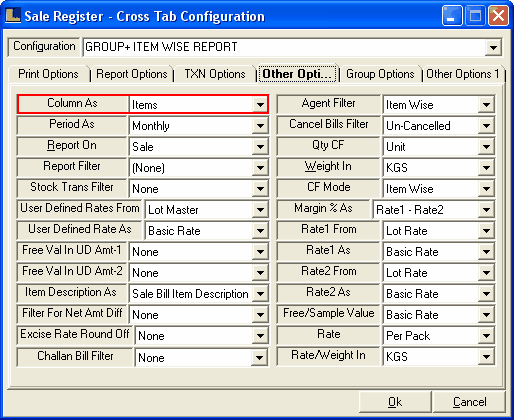
Click on the "Print Columns" option for the selection of required columns in report.
Select the required options from the required columns field and click on OK button
Click on Yes to save the changes or for selecting required columns
•
|
Click the Create button or press F2 to create the report.This views gender wise items sale quantity.
|
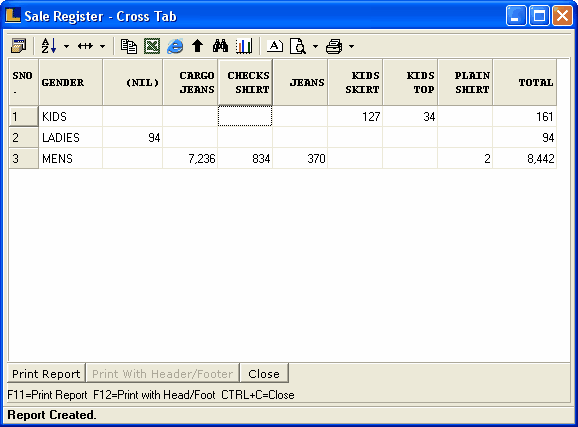
|