Setup Retail Customer: This form allows you to create Retail Customers.
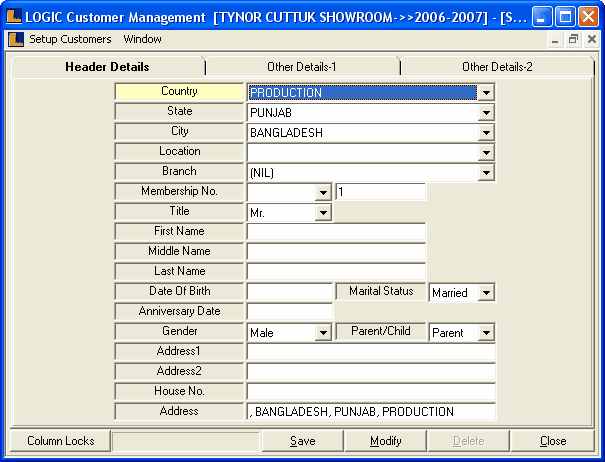
•
|
Country : Select the country name from the list.It is mandatory column can't be left blank.
|
•
|
State : Select the state name from the list.This list contains the state names according to the country selected.It is a mandatory column can't be left blank.
|
•
|
City : Select the city name from the list.This list contains the cities names according to the selected state. It is a mandatory column can't be left blank.
|
•
|
Location : Select the location from the list.It is a optional column can be left blank.
|
•
|
Branch : Select the branch from the list.
|
•
|
Membership No. : Select the membership no. from the list.It is a optional column can be left blank. It will be filled automatically. This number is unique and customers can be identified through this unique number.
|
•
|
Title : Select the title from the list.
|
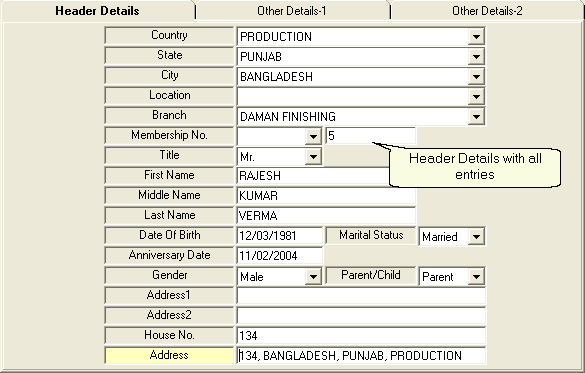
•
|
First Name : Enter the first name manually.It is a mandatory column can't be left blank.
|
•
|
Middle Name : Enter the middle name manually.It is a optional column can be left blank.
|
•
|
Last Name : Enter the last name manually.It is a optional column can be left blank.
|
•
|
Date Of Birth : Enter the date of birth manually in specified format.For example : 12/05/06.
|
•
|
Marital Status : Select the marital status from the list.
|
•
|
Anniversary Date: Enter the Anniversary Date manually in specified format.For example : 12/05/06.
|
•
|
Gender : Select the Gender from the list.
|
•
|
Parent\Child : Select Parent\Child from the list.
|
•
|
Addresses : Enter the different addresses in the Address1,Address2 and in Addresses columns .All these columns are optional can be left blank.
|
•
|
House Number : Enter the house number.It is a mandatory column,can't be left blank . House Number, Location and City create a unique identity for a customer. This should also be unique.
|
|
•
|
Telephone Numbers : Enter the different telephone numbers in Telephone 1 and Telephone 2 columns manually.
|
•
|
Mobile : Enter the Mobile Number manually and not more than ten digits.
|
•
|
Fax : Enter the Fax number manually.
|
•
|
E-mail : Enter the email address manually.
|
•
|
Favorite Brand : Select the Favorite Brand from the list.
|
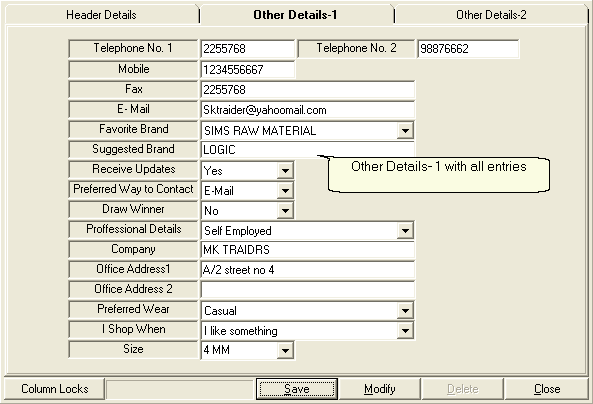
•
|
Suggested Brand : Enter the suggested brand manually.
|
•
|
Receive Updates : Select Yes / No from the list.
|
•
|
Preferred Way To Contact : Select the preferred way from the list.
|
•
|
Draw Winner : Select Yes / No from the list.
|
•
|
Professional Details : Select the professional details from the list.
|
•
|
Company : Enter the company name manually.It is an optional column can be left blank.
|
•
|
Addresses : Enter the different office addresses in Office Address1 and Office Address 2 manually.These are optional column can be left blank.
|
•
|
Preferred Wear : Select the preferred wear from the list.
|
•
|
I Shop When : Select from the list.
|
•
|
Size : Select the size from the list.
|
|
•
|
Spouse Name : Enter the spouse name manually.It is an optional column can be left blank.
|
•
|
Feedback Collection\Ambience\Services : Select from the list.
|
•
|
Remarks : Enter the remarks in the provided text area.
|
•
|
Age : Enter the age manually.It is an optional column can be left blank.
|
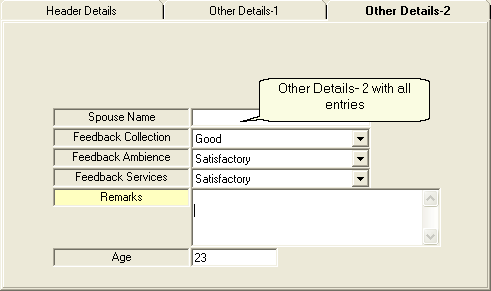
|
•
|
Column Locks : Used to hide selected columns from the form.Click > Setup Retail Customer dialog box > check the columns which you want to hide > click save.
|
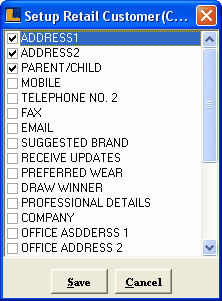
Setup Retail Customer Dialog Box
•
|
Save : Used to save the changes made by user.Click > Confirm dialog box > click Yes to save the record .
|
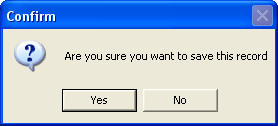
Confirm Dialog Box
•
|
Modify : Used to modify the existing records.Click > Retail Customer Search dialog box > make the changes according to the requirements > click ok.
|
|
|