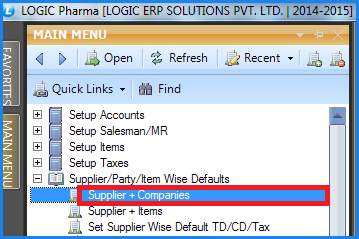![]() This form is used to link Companies with Suppliers or vice versa. Defaults can also be set for each company linked to the supplier.
This form is used to link Companies with Suppliers or vice versa. Defaults can also be set for each company linked to the supplier.
![]() Supplier + Companies : Main Menu> Supplier/Item Wise Defaults> Supplier+Companies.
Supplier + Companies : Main Menu> Supplier/Item Wise Defaults> Supplier+Companies.
Fig1. Main Menu |
![]() Linking Companies With Suppliers
Linking Companies With Suppliers
![]() De linking Companies From Suppliers
De linking Companies From Suppliers
How To Populate Tree :
![]() The Tree can be populated with Supplier Name or with the Company Name. If the tree is populated with Supplier Name then the user can allocate the Companies to the Supplier and if the tree is populated with Company Name then the user can allocate the Company to the Suppliers.
The Tree can be populated with Supplier Name or with the Company Name. If the tree is populated with Supplier Name then the user can allocate the Companies to the Supplier and if the tree is populated with Company Name then the user can allocate the Company to the Suppliers.
![]() To populate the Tree with Companies select Companies option and to populate the Tree with Suppliers select Suppliers option.
To populate the Tree with Companies select Companies option and to populate the Tree with Suppliers select Suppliers option.
![]()
Linking Companies With Suppliers & Vice Versa :
![]() To link Suppliers with Companies select the Supplier with which you want to link the companies. The list of Companies will be displayed in the Companies List Box.To allocate the companies double click on the Companies Name . The Companies that were allocated will now appear in the Suppliers Companies List Box. Enter the TD, CD, Tax 1,Tax 2,Tax 3,Margin % etc and click on Save button or Press Alt + S.
To link Suppliers with Companies select the Supplier with which you want to link the companies. The list of Companies will be displayed in the Companies List Box.To allocate the companies double click on the Companies Name . The Companies that were allocated will now appear in the Suppliers Companies List Box. Enter the TD, CD, Tax 1,Tax 2,Tax 3,Margin % etc and click on Save button or Press Alt + S.
![]() If the tree is populated with Company Name then select the Company Name with which the Suppliers are to linked. The list of Suppliers will be displayed in the Suppliers List box. To allocate the Suppliers double click on the Suppliers Name.The Suppliers that were allocated will now appear in the Companies Suppliers List Box. Enter the TD, CD, Tax 1,Tax 2,Tax 3,Margin % etc and click on Save button or Press Alt + S. Click Close to exit.
If the tree is populated with Company Name then select the Company Name with which the Suppliers are to linked. The list of Suppliers will be displayed in the Suppliers List box. To allocate the Suppliers double click on the Suppliers Name.The Suppliers that were allocated will now appear in the Companies Suppliers List Box. Enter the TD, CD, Tax 1,Tax 2,Tax 3,Margin % etc and click on Save button or Press Alt + S. Click Close to exit.
|
TD, CD, Tax 1, Tax 2, Tax 3, Margin % are optional values can be skipped by the user. |
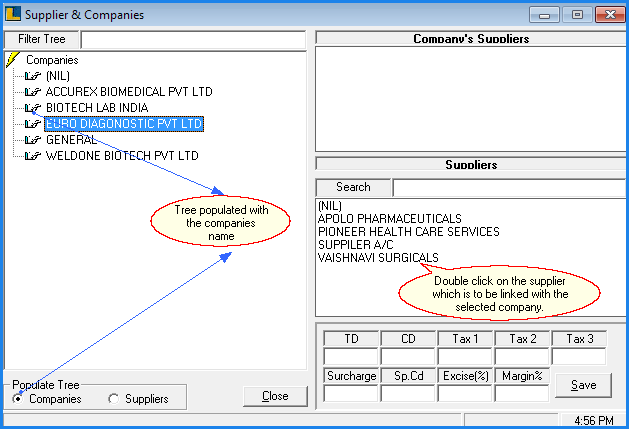
Fig 2. Supplier + Company
De linking Companies From Suppliers & Vice Versa :
![]() To de-link Suppliers from Companies select the Supplier from which the companies have to be de-linked. The list of Companies associated will be displayed in the Suppliers Companies List Box. Double Click on the Companies Name in order to de-link. The Companies that were de-linked will now appear in the Companies List Box.
To de-link Suppliers from Companies select the Supplier from which the companies have to be de-linked. The list of Companies associated will be displayed in the Suppliers Companies List Box. Double Click on the Companies Name in order to de-link. The Companies that were de-linked will now appear in the Companies List Box.
![]() If the tree is populated with Company Name then select the Company Name from which the Suppliers is to de-linked. The list of Suppliers associated will be displayed in the Companies Suppliers List box. Double Click on the Suppliers Name in order to de-link. The Suppliers that were de-linked will now appear in the Suppliers List Box
If the tree is populated with Company Name then select the Company Name from which the Suppliers is to de-linked. The list of Suppliers associated will be displayed in the Companies Suppliers List box. Double Click on the Suppliers Name in order to de-link. The Suppliers that were de-linked will now appear in the Suppliers List Box
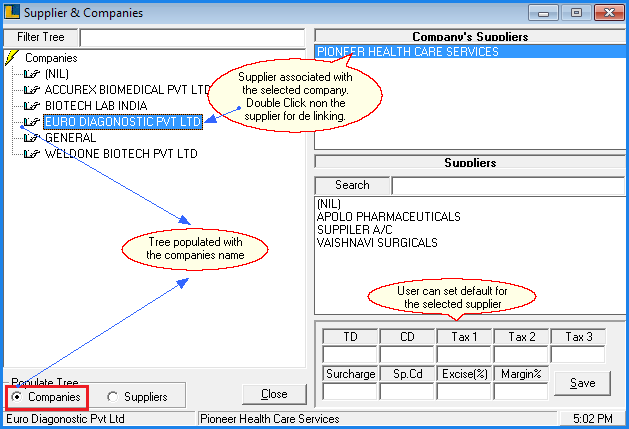
Fig 3. Supplier + Company