| Show/Hide Hidden Text |
To run the LOGIC Auto Report Mailer in your system, follow the given steps:
![]() Go to the drive in which your LOGIC software is installed.
Go to the drive in which your LOGIC software is installed.
![]() Open LOGIC folder.
Open LOGIC folder.
![]() Now, go to 'Common' folder.
Now, go to 'Common' folder.
![]() Click on Logic.ReportMailer.Auto icon, and run it as administrator.
Click on Logic.ReportMailer.Auto icon, and run it as administrator.
Logic Auto Report Mailer window will open, as shown in the figure bellow:
Fig.1 Open LOGIC Auto Report Mailer window
![]() You will notice that a message is displaying in red color, stating that you can "configure only 5 reports in the free version" of LOGIC software. If you want to configure more reports, you have to buy the licence.
You will notice that a message is displaying in red color, stating that you can "configure only 5 reports in the free version" of LOGIC software. If you want to configure more reports, you have to buy the licence.
LOGIN
Before configuring the report, you need to select the company for auto report mailer. Follow the given steps:
![]() Click the Login Icon.
Click the Login Icon.
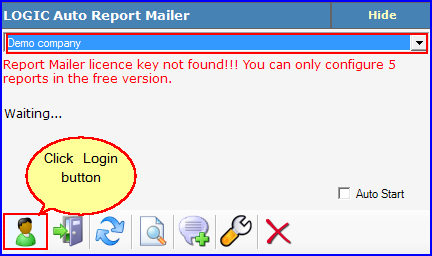
Fig.2 LOGIC Auto Report Mailer window
![]() A Company Selection window will appear. Now, select the company and Auto Report Mailer option.
A Company Selection window will appear. Now, select the company and Auto Report Mailer option.
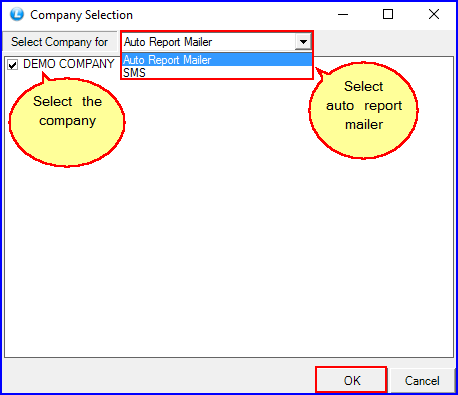
Fig.3 Company Selection
![]() Click on Ok Button.
Click on Ok Button.