![]() You can create the groups of branches as per your data. In general First Group and its sub-groups are used to create company, next level is for its Stores and further next level is for branches allocated to each group. Group 2 is used to mention Zone and So On. It is not compulsory to create it in the same way.
You can create the groups of branches as per your data. In general First Group and its sub-groups are used to create company, next level is for its Stores and further next level is for branches allocated to each group. Group 2 is used to mention Zone and So On. It is not compulsory to create it in the same way.
|
In general the grouping can be done as per the user requirements. |
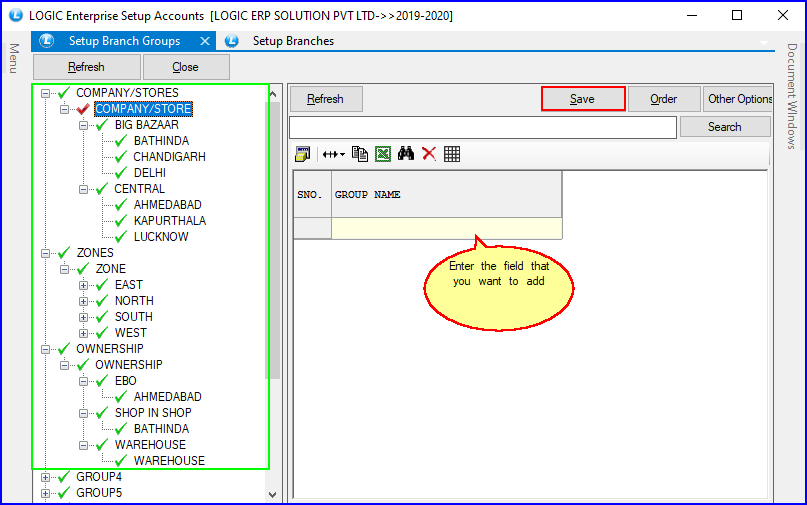
Fig 1. Setup Branch Groups
Enter the New Group that you want to add in the Window that appear on the right side. Enter your New Group Manually.
![]() Click on Save button to save the required group.
Click on Save button to save the required group.
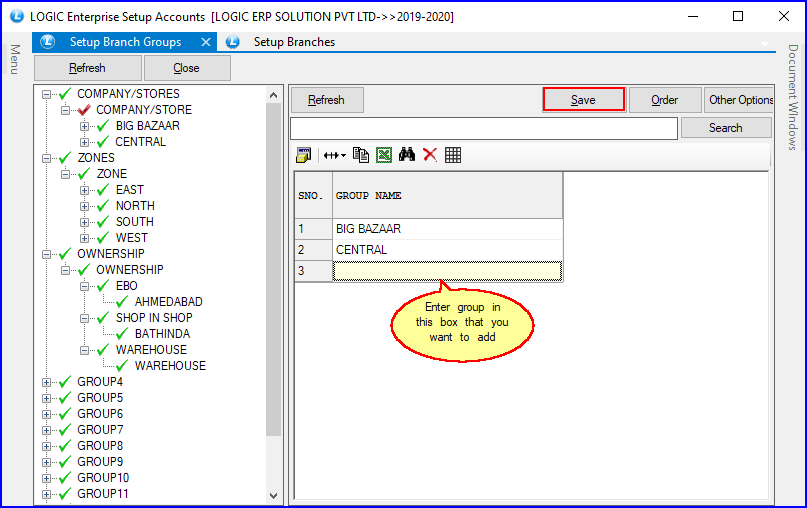
Fig 2. Setup Branch Add Groups
Right Click on Group you want to delete and select Delete Group. A form will show up that displays the list of the Groups in the Level.Select the Group Name which has to be deleted and click on OK button.
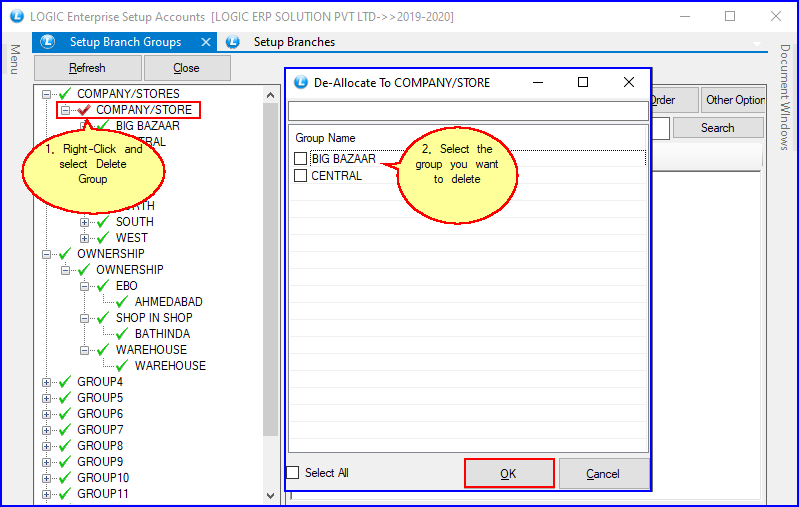
Fig 3. Setup Branch Delete Groups
Right click on the group select and select Rename Group. Click on Save button or Press Alt+S to save the changes.
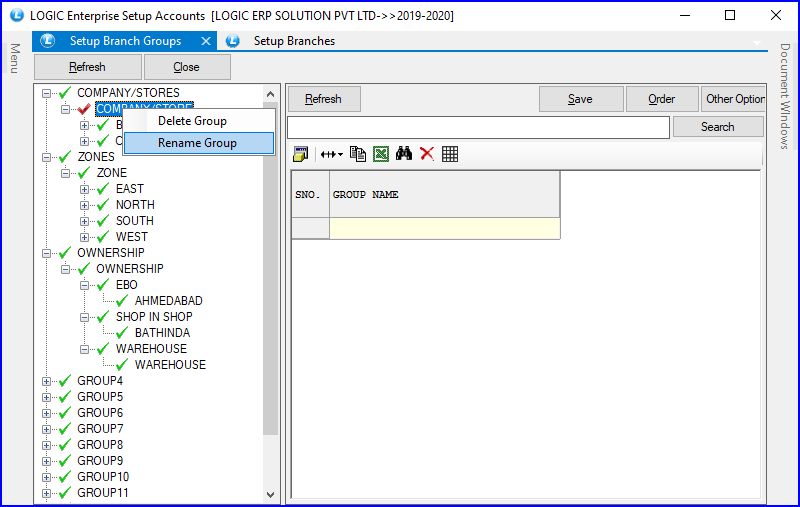
Fig 4. Setup Branch Modify Groups