| Show/Hide Hidden Text |
![]() Allocate Employee To Allow/Deduction Configuration simply means the transfer of selected employees from one list on the basis of Allow/Deduction Configuration i.e TA, DA, Medical etc.
Allocate Employee To Allow/Deduction Configuration simply means the transfer of selected employees from one list on the basis of Allow/Deduction Configuration i.e TA, DA, Medical etc.
![]() Allocate Employee To Allow/Deduction Configuration: Main Menu > Payroll Setups > Allocate Employee To Allow/Deduction Configuration
Allocate Employee To Allow/Deduction Configuration: Main Menu > Payroll Setups > Allocate Employee To Allow/Deduction Configuration
FIG 1. MAIN MENU |
Allocate Employees to Allow/Deduction Configuration
![]() This option allows the user to allocate employee to any allowance configuration from the list. You can create allowance configuration in Setup Grade+Allowance/Deduction. You need to tick the select the configuration, tick the employee and then click Save.
This option allows the user to allocate employee to any allowance configuration from the list. You can create allowance configuration in Setup Grade+Allowance/Deduction. You need to tick the select the configuration, tick the employee and then click Save.
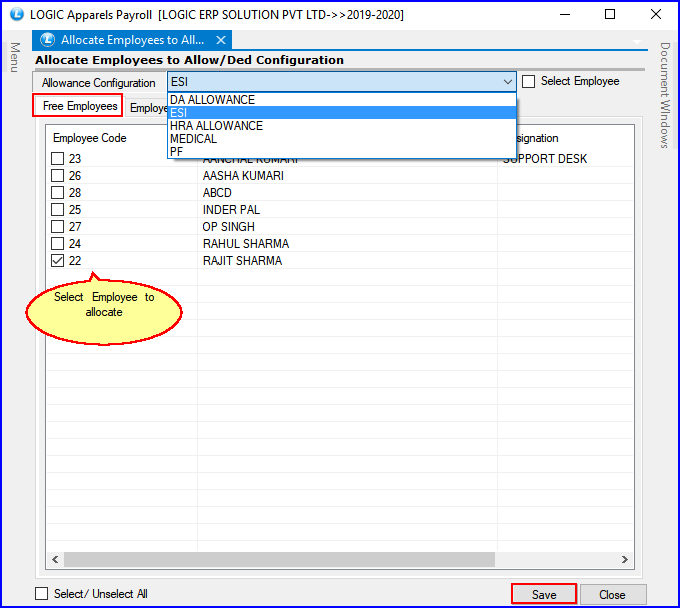
FIG 2. ALLOCATE EMPLOYEE TO ALLOW/DEDUCTION CONFIGURATION
![]() Once you have saved the employee is allocated under the new allowance/configuration as seen in the figure below.
Once you have saved the employee is allocated under the new allowance/configuration as seen in the figure below.
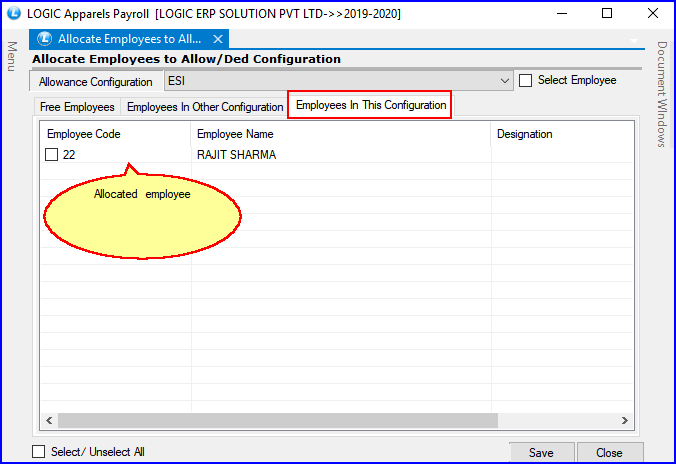
FIG 3. ALLOCATE EMPLOYEE TO ALLOW/DEDUCTION CONFIGURATION
De- Allocate Employees to Allow/Deduction Configuration
![]() The user has the option to de-allocate employees from an allowance/configuration by choosing the Allowance Configuration, ticking the employees and then clicking Save.
The user has the option to de-allocate employees from an allowance/configuration by choosing the Allowance Configuration, ticking the employees and then clicking Save.
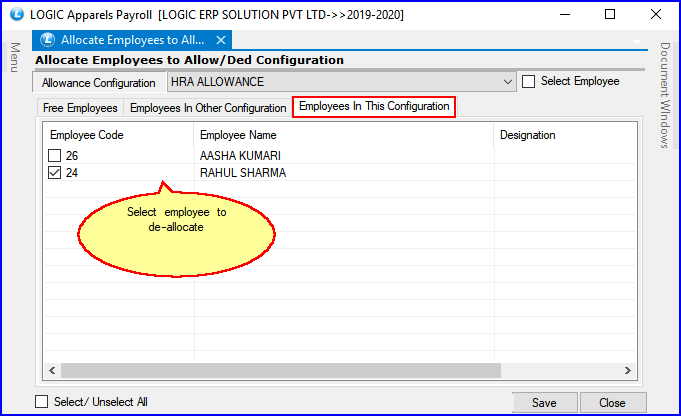
FIG 4. ALLOCATE EMPLOYEE TO ALLOW/DEDUCTION CONFIGURATION
![]() Once you have taken the above shown steps the de-allocated employee will be seen in the new list as shown in the figure below.
Once you have taken the above shown steps the de-allocated employee will be seen in the new list as shown in the figure below.
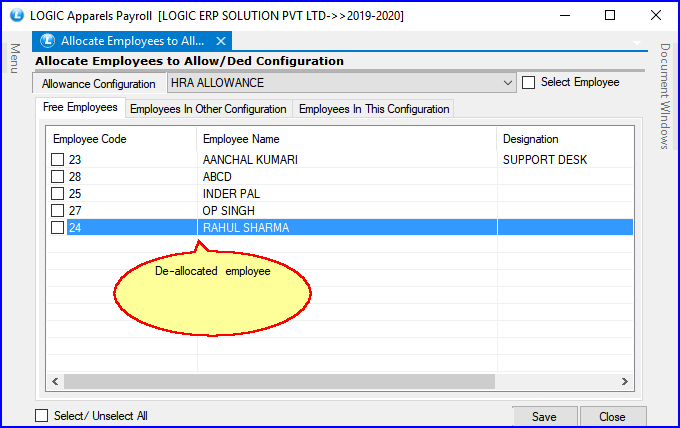
FIG 5. ALLOCATE EMPLOYEE TO ALLOW/DEDUCTION CONFIGURATION