| Show/Hide Hidden Text |
![]() Job Order is the first thing done by the Production team. It is a format of written instructions to perform a work according to specified requirements, within specified timeframe and cost estimates. You can follow the steps as written below:
Job Order is the first thing done by the Production team. It is a format of written instructions to perform a work according to specified requirements, within specified timeframe and cost estimates. You can follow the steps as written below:
Job Order: Main Menu > Production > Production Vouchers > Job Order
Fig 1. Main Menu
|
![]() Job Order window will appear on your screen. Click on Configuration button and create a Configuration for Job Order. Enter other details including Job Order Number, Job Order Date, Production Unit, Worker / Party, Worker Issued To, Machine Name, Department, Merchandiser Name and Production Season by hitting space bar. Click on Item Details. See the window below:
Job Order window will appear on your screen. Click on Configuration button and create a Configuration for Job Order. Enter other details including Job Order Number, Job Order Date, Production Unit, Worker / Party, Worker Issued To, Machine Name, Department, Merchandiser Name and Production Season by hitting space bar. Click on Item Details. See the window below:
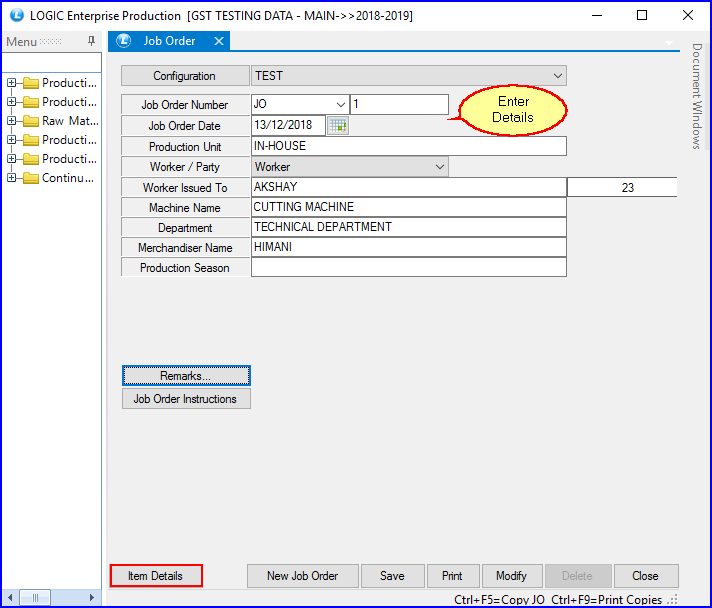
Fig 2. Job Order
|
If the process of Production is Internal then, select Worker/ Party to Worker and if it is External Process then, choose Party. |
![]() Item Details window will appear on your screen. Enter the finished items and other details.
Item Details window will appear on your screen. Enter the finished items and other details.
![]() If you have entered entire data, you will notice the first column will be changed in some color. There are following meanings of different colors.
If you have entered entire data, you will notice the first column will be changed in some color. There are following meanings of different colors.
Raw Material not Present
Partial Raw Materials
Raw Material is Present
Raw Material is not specified
Cancelled Quantity
Once you are done with all changes Click on 'Save' button or Press 'Alt+S'
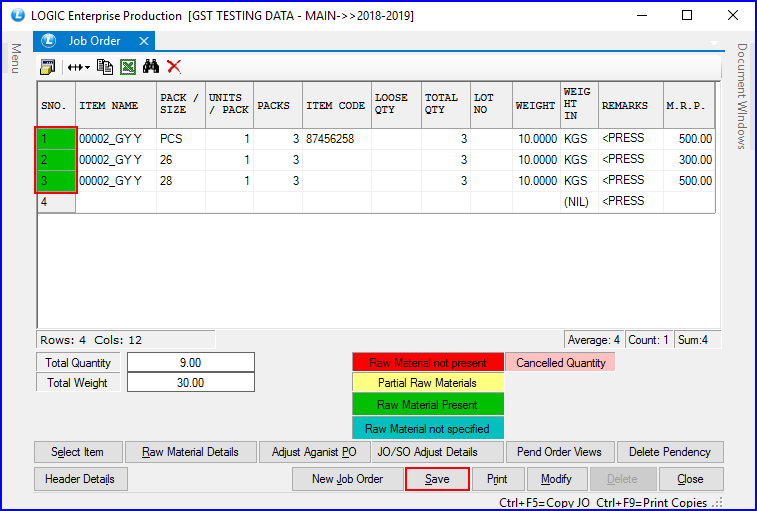
Fig 3. Job Order