| Show/Hide Hidden Text |
![]() If you are using Sale Bill Printing in VB, there are some implementations in VB for e-Way Bill.
If you are using Sale Bill Printing in VB, there are some implementations in VB for e-Way Bill.
![]() Sale Voucher Configuration: Main Menu: Setup> Configurations> Sale Multiple Printing Configuration
Sale Voucher Configuration: Main Menu: Setup> Configurations> Sale Multiple Printing Configuration
Fig.1 Main Menu
|
![]() If you want to insert eWay fields in Header part of your bill, click on Header tab. A new window will appear on your screen. Click on Insert Fields button. Field List will open up. Select the fields and click on Insert Field button.
If you want to insert eWay fields in Header part of your bill, click on Header tab. A new window will appear on your screen. Click on Insert Fields button. Field List will open up. Select the fields and click on Insert Field button.
![]() Confirmation window will appear and click on 'Yes' button.
Confirmation window will appear and click on 'Yes' button.
eWay Bill No.:
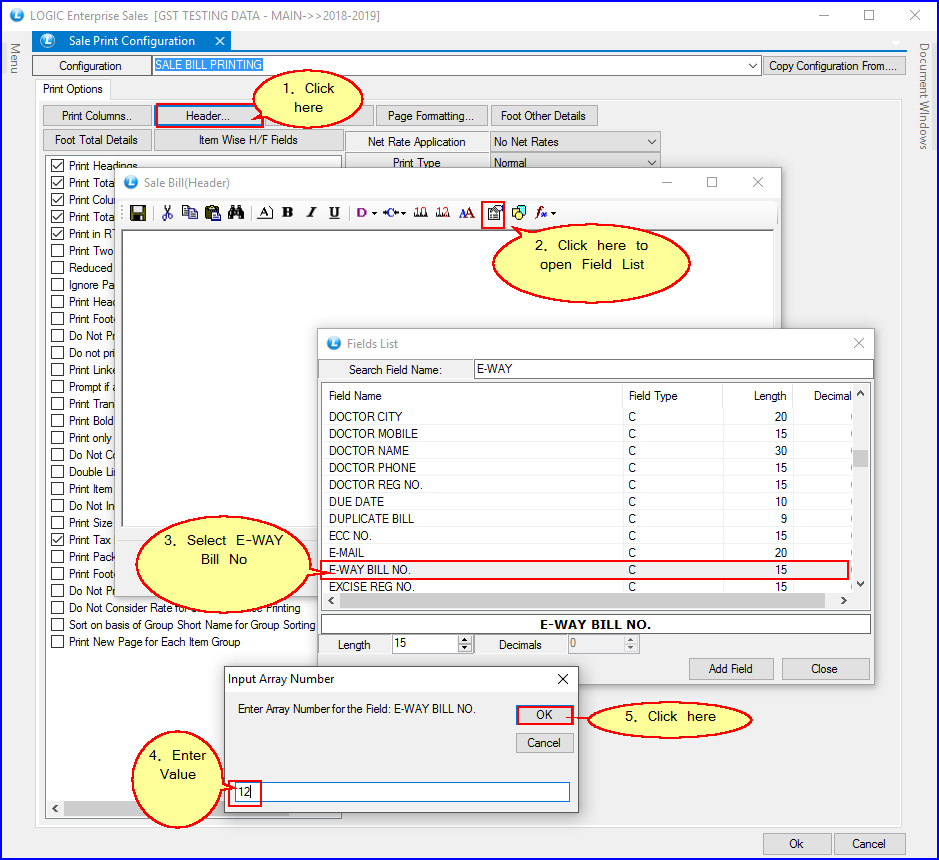
![]() If you don't enter any value in this box, it will automatically insert field E-Way bill Number.
If you don't enter any value in this box, it will automatically insert field E-Way bill Number.
eWay Bill Valid Till Date:
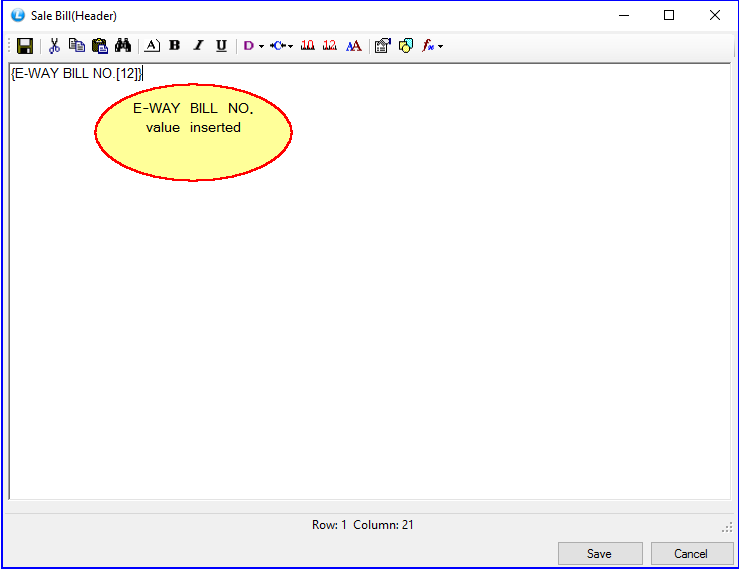
![]() If you enter Array Number 1 in this box, it will automatically insert field E-Way bill Valid Till Date.
If you enter Array Number 1 in this box, it will automatically insert field E-Way bill Valid Till Date.