| Show/Hide Hidden Text |
![]() This form allows to assign Parent group and Group type to the Group name entered by user. This form is divided into two parts New Entry and Edit Entry.
This form allows to assign Parent group and Group type to the Group name entered by user. This form is divided into two parts New Entry and Edit Entry.
![]() Balance Sheet Grouping: Main Menu > Setup Accounts > Setup Balance Sheet Groups.
Balance Sheet Grouping: Main Menu > Setup Accounts > Setup Balance Sheet Groups.
Fig 1. Main Menu
|
New Entry |
![]() Group Name: Enter the group name manually, It is a mandatory column can't be left blank.
Group Name: Enter the group name manually, It is a mandatory column can't be left blank.
![]() Parent Group: Primary is the by Default Parent Group, however if you want to change the parent group then as you delete the primary group name Account Group Name Search dialog box > select the required group name and press enter. The primary parent group can be assigned directly by pressing F2 .
Parent Group: Primary is the by Default Parent Group, however if you want to change the parent group then as you delete the primary group name Account Group Name Search dialog box > select the required group name and press enter. The primary parent group can be assigned directly by pressing F2 .
![]() Group Type: Select the type of the group from the list.
Group Type: Select the type of the group from the list.
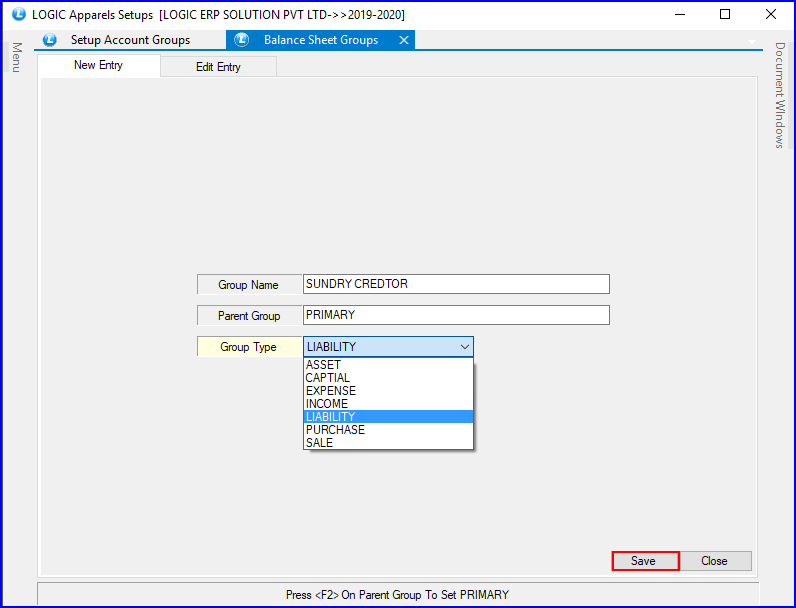
Fig 2. Setup Balance Sheet Group
|
The Group Type is assigned only when the Parent Group is Primary. |
Edit Entry |
![]() In the Edit Entry to view the total list of the groups then click refresh button.
In the Edit Entry to view the total list of the groups then click refresh button.
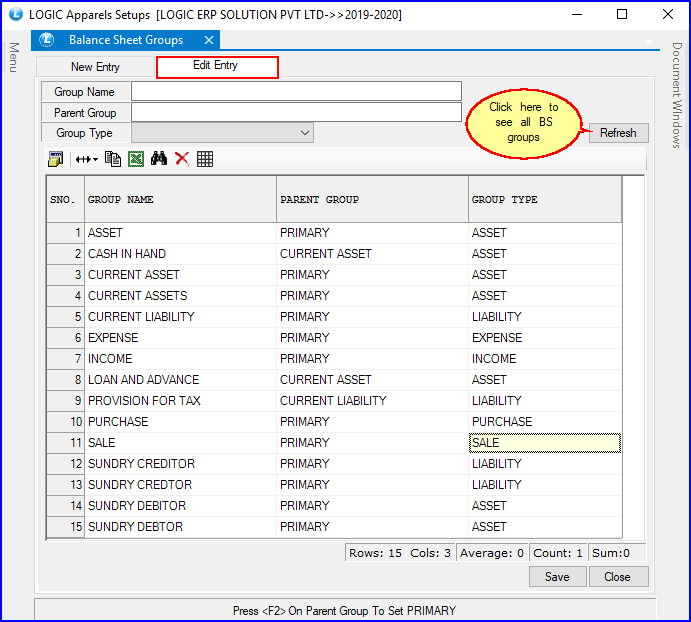
Fig 3. Edit Entry
![]() The list can be viewed in sorted order. It can be sorted in three ways:
The list can be viewed in sorted order. It can be sorted in three ways:
![]() By Group Name: Enter the group name or the first character in the text box and press enter > click on Refresh button to view sorted list according to the group name or entered character.
By Group Name: Enter the group name or the first character in the text box and press enter > click on Refresh button to view sorted list according to the group name or entered character.
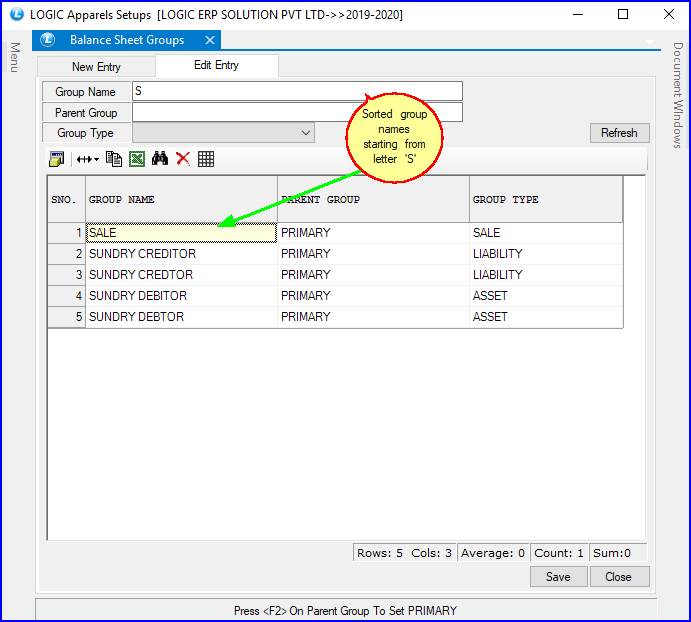
Fig 4. Edit Entry
![]() By Parent Group: Enter the Parent group name in the text box and press enter > click on Refresh button to view sorted list according to the selected Parent group name.
By Parent Group: Enter the Parent group name in the text box and press enter > click on Refresh button to view sorted list according to the selected Parent group name.
![]() By Group Type: Select a group type from the list and press enter > click on Refresh button to view the sorted list according to selected group type.
By Group Type: Select a group type from the list and press enter > click on Refresh button to view the sorted list according to selected group type.