| Show/Hide Hidden Text |
![]() This option allows the user to set different kinds of employee groups on the basis of their field of expertise.
This option allows the user to set different kinds of employee groups on the basis of their field of expertise.
![]() Setup Employee Group: Main Menu > Payroll Setups > Setup Employee Group
Setup Employee Group: Main Menu > Payroll Setups > Setup Employee Group
FIG 1. MAIN MENU |
1. Group Name:- Group Name is entered in the grid to identify all the departments and divide them into different employee groups. It is almost similar to Employee Department except that the groups are focused on further sub-departments within all the employee departments.
2. Group Short Name:- Group Short Name is the abbreviation or simply the shorter name given to the group for use whenever there is the need to.
3. Hide:- You can choose to hide the particular entry or not i,e User has to choose Yes or No.
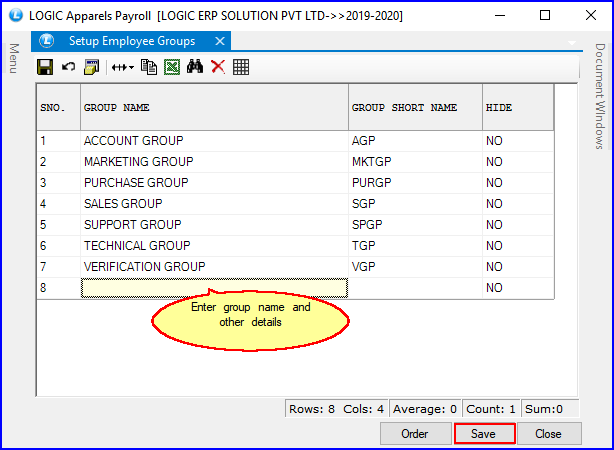
FIG 2. SETUP EMPLOYEE GROUP
|
To save the data entered by the user, user have to press enter button and the cursor should be on next line in the grid. |
1) Order Button: Used to set the order of employees departments according to user. The order is set in twos ways : User Define or Alphabetical order.
a) User Defined Order: User defined Order is the order chosen by the user manually by moving the items up & down.
b) Alphabetical Order: User can choose the order for the items listed below on the basis of alphabets. i.e Item beginning with the alphabet A will be first and so on.
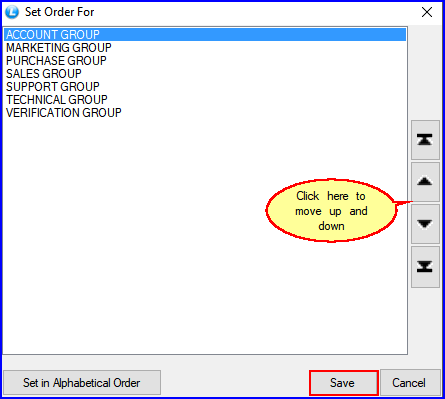
FIG 3. SETUP EMPLOYEE GROUP
2) Save Button: Click to Save the changes made by user.
3) Close Button: Click to exit the window.