| Show/Hide Hidden Text |
![]() A Narration is a short explanation of the nature of the transaction which should always be given before the Journal Entry (A chronological record of transactions showing the names of Accounts to be debited and credited and the amounts to be debited and credited) is closed. It is especially useful in case of correction.
A Narration is a short explanation of the nature of the transaction which should always be given before the Journal Entry (A chronological record of transactions showing the names of Accounts to be debited and credited and the amounts to be debited and credited) is closed. It is especially useful in case of correction.
![]() Setup Pre Defined Narrations : Main Menu> Setup Accounts > Setup Predefined Narrations.
Setup Pre Defined Narrations : Main Menu> Setup Accounts > Setup Predefined Narrations.
Fig1. Main Menu |
![]() Modifying & Deleting Narrations
Modifying & Deleting Narrations
To create a Narration enter the name of the Narration and specify to which Vouchers the user would like to associate the Narration. The Narration can be associated with all Vouchers / Bank Payments /Bank Receipts / Cash Payment / Cash Receipts / JV Vouchers etc .Click on Save button or Press Alt+S to save the record.
![]() Narration : Enter the name of the narration manually, it is a mandatory column can't be left blank. Narration can be defined by the user.
Narration : Enter the name of the narration manually, it is a mandatory column can't be left blank. Narration can be defined by the user.
![]() Type : Select the type of the narration from the list. It is mandatory to select the type of the narration.
Type : Select the type of the narration from the list. It is mandatory to select the type of the narration.
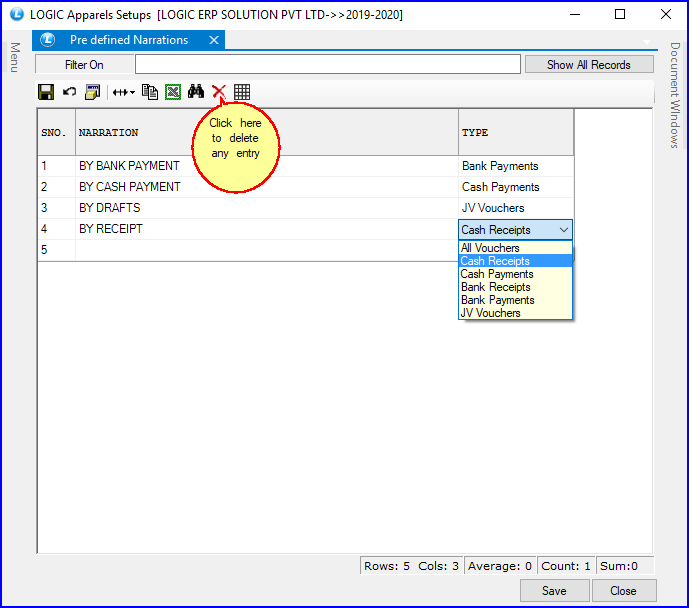
Fig 2. Pre Defined Narrations
|
To save the data entered by the user, user have to press enter button and the cursor should be on next line in the grid. |
Modifying & Deleting Narrations
![]() To Delete a record select the record and then click on the Cross button on toolbar. A delete confirmation dialogue box will come, press Yes to confirm deletion. Then click on Save button or Press Alt+S to save the deletion.
To Delete a record select the record and then click on the Cross button on toolbar. A delete confirmation dialogue box will come, press Yes to confirm deletion. Then click on Save button or Press Alt+S to save the deletion.
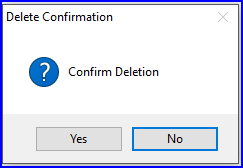
Fig 3. The Delete Confirmation dialog Box
![]() To Modify a record select the entry, make the necessary changes to the record and then click on Save button or Press Alt+S to save the changes.
To Modify a record select the entry, make the necessary changes to the record and then click on Save button or Press Alt+S to save the changes.
Filter On : To view the sorted list of narrations. Enter the first character of the narrations in the text box and then press enter.
Show All : To display the list of all narrations check the Show All box.
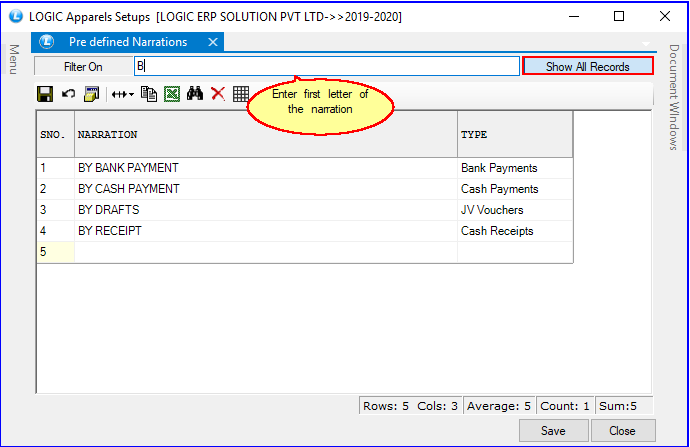
Fig 4. Pre Defined Narrations