| Show/Hide Hidden Text |
![]() This form allows you to create Salesman or Agents. To measure performance of each Sales person and provide Sales incentive based on sales made through them, Salesman Master are created which contains the rules of Sales Commission payable to them. During sales voucher entry, a sales person is linked to the sales voucher to give the credit to the respective sales person.
This form allows you to create Salesman or Agents. To measure performance of each Sales person and provide Sales incentive based on sales made through them, Salesman Master are created which contains the rules of Sales Commission payable to them. During sales voucher entry, a sales person is linked to the sales voucher to give the credit to the respective sales person.
![]() Salesman Creation: Main Menu > Setup Accounts > Setup Salesman.
Salesman Creation: Main Menu > Setup Accounts > Setup Salesman.
Fig1. Main Menu |
To create a new Salesman first enter Agent Name and Agent Short Name. The user will have to specify both the agent name and agent short name. Click on Save button or Press Alt+S to save the record.
![]() Agent Name: Enter the agent name manually. It is a mandatory column,can't be left blank.
Agent Name: Enter the agent name manually. It is a mandatory column,can't be left blank.
![]() Agent Short Name: Enter the agent short name manually.It is a mandatory column can't be left blank.
Agent Short Name: Enter the agent short name manually.It is a mandatory column can't be left blank.
![]() Save: Click on Save or press Alt+S.
Save: Click on Save or press Alt+S.
![]() Create Account Groups of Agents at G.Level 3 is used to update agent groups in Account Groups Creation at Level 3.
Create Account Groups of Agents at G.Level 3 is used to update agent groups in Account Groups Creation at Level 3.
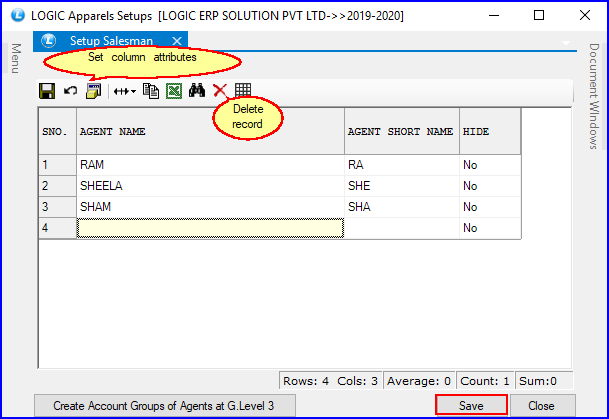
Fig 2. Setup Salesman
|
To save the data entered by the user, user have to press enter button and the cursor should be on next line in the grid. |
![]() To Delete a record select the record which is to be deleted.
To Delete a record select the record which is to be deleted.
![]() Then click on the Cross button on toolbar as shown in the above Fig.
Then click on the Cross button on toolbar as shown in the above Fig.
![]() Then click on Save button which is highlighted in the above Fig or Press Alt+S to save the deletion.
Then click on Save button which is highlighted in the above Fig or Press Alt+S to save the deletion.
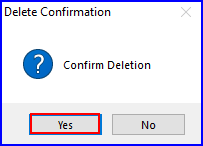
Fig 3. The Delete Confirmation dialog Box
|
The associated salesman to other account cannot be Deleted. |
![]() To Modify a record select the field which is to be modified.
To Modify a record select the field which is to be modified.
![]() Make the necessary changes to the record.
Make the necessary changes to the record.
![]() And then click on Save button or Press Alt+S to save the changes.
And then click on Save button or Press Alt+S to save the changes.