| Show/Hide Hidden Text |
![]() This form allows you to define Colors/Shades. These are used when defining items.
This form allows you to define Colors/Shades. These are used when defining items.
![]() Item Shades/Color Creation: Main Menu > Setup Items > Setup Shades.
Item Shades/Color Creation: Main Menu > Setup Items > Setup Shades.
Fig 1. Main Menu |
The shades are basically created by the customers who are involved with Garments/Shoes/Cosmetics etc. Creating shades help the customer during printing of bill as Shade names are linked with Item Name. For example- Levis Shirts are available in different shades. Levis black shirt may be identified as LE-BA40, Levis blue shirt may be identified as LE-BL38 etc, where LE is the Item Name and BA & BL are Shade Names
![]() Shade Name : Enter the shade name you want to add the grid. Press enter to save the shade name & to move the next column in the Grid. It is a mandatory column can't be left blank. It must be unique.
Shade Name : Enter the shade name you want to add the grid. Press enter to save the shade name & to move the next column in the Grid. It is a mandatory column can't be left blank. It must be unique.
![]() Shade Short Name : Enter the shade short name you want to add the grid. Press enter to save the shade short name & to move the next column in the Grid. It is a mandatory column can't be left blank. It must be unique.
Shade Short Name : Enter the shade short name you want to add the grid. Press enter to save the shade short name & to move the next column in the Grid. It is a mandatory column can't be left blank. It must be unique.
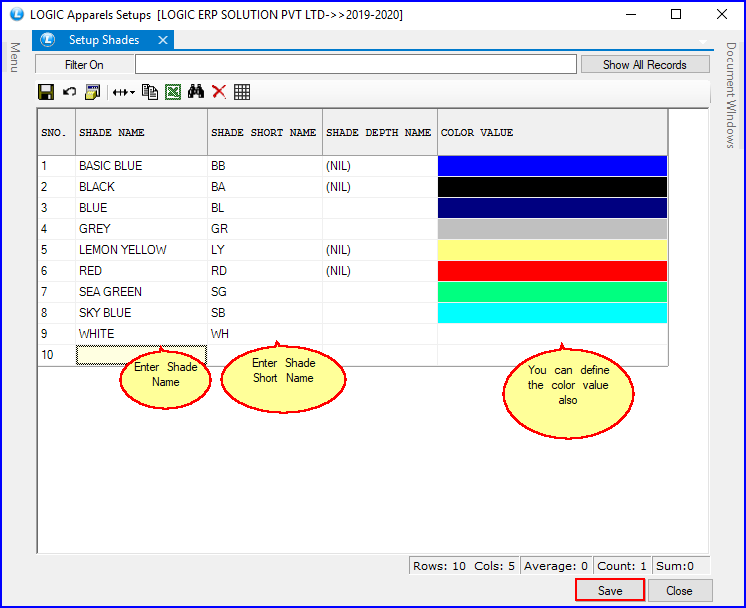
Fig 2. Setup Shades
|
To save the data entered by the user, user have to press enter button and the cursor should be on next line in the grid. |
![]() To Delete a record select the record and then click on the Red Cross button on toolbar. Then click on Save button or Press Alt+S to save the deletion.
To Delete a record select the record and then click on the Red Cross button on toolbar. Then click on Save button or Press Alt+S to save the deletion.
![]() To Modify a record make the necessary changes to the record and then click on Save button or Press Alt+S to save the changes.
To Modify a record make the necessary changes to the record and then click on Save button or Press Alt+S to save the changes.
![]() Delete Button : Click to delete icon on the top to delete any entry.
Delete Button : Click to delete icon on the top to delete any entry.
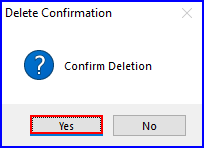
Fig 3. Delete Confirmation Box
![]() Close Button : Click to exit .
Close Button : Click to exit .
![]() Refresh Button : Click to refresh the data in the grid.
Refresh Button : Click to refresh the data in the grid.