| Show/Hide Hidden Text |
![]() This form allows you to create or edit a Transport. Transports are used in Sale / Purchase documents.
This form allows you to create or edit a Transport. Transports are used in Sale / Purchase documents.
![]() Transport Master: Main Menu > Setup Accounts > Setup Transport.
Transport Master: Main Menu > Setup Accounts > Setup Transport.
Fig 1. Main Menu |
![]() Modifying & Deleting Transport
Modifying & Deleting Transport
![]() To create a new transport enter the details like name of transport, address, city, phone number and pin code. Only the name of the transport is required other information can be skipped.
To create a new transport enter the details like name of transport, address, city, phone number and pin code. Only the name of the transport is required other information can be skipped.
![]() Click on the save button or Press Alt+S to save the record.
Click on the save button or Press Alt+S to save the record.
![]() The transports the user will create will be available in Account\Ledger Creation form. The user can specify the transport in Setup New Account when the account type is set to Customer / Supplier / Capital / Fixed Assets. Clicking on Other Details button will open up customer details form in which the user can specify the Transport as shown in Fig 2 of Other Details.
The transports the user will create will be available in Account\Ledger Creation form. The user can specify the transport in Setup New Account when the account type is set to Customer / Supplier / Capital / Fixed Assets. Clicking on Other Details button will open up customer details form in which the user can specify the Transport as shown in Fig 2 of Other Details.
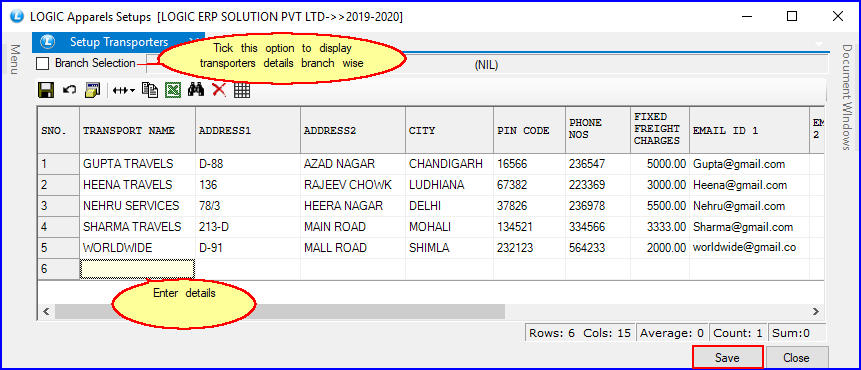
Fig 2. Setup Transport
Details:
![]() Enter the different addresses related to the transport in Address1 and Address2 .
Enter the different addresses related to the transport in Address1 and Address2 .
![]() Enter the City name in City column.
Enter the City name in City column.
![]() Enter the Pin Code in Pin Code column.
Enter the Pin Code in Pin Code column.
![]() Enter the Phone Number in Phone No's column and not more than six digits.
Enter the Phone Number in Phone No's column and not more than six digits.
|
1) To save the data entered by the user, user have to press enter button and the cursor should be on next line in the grid. 2) All these options are optional and can be left blank. |
Fixed Freight Charges:
It is the minimum fixed amount that can be charged by the transporter. This option is provided in billing where the transport charges are calculated automatically in billing based on quantity or weight. If the charges are calculated to be less than the Fixed Freight Charges then Fixed Freight Charges are charged as freight.
![]() To Delete a record select the record and then click on the Cross button on toolbar. Then click on Save button or Press Alt+S to save the deletion.
To Delete a record select the record and then click on the Cross button on toolbar. Then click on Save button or Press Alt+S to save the deletion.
![]() To Modify a record make the necessary changes to the record and then click on Save button or Press Alt+S to save the changes.
To Modify a record make the necessary changes to the record and then click on Save button or Press Alt+S to save the changes.
There are two types of buttons :
![]() Save Button : Used to Save the changes made by user.
Save Button : Used to Save the changes made by user.
![]() Close Button : Click on close> Prompt to save Dialog box> click No to save the changes and to Exit.
Close Button : Click on close> Prompt to save Dialog box> click No to save the changes and to Exit.