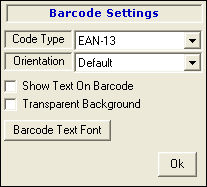
Code Type : Select any code type from the list.There are number of code types for example :-
1. EAN-13 is the main scheme used throughout Europe for retail article numbering.It is a numeric only coding scheme.
2. EAN-8 is a smaller and shortened version of the EAN code etc.
|
Select any code type according to the requirements.
Orientation : Select the orientation of the barcode from the list.User can set the required orientation according to the requirements and click the save button otherwise no changes appeared in print pre-view.The effect of orientation can appeared in the print pre-view and not on the design.
Show Text On Barcode : Check the box in order to view the text of the barcode.This text will appears only in the print pre-view not on the design.If this box is not checked then no text appears on any side of the barcode.
Transparent Background : Check the box to select transparent background of the label.
Barcode Text Font : If the text on the barcode not appears according to the requirements then set the font of the barcode text.To set the font of the barcode text,follow the under mentioned steps to set the font :-
a) Click the button.
b) Font window appears.
c) Set the font,font style and size from the window and click Ok.
|