i) Select the Custom option and click Next button > Choose Destination Location window appears,select the location by clicking Change button where setup will Install the files and click Next button.
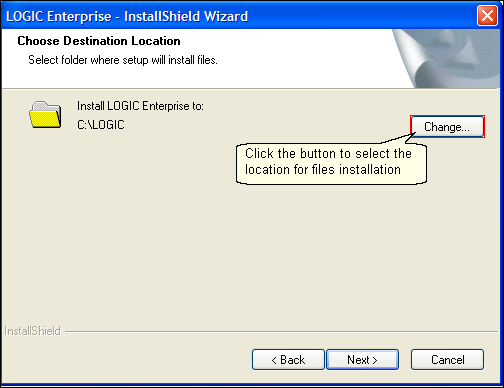
ii) Select Features window appears select the features which setup will install and click Next button.
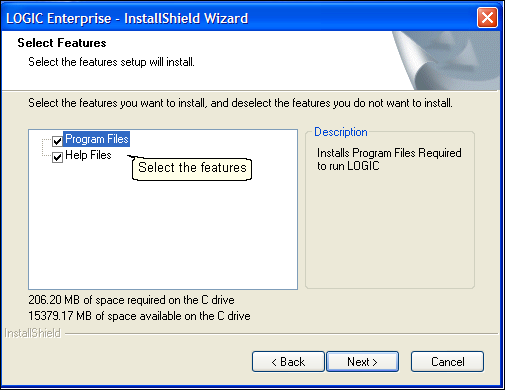
iii) Ready To Install The Program window appears click Install button to start installation.
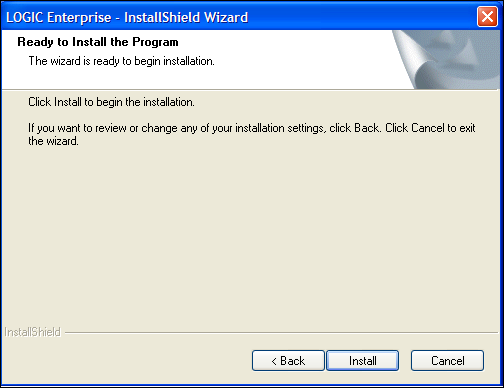
iv) Setup Status window appears showing the status of installation.Click Cancel button if you want to cancel the installation.
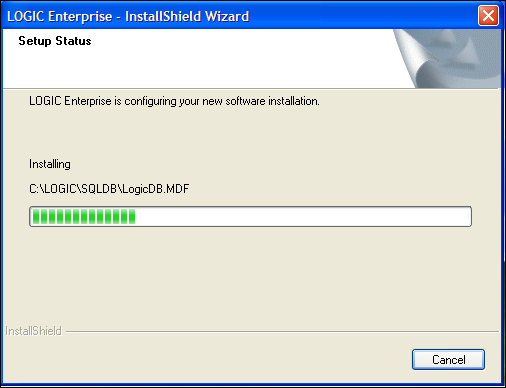
v) After complete installation InstallShield Wizard Complete window appears click Finish button.
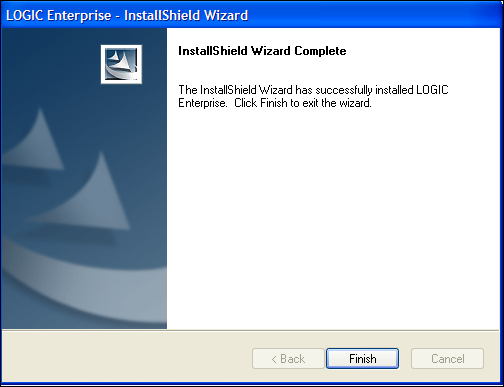
iv) Logic Setup window appears to Install the key.Click the Install Key button to install the key.
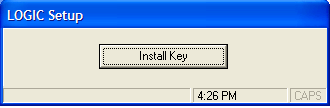
|