i) Select the Pur/Billing from the Logic Apparel.
ii) Select Sale Bill from the Continuous Printing menu.
iii) Sale Bill Continuous Printing window appears.
iv) Click on Search button or press Alt+S.
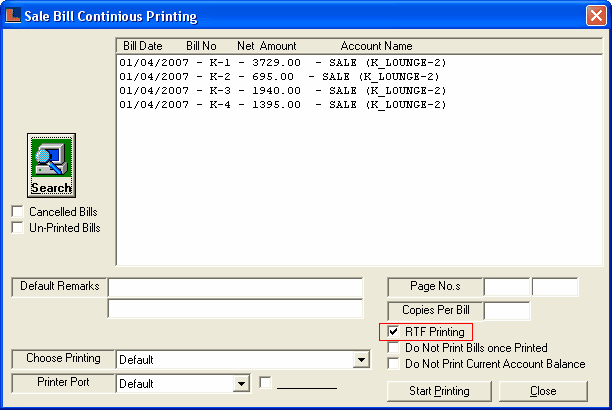
ÆNote : If Laser Printer is used then RTF Printing option must be checked.
v) Sale Bill Search window appears click on Search button or press Alt+S to search the sale bills.User can use various options to search the bill like :
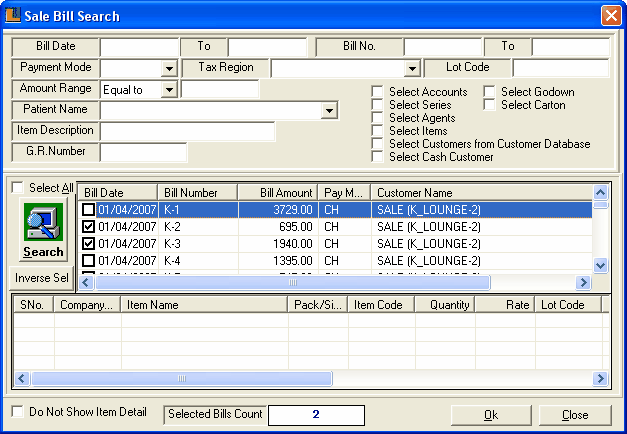
(a) Bill Date : Enter the date on which bill is issued.
(b) Bill No : Enter the Bill number.
(c) Payment Mode : Select the payment mode of the bill.
(d) Tax Region : Select the tax region of the bill.
(e) Item Description : Enter the item description if any.
(f) Lot Code : Enter the lot code.
(g) G.R.Number : Enter the G.R. number of the bill.
User can also select the accounts,series,agent,item,godown,carton customer and cash customer using various options provided in the form.
vi) After selecting the bills click Ok or press Alt+O.
vii) The selected bills appears in the Sale Bill Continuous Printing window.
viii) Now check the RTF Printing box (if Laser Printer is used).
ix) Click on Start Printing button or press Alt+P.
|