1.
|
Click the Setup Option and select the Setup City.
|
2.
|
In the new window click the Setup option and select Setup Branch Groups from the list.
|
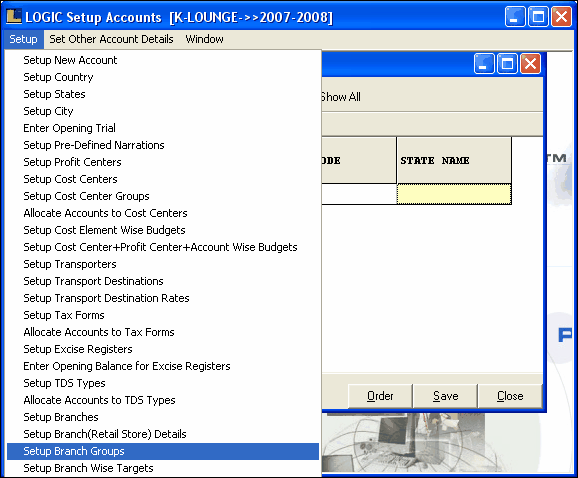
3. A tree view of Branch Groups consist of ten different horizontal Levels.All the horizontal Levels are independent and are not related each other.Each Horizontal level consist of one vertical group which further consist of number of groups.These groups are dependent on each other.The customers allocated to one group can't be allocated to other group with in the same level.
|