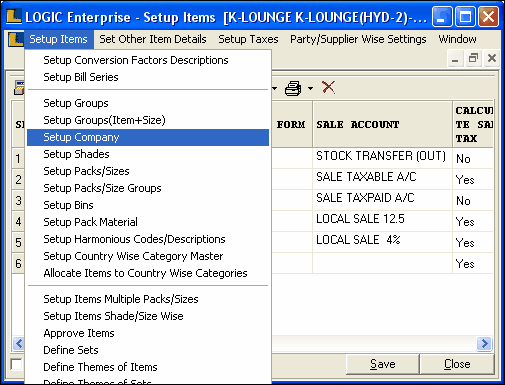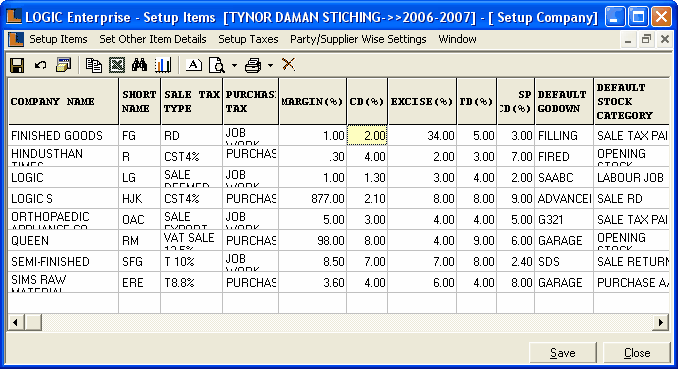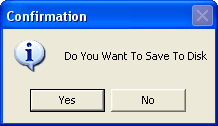Setup Company : In order to create a company do the followings : -
1.
|
Click the Setup menu and select the Setup Items option from the list.
|
2.
|
Select any option from the Setup Items submenu.
|
3.
|
A new window appears click the Setup Items menu and select the Setup Company from the list as shown in figure.
|
|
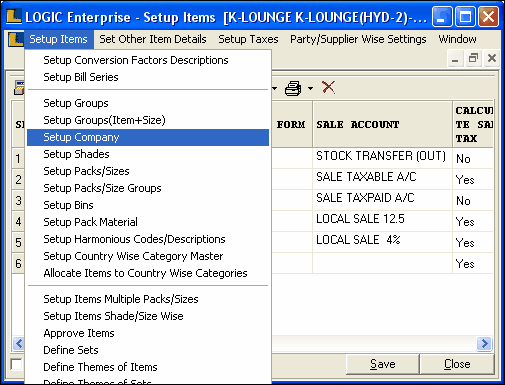
4. Setup Company window appears.
5. The Setup Company form enables to the user to maintain the Company details like company name,sale tax type,purchase tax type,default godown,remarks,stock category and different types of discounts related to a company.
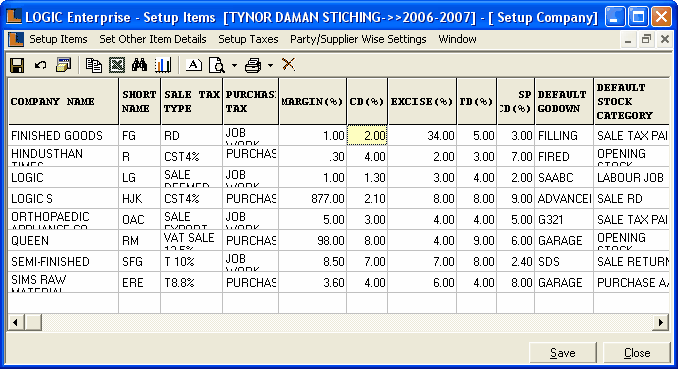
•
|
Company Name : Enter the company name manually,It is a mandatory column can't be left blank.
|
•
|
Short Name : Enter the company short name manually,It is a mandatory column can't be left blank.
|
•
|
Sale Tax Type : Select the sale tax type from the list.It is an optional column.
|
•
|
Purchase Tax Type : Select the purchase tax type from the list,It is an optional column.
|
•
|
Margin(%) : Enter the Margin(%) manually,It is an optional column.
|
Margin Percentage : It is the percentage of a Margin that is allowed on a specific item. For example,if a user buys something for Rs 100 and the percentage of Margin is set to 5% then the user can sell it further at Rs 105.
|
•
|
Excise(%) : Enter the Excise(%) manually,It is an optional column.
|
Excise Percentage : Excise is a tax that the government of a country puts on goods which are produced for sale in that country.The Excise is charged on specific items.
|
•
|
CD(%) : Enter the CD(%) manually,It is an optional column.
|
Cash Discount Percentage : It is the Cash Discount on the goods.
|
•
|
TD(%) : Enter the TD(%) manually,It is an optional column.
|
Trade Discount Percentage : It is Trade Discount given by the company to the customers on specific time.
|
•
|
SP CD(%) : Enter the SP CD(%) manually,It is an optional column.
|
Special Discount Percentage : This is given on some conditions like if someone buys an item beyond a particular limit then they can be given some extra discount. For example, if the bill amount for the user exceeds say 10,000 then the user can be given 10% or 15% discount.
|
•
|
Default Godown : Select the Godown Name from the list.It is an optional column.
|
•
|
Default Stock Category : Select default stock category from the list.It is an optional column.
|
|
•
|
Save : Click to save the changes made by user or press Alt+S.Confirmation dialog box > click Yes to save the data.
|
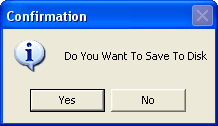
Confirmation Dialog Box
|
|