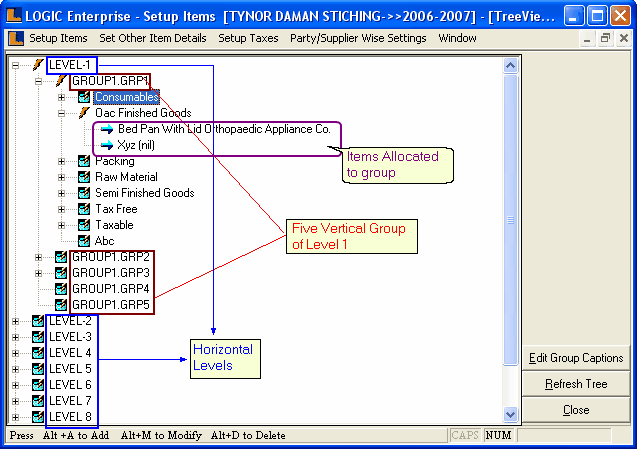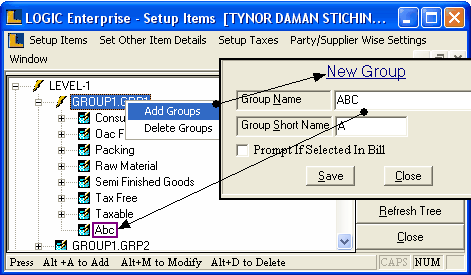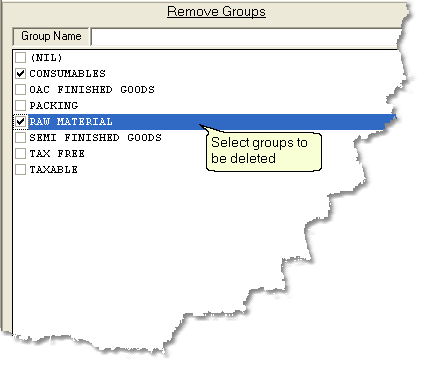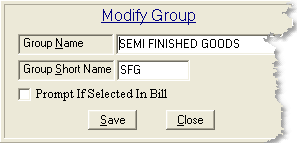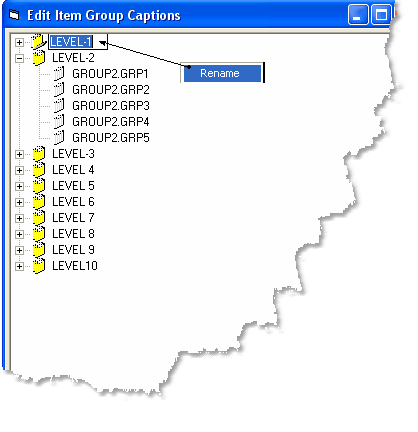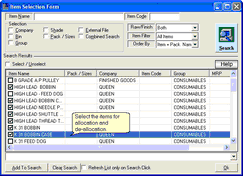Setup Item Groups :
A tree view of item groups consist of ten horizontal levels.All the horizontal levels are independent and are not related to each other.Each horizontal level consist of five Vertical groups.These vertical groups are further allocated with subgroups according to the requirements of the user.According to the type of the groups the items are allocated to them.The item allocated to one subgroup can't be allocated to the other subgroup with in the same Level.
Note : Difference between Setup Item Groups and Setup Item Groups ( Item +Size) is that under the former item grouping is performed without sizes while in the later grouping is performed using Item + Sizes. User can choose the type of grouping according to requirement.
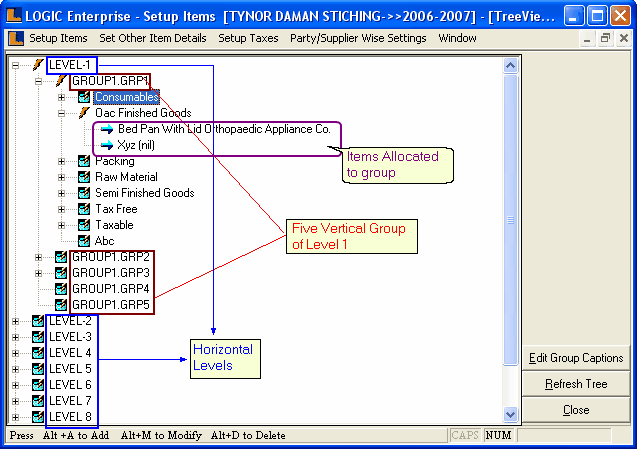
•
|
How To Add Groups : To add group to the vertical level,select the vertical level under which you want to add new group.Right click and select the Add Group from popup menu or press Alt + A > New Group dialog box,enter the group name & group short name > click on save button.
|
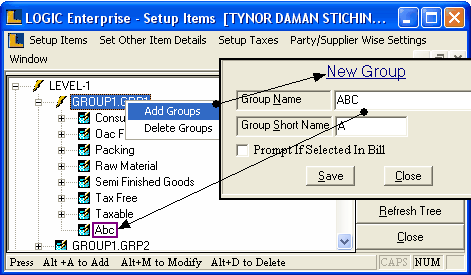
•
|
How To Delete Groups : To delete the groups,select the vertical level from where you want to delete the groups.Right click select the Delete Groups from the popup menu or press Alt+D > Remove Groups dialog box > select the required groups click ok.
|
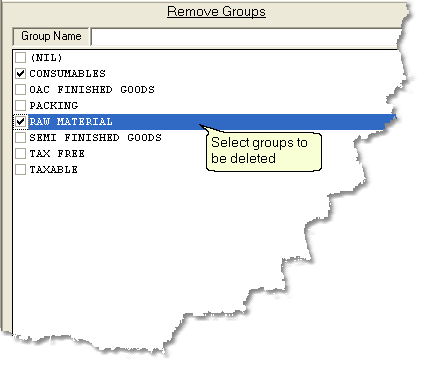
•
|
How To Modify Groups : Select the group which you want to modify,right click and select the Modify Groups from the popup menu or press Alt+M > Modify Groups dialog box > make the necessary changes and click on save button to save the modifications.
|
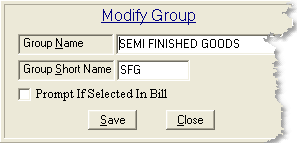
•
|
How To Edit Group Captions : In order to edit the group captions click on the 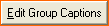 button > Edit Item Group Caption dialog box > select the required group and right click > select Rename from popup menu or press Alt+E > make the necessary changes and click on save button to save the modifications. button > Edit Item Group Caption dialog box > select the required group and right click > select Rename from popup menu or press Alt+E > make the necessary changes and click on save button to save the modifications.
|
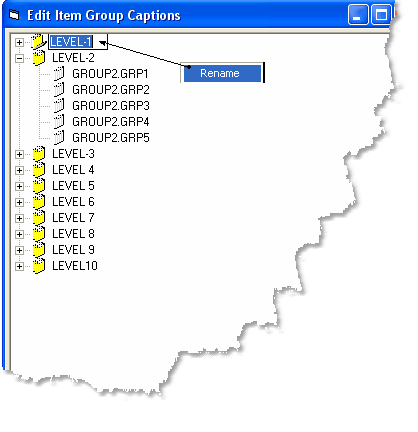
|
•
|
How Items Are Allocated : In order to allocate items to the groups ,select a group(under which you want to allocate the items) and then right click > select the Allocate Items from the popup menu or press Alt+A > Item Selection Form dialog box appears select the required items and click ok.
|
•
|
How To Delete Items : In order to delete items from the groups,select a group(from which you want to de-allocate items) and then right click > select the Delete Items from the popup menu or press Alt+D > Item Selection Form dialog box appears select the required items and click ok.
|
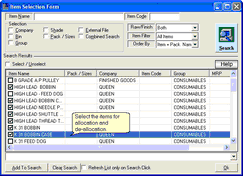
|
Click To Expand
|
|
•
|
Refresh : Click to refresh the tree.
|
|
|