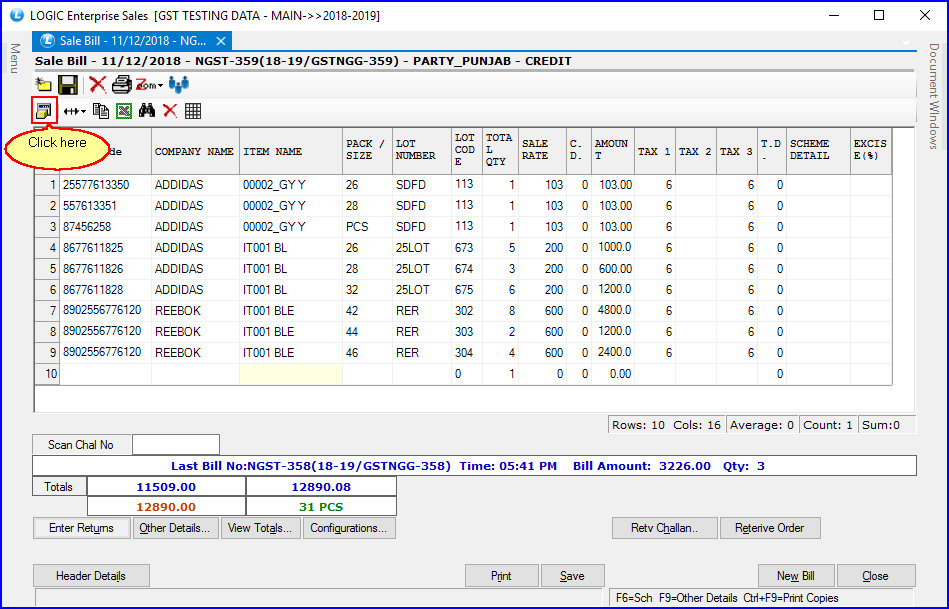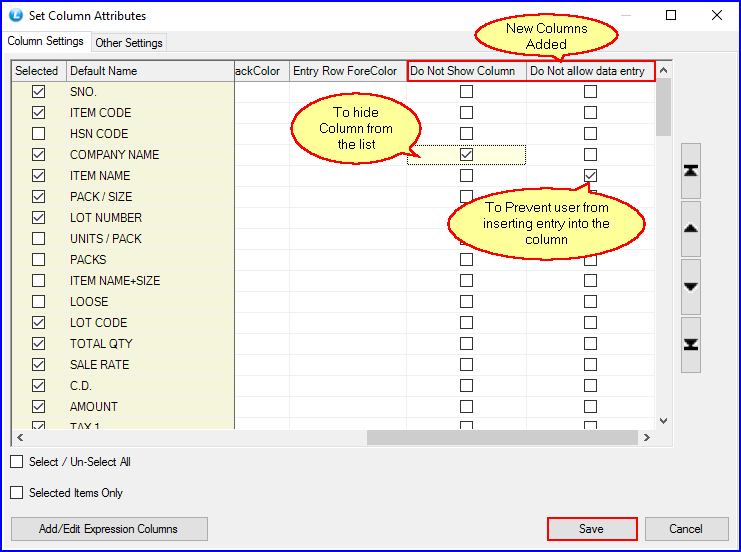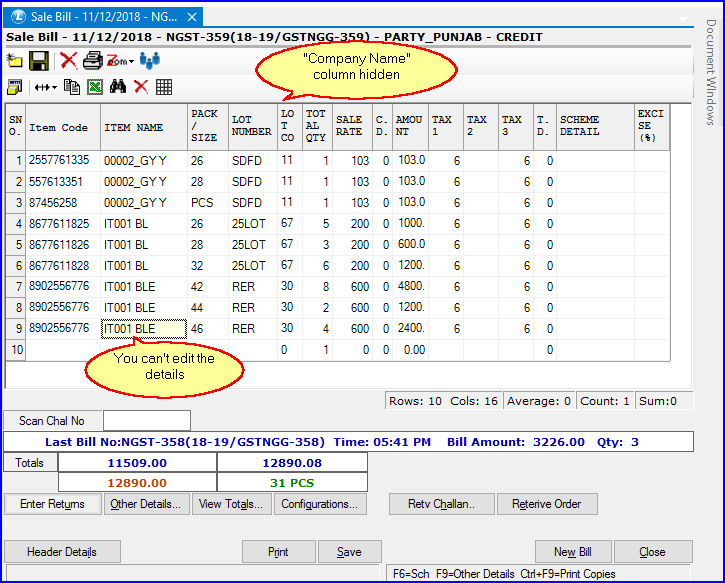New Columns Added in Set Column Attributes Window

New Update in Set Column Attributes Window
To understand this feature thoroughly, let’s take the example of Sale Bill. The figure below will give you an insight of the columns displayed in the Sale Bill Window:
You can see that two new columns added in the Set Column Attributes window:
1. Do Not Show Column: Tick this option to hide the “Company Name” column from the list.
2. Do Not Allow Data Entry: Tick this option to prevent the user from entering or editing details in the “Item Name” column.
You will notice that the Company Name column is hidden from the list, and you can’t edit or insert item details in the Item Name column.