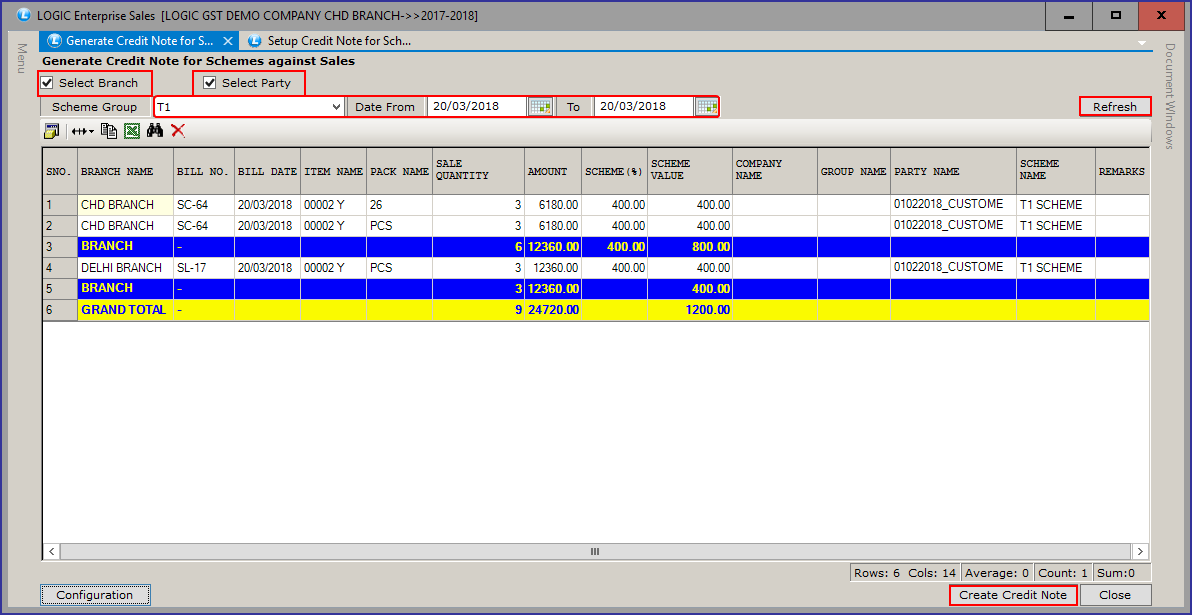A credit note is also known as a credit memo, which is short for “credit memorandum.” This is a commercial document that the supplier produces for the customer to notify the customer that a credit is being applied to the customer for various reasons like; to give a discount on the invoice, you can simply create setup credit note and generate it after the sale bill is issued.
Setup Credit Note for Scheme against Sale: First of all, open Setup Credit Note for Scheme against Sale and create a setup for the credit note as per conditions like (Date From Date To, Value, Percentage, Branch, Party etc.).
Main Menu> Setup> Configurations> Setup Credit Note for Schemes against Sales
Setup Scheme Groups: Click on Setup Scheme Group and Enter Group Name and Group short Name.
Press Enter and Click on Save Groups button.
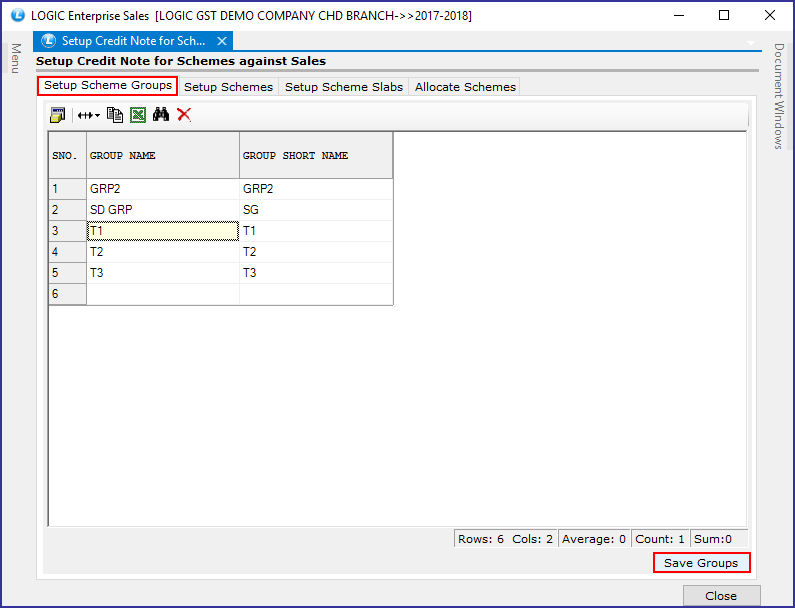
Setup Schemes: Click on Setup Schemes. Choose Scheme Group from the drop-down Menu. Setup a new scheme.
Enter fields like Scheme name, Date From, Date To, Scheme based on (Value/ Quantity) and Scheme Value as (% or Rs.).
Click on Save Schemes.
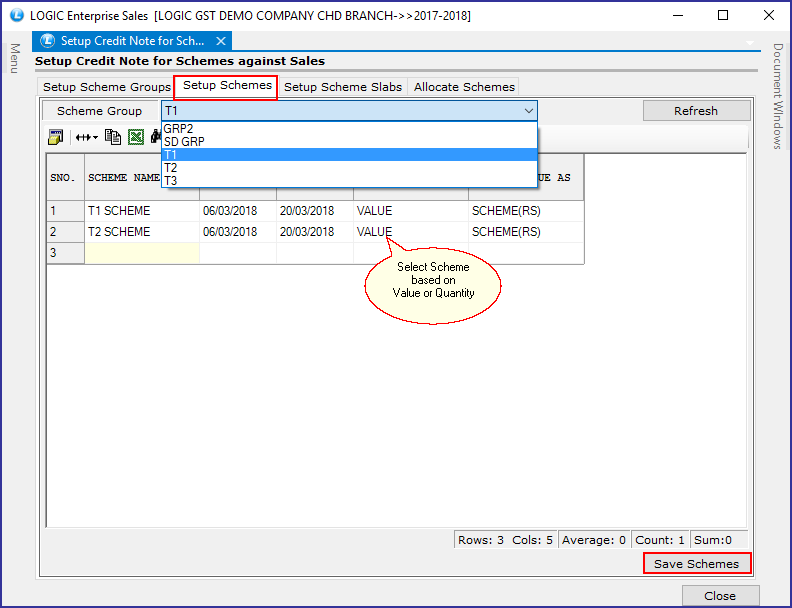
Setup Scheme Slab: Click on Setup Scheme Slab. Choose Scheme Groups and Select Scheme.
Click on the Refresh button.
Enter Slab and slab Value. Hit Enter.
Click on Save slabs.
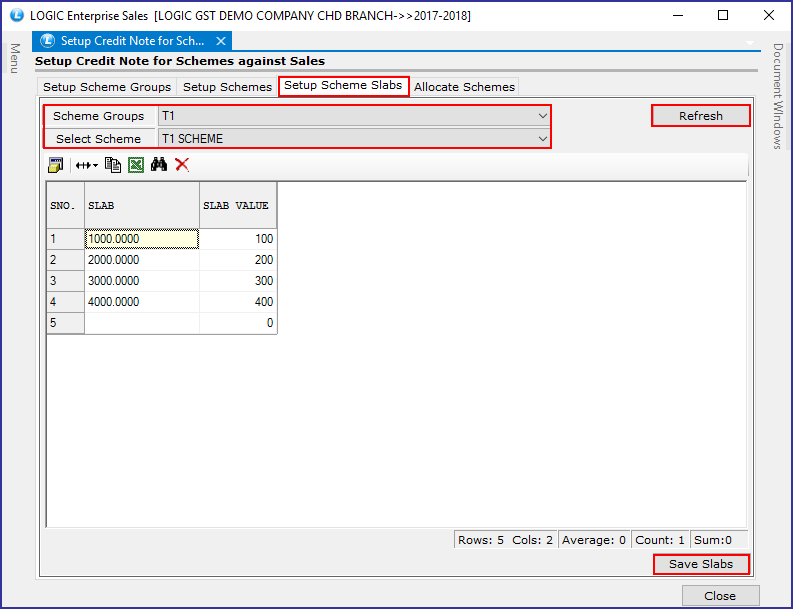
Allocate Schemes: Allocate Schemes is used to allocate the schemes.
A scheme can be allocated in two ways: Branch + Items or Branch + Party+ Items.
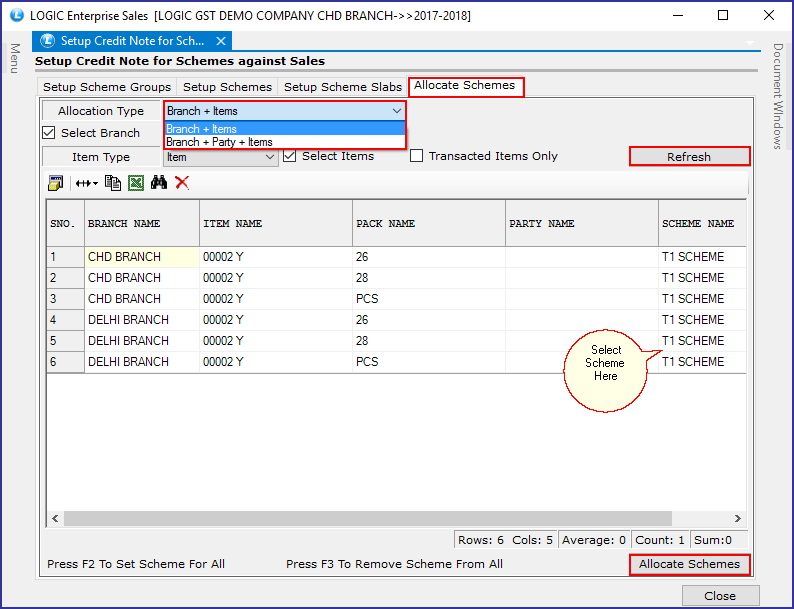
Now, select Item Type: Item, Company or Item Group.
Click on the Refresh button. Hit space bar on scheme name and select the scheme.
Click on Allocate Schemes button.
Generate Credit Note for Scheme against Sale: In order to Generate credit note for scheme against a sale, do the following changes:
Login to the branch (You want to implement scheme)
Select sale bill you wanted to implement the scheme Create a Sale Bill.
Open Main Menu>Billing> Generate Credit Note for Schemes against Sales
A new window will appear on your screen.
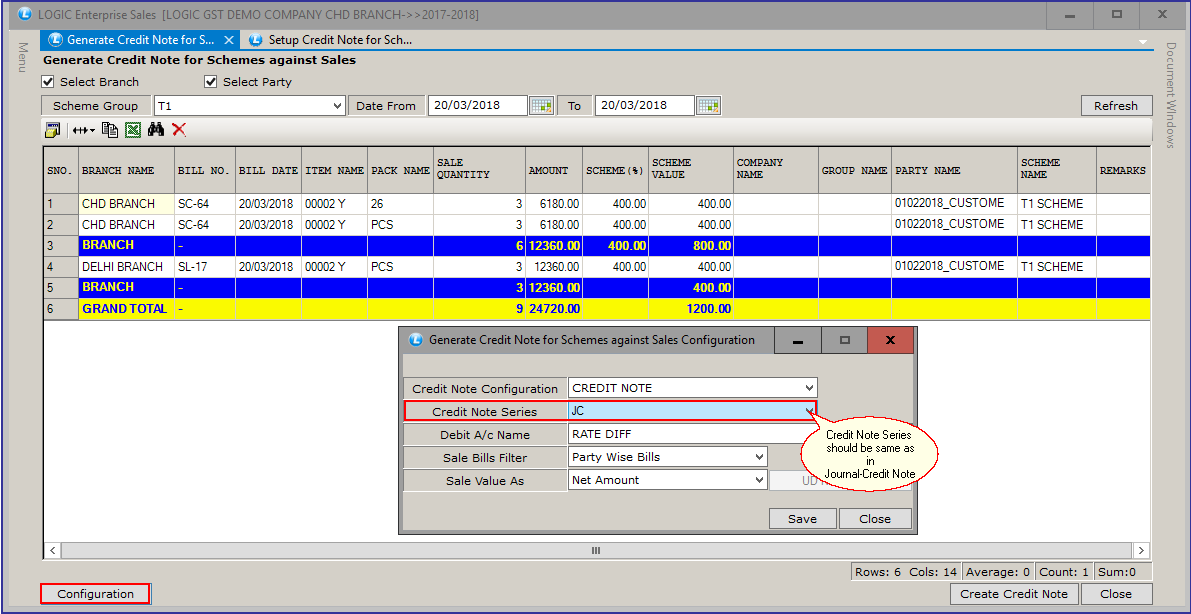
Click on Select Branch and Select Party.
Select Scheme Group from drop down and mention the Date of Sale Bills.
Hit Refresh Button. Credit Note for Sale Bill will appear. Click on ‘Create Credit Button’. Credit Note Document will appear in Journal- Credit Note automatically.