There are two ways in which you can view your reports:
It depends upon you that whether you want to schedule your reports, or want to send reports manually.
Viewing Report on Web
![]() When 'Publish As File' option is enabled:
When 'Publish As File' option is enabled:
![]() Go to Report Mailer Other Settings. Select the 'Publish as File' option if you want your report in a file format.
Go to Report Mailer Other Settings. Select the 'Publish as File' option if you want your report in a file format.
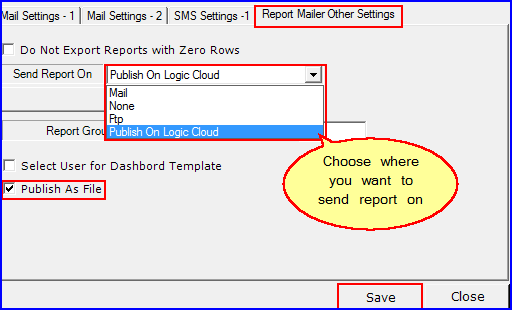
Fig.1 Publish As File Option Enabled
![]() Click on Save button.
Click on Save button.
![]() Now, right-click on report group and select Create/Mail Reports option.
Now, right-click on report group and select Create/Mail Reports option.
![]() Click on Ok button after report generated successfully.
Click on Ok button after report generated successfully.
![]() To check the report, LOGIC website & click on My Account.
To check the report, LOGIC website & click on My Account.
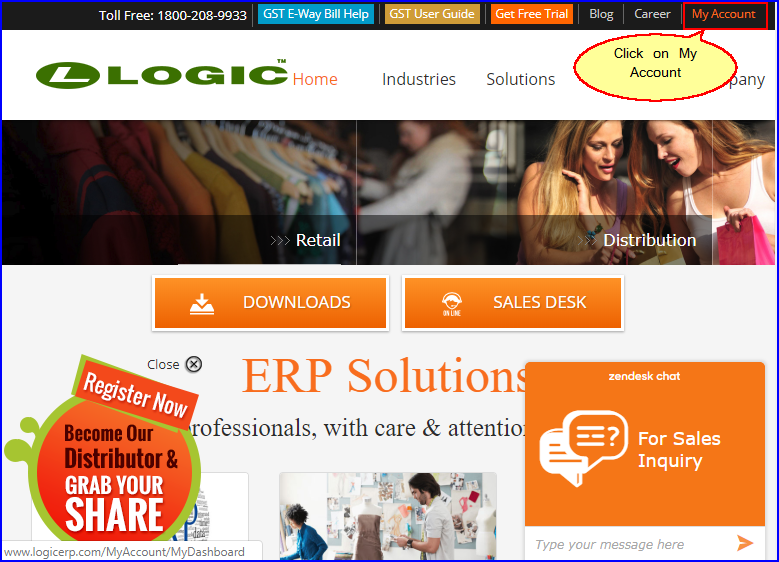
Fig.3 Click on My Account
![]() Now, enter your Registered Email-ID & Password.
Now, enter your Registered Email-ID & Password.
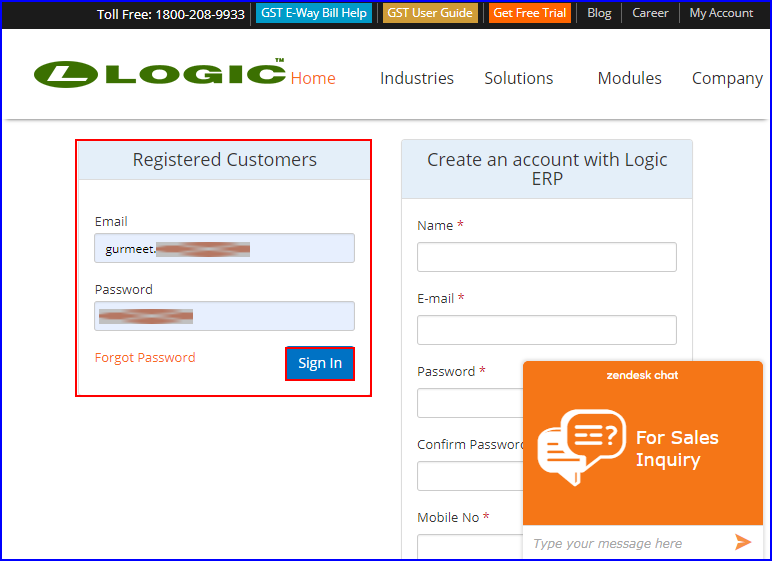
Fig.4 Enter Id & Password
![]() After Logging in, click on My Docs to check the report.
After Logging in, click on My Docs to check the report.
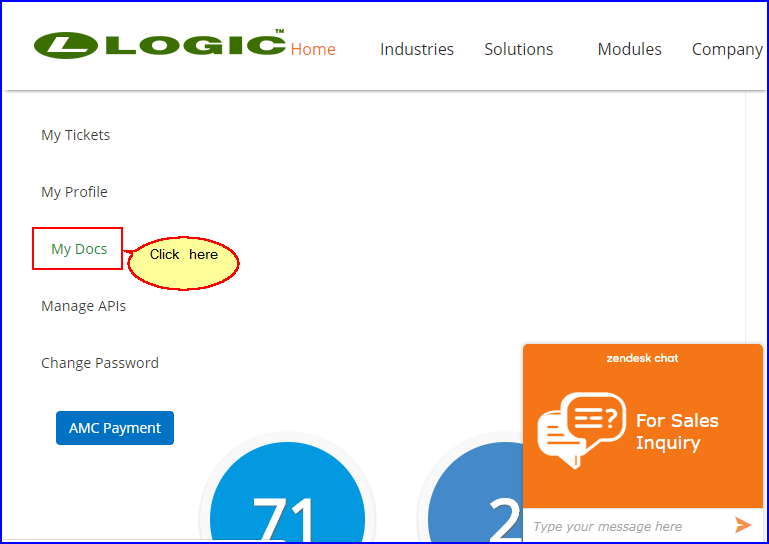
Fig.5 My Docs
![]() The report will appear in the following format.
The report will appear in the following format.
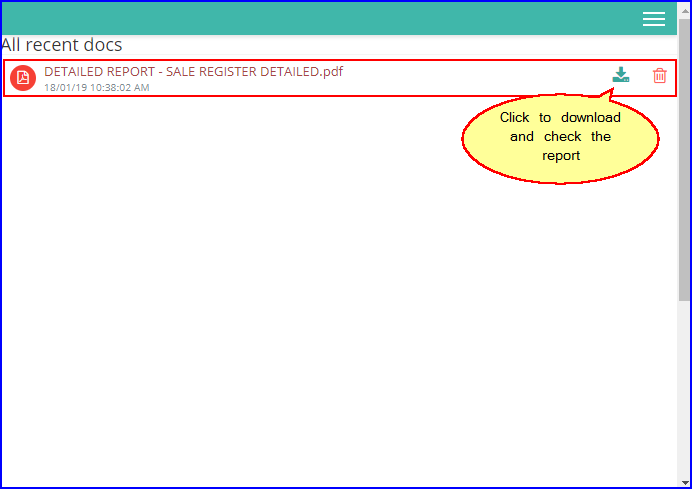
Fig.6 Download & Check the Report
![]() When 'Publish As File' option is disabled:
When 'Publish As File' option is disabled:
![]() If you want the report in a Folder as an attachment, then De-select "Publish As File" option, and click on Save button.
If you want the report in a Folder as an attachment, then De-select "Publish As File" option, and click on Save button.
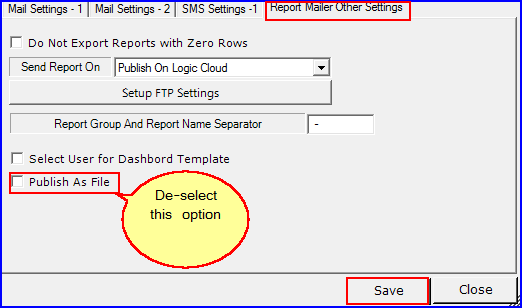
Fig.7 Publish As File Option Disabled
![]() Right-click on the report and select "Create/Mail Report" option to configure the report.
Right-click on the report and select "Create/Mail Report" option to configure the report.
![]() Now, login to the My Account and click on My Docs. You will see a mail arrived.
Now, login to the My Account and click on My Docs. You will see a mail arrived.
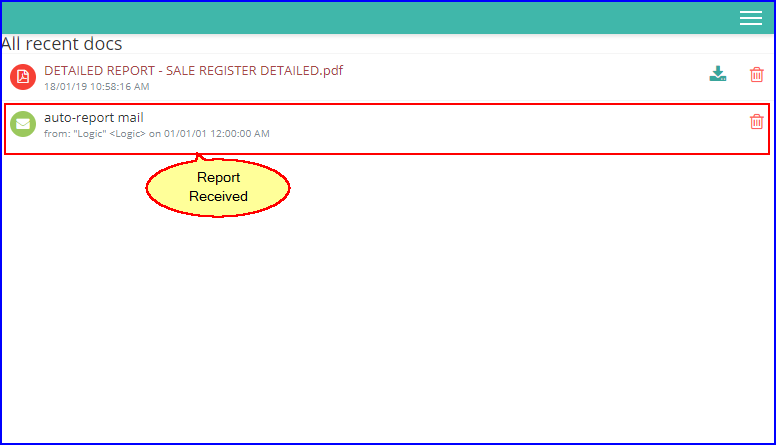
Fig.8 Auto-Report Mail
![]() Click the e-mail to download the attachment of the report.
Click the e-mail to download the attachment of the report.
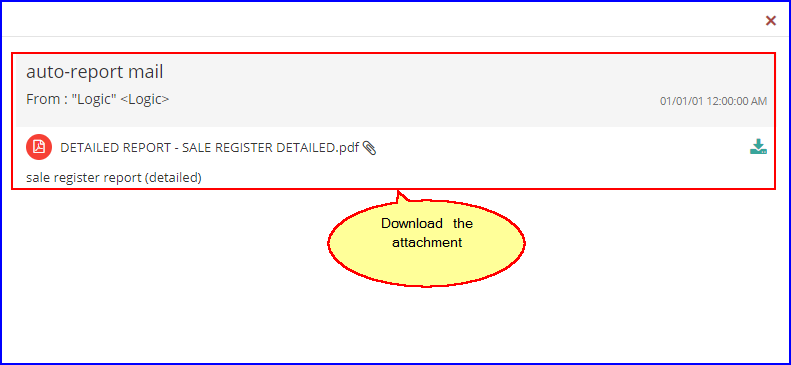
Fig.9 Download Report Attachment
Viewing Report on Mobile Phone
You can also view the report in your mobile phone via LOGIC Mobile App.
![]() Download & install the LOGIC mobile app for your Android phone from Google Play Store, and use it to view your reports.
Download & install the LOGIC mobile app for your Android phone from Google Play Store, and use it to view your reports.
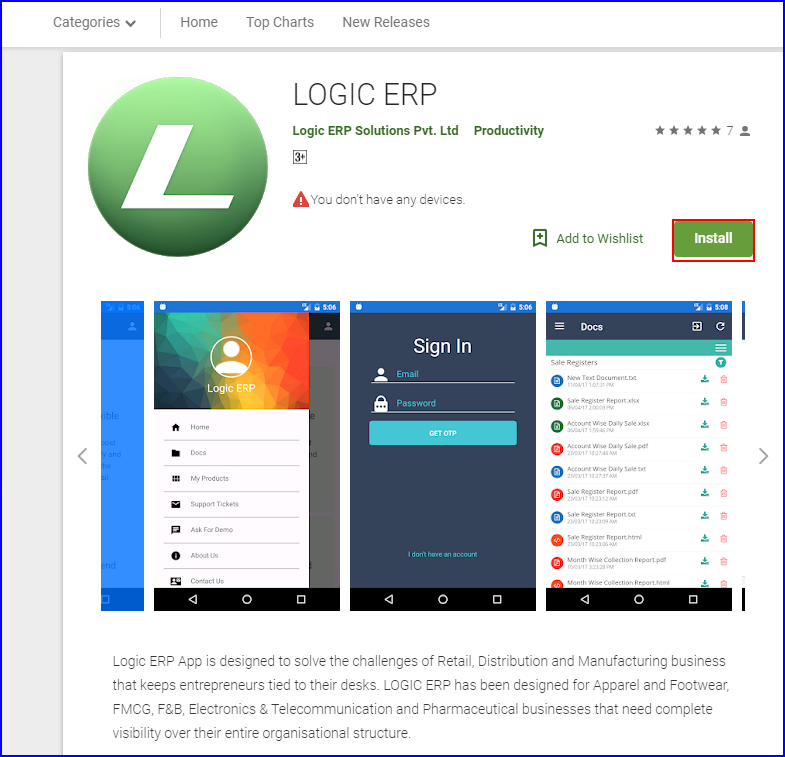
Fig.10 Install LOGIC Mobile App
![]() To login into the mobile app, you have to use your registered id and password.
To login into the mobile app, you have to use your registered id and password.
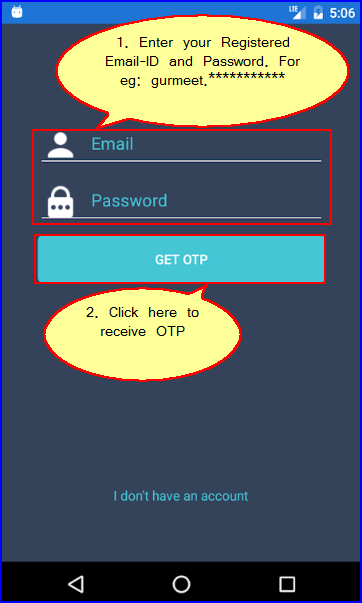
Fig.11 Get OTP
![]() Go to Navigation bar and click on Documents.
Go to Navigation bar and click on Documents.
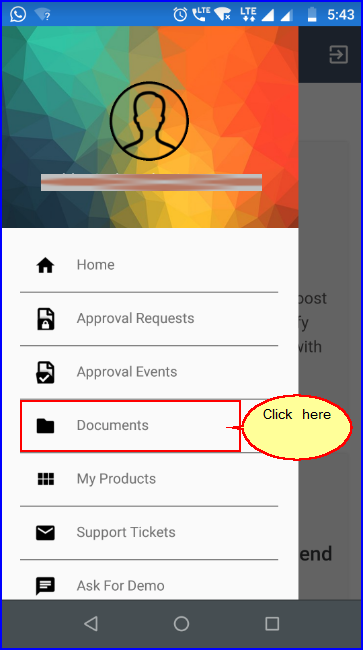
Fig.12 Click on Documents
![]() Here, you can access all your reports.
Here, you can access all your reports.
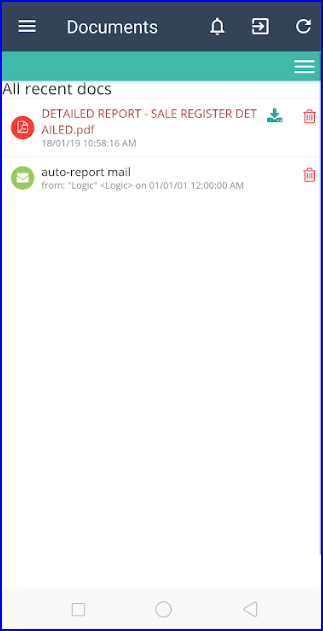
Fig.13 Report Viewing in Mobile App
|
In case you do not receive the report, then go to the Drive in which your LOGIC software is installed. Now go to the short-name of company folder. There, you will find a folder named "AutoReportMailer" in which, log files will exist that will comprise of the details that why your mail was not sent successfully. |