![]() FTP is short for File Transfer Protocol. It is used to exchange the files from one host to another over the internet. Same Path is shared between Client side and Server side. File are uploaded on the server side and Client can download it from the remote location.
FTP is short for File Transfer Protocol. It is used to exchange the files from one host to another over the internet. Same Path is shared between Client side and Server side. File are uploaded on the server side and Client can download it from the remote location.
Follow the steps mentioned below to change your FTP settings:
1. Open the drive where you have installed LOGIC software in your Computer and open "Logic\Logicadmin.exe" file.
2. LOGIC Software Administration window will appear on your screen and Choose the Global Settings from tool bar at the top of the screen.
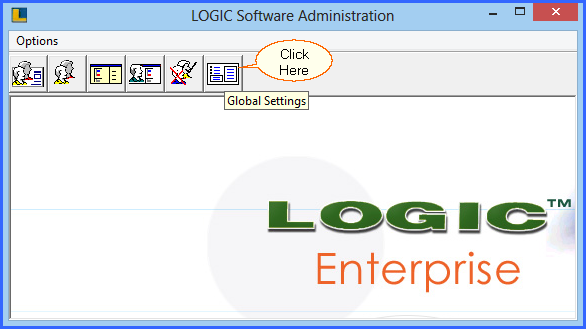
Fig 1. LOGIC Software Administration
3. You will see the Global Setting Window on your Screen and Click on Import/ Export. Next, Select the FTP settings Tab.
4. It will show you options to select your FTP settings. Click on Upload Day Close Files Site-1 or you can select your desired option.
5. Click on the FTP Settings for Files Uploading to upload a file.
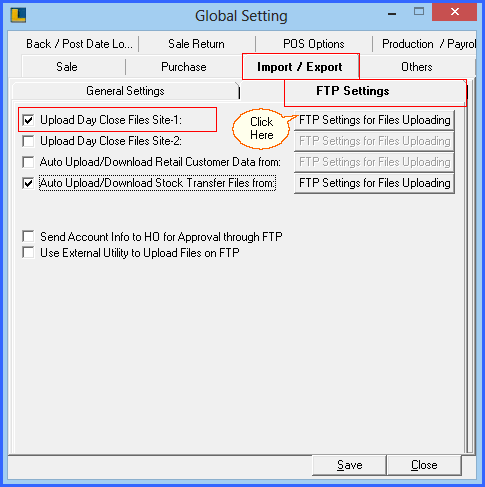
Fig 2. Global Setting
6. FTP/ Mail Connection Configuration window will appear and enter the required FTP Details.
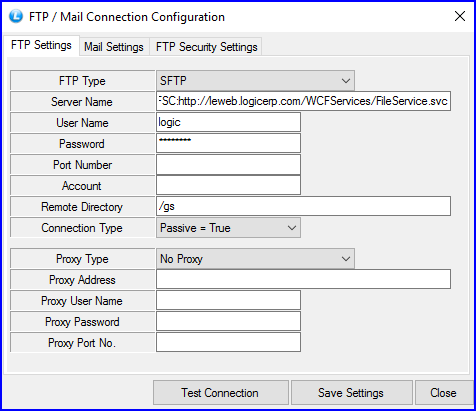
Fig 3. FTP/ Mail Connection Configuration