| Show/Hide Hidden Text |
![]() Export Accounts/Branches/Taxes: This option is used to transfer information about Accounts, Branches and Taxes from main branch to its sub-branch. For example: Head- Office to Any Other Branch.
Export Accounts/Branches/Taxes: This option is used to transfer information about Accounts, Branches and Taxes from main branch to its sub-branch. For example: Head- Office to Any Other Branch.
![]() Main Menu > Utilities > Export/Import Branch Wise Data > Options> Export Import Data > Export Account/Branch/Tax Masters
Main Menu > Utilities > Export/Import Branch Wise Data > Options> Export Import Data > Export Account/Branch/Tax Masters
Fig 1. Main Menu |
How to Export the Data?
As your click on Export Account/Branch/Tax Masters, a window will appear on your screen. It consists of two tabs.
Fig 2. Select Accounts to Export
|
Select Accounts to Export:
Click on this option to select accounts that you want to export. A List of accounts will appear on your screen. Select the account you want to export and Click on Ok.
|
Fig 3. Select Branches to Export
|
Select Branches to Export:
Click on this option to select branches that you want to export. A List of branches will appear on your screen. Select the branch you want to export and Click on Ok.
|
Fig 4. Select Sale Tax Types to Export
|
Select Sale Tax types to Export:
Click on this link to select the Sale Tax Types to Export.
|
Fig 5. Select Purchase Tax Types to Export
|
Select Purchase Tax types to Export:
Click on this link to select the Purchase Tax Types to Export.
|
Fig 6. Select Cities to Export
|
Select Cities to Export:
Click on this option to select cities that you want to export. A List of cities will appear on your screen. Select the city you want to export and Click on Ok.
|
Fig 7.Select Credit Card to Export
|
Select Credit Card to Export:
Click on this option to select Credit Card that you want to export. A List of banks will appear on your screen. Select the bank you want to export and Click on Ok.
|
Fig 8.Select Gift Vouchers to Export
|
Select Gift Vouchers to Export:
Click on this option to select Gift Vouchers that you want to export. A List of gift vouchers will appear on your screen. Select the gift voucher you want to export and Click on Ok.
|
Fig 9.Select Discount Coupon to Export
|
Select Discount Coupon to Export:
Click on this option to select discount coupons that you want to export. A List of discount coupon will appear on your screen. Select the coupon you want to export and Click on Ok.
|
Fig 10.Select Retail Customer to Export
|
Select Retail Customer to Export:
Click on this option to select retail customers that you want to export. A List of retail customers will appear on your screen. Select the retail customers you want to export and Click on Ok. |
![]() After selecting every detail click on Start Export button. Copy Data Export Files window will open. Click Start Copy.
After selecting every detail click on Start Export button. Copy Data Export Files window will open. Click Start Copy.
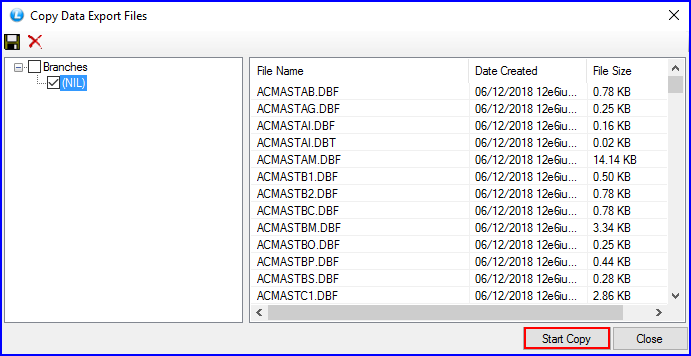
Fig 11. Copy Data Export Files
![]() You have successfully exported your file.
You have successfully exported your file.
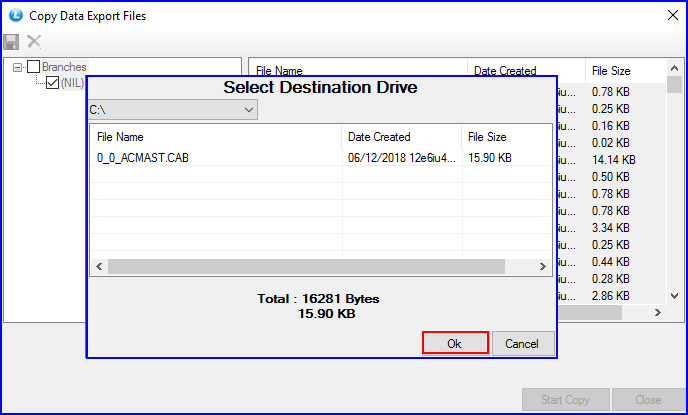
Fig 12. Export File