| Show/Hide Hidden Text |
![]() Import Accounts/Branches/Taxes: This option is used to import the information about Accounts/ Branches or Taxes provided by the Main Branch.
Import Accounts/Branches/Taxes: This option is used to import the information about Accounts/ Branches or Taxes provided by the Main Branch.
![]() Main Menu > Utilities > Export/Import Branch Wise Data > Options > Export Import Data > Copy Data Files from Disk
Main Menu > Utilities > Export/Import Branch Wise Data > Options > Export Import Data > Copy Data Files from Disk
Fig 1. Main Menu |
|
You should be logged in from same branch. |
![]() As you click on this option, a window will appear on your screen. Upload the CAB File by clicking on the button available at the right corner. Browser window will open on your screen. Select your Cab File. See the window below:
As you click on this option, a window will appear on your screen. Upload the CAB File by clicking on the button available at the right corner. Browser window will open on your screen. Select your Cab File. See the window below:
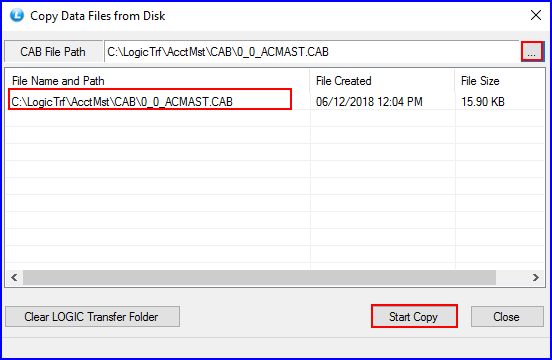
Fig 2. Copy Data Files From Disk
![]() Click on start Copy. An option named Map Auto will show. Click on it.
Click on start Copy. An option named Map Auto will show. Click on it.
![]() Now Click on Main Menu > Utilities > Export/Import Branch Wise Data > Options > Export Import Data> Import Accounts/ Branch/ Taxes.
Now Click on Main Menu > Utilities > Export/Import Branch Wise Data > Options > Export Import Data> Import Accounts/ Branch/ Taxes.
Fig 3. Main Menu |
![]() Import Accounts/Branch/Taxes window will appear on your screen. click on Refresh button. Cab file will appear in your accounts.
Import Accounts/Branch/Taxes window will appear on your screen. click on Refresh button. Cab file will appear in your accounts.
![]() Click on it to Start Import.
Click on it to Start Import.
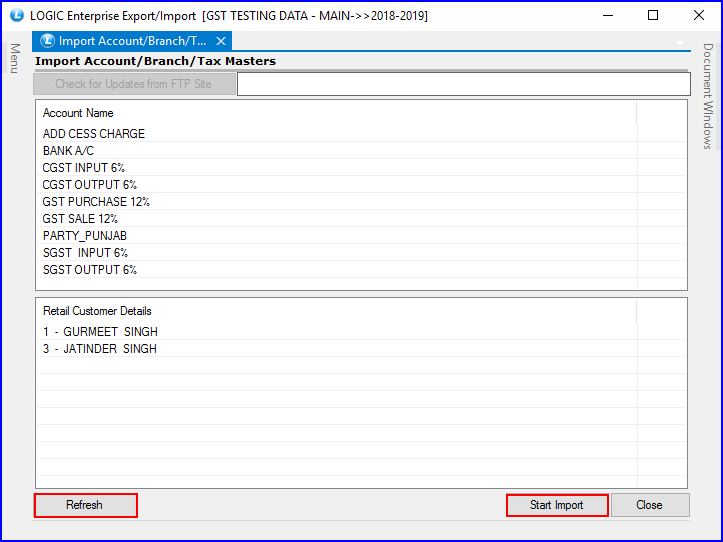
Fig 4. Import File
|
You can check whether the data is properly imported or not by checking Account Details.
|