| Show/Hide Hidden Text |
![]() Payroll Generation is a detailed account of all the items and details in payroll lists like allowance & deductions, grades, holidays, present, absent, overtime per hour, employee department, sick leaves, basic pay, designation, working days etc.
Payroll Generation is a detailed account of all the items and details in payroll lists like allowance & deductions, grades, holidays, present, absent, overtime per hour, employee department, sick leaves, basic pay, designation, working days etc.
![]() Payroll Generation: Main Menu> Payroll Entry> Payroll Generation
Payroll Generation: Main Menu> Payroll Entry> Payroll Generation
FIG 1. MAIN MENU |
![]() Click on Payroll Generation-New and the window seen below will open with all its buttons and various options. First step is to click the Configuration and choose the required configuration or create a new configuration as per the user's need. User then needs to select the employees and the Payroll Time & Month.
Click on Payroll Generation-New and the window seen below will open with all its buttons and various options. First step is to click the Configuration and choose the required configuration or create a new configuration as per the user's need. User then needs to select the employees and the Payroll Time & Month.
![]() User then needs to click Re-Calculate after which Payroll Generation list will appear like in the window seen below.
User then needs to click Re-Calculate after which Payroll Generation list will appear like in the window seen below.
![]() User then needs to click Save to save the whole list and then click Refresh to confirm the save.
User then needs to click Save to save the whole list and then click Refresh to confirm the save.
FIG 2. PAYROLL GENERATION
![]() Configuration window opens below where you can create configuration for payroll generation and its various options seen below as per your requirements. Then click Ok.
Configuration window opens below where you can create configuration for payroll generation and its various options seen below as per your requirements. Then click Ok.
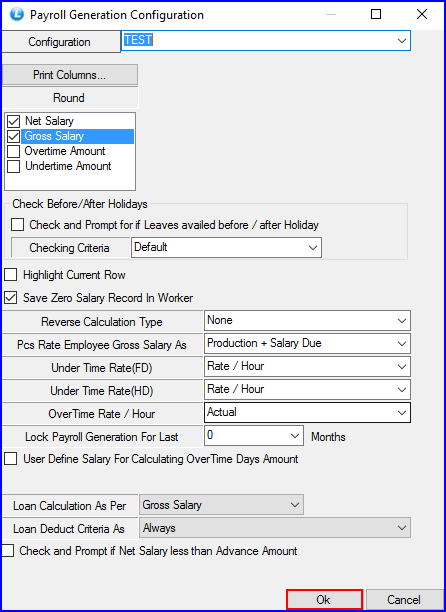
FIG 3. PAYROLL GENERATION CONFIGURATION
![]() This drop down option allows you decide loan deduction in Payroll as per Gross Salary or Net Salary.
This drop down option allows you decide loan deduction in Payroll as per Gross Salary or Net Salary.

FIG 4. PAYROLL GENERATION CONFIGURATION
![]() This drop down option gives user the option of the choosing the criteria of Loan deduction from an employees payroll. If the option chosen is Always and the Loan Amount is 2000 but the salary comes down to only 1800 then through this option only the amount equal to the salary will be deducted i.e 1800 in this case and 200 will become the Pending Loan amount.
This drop down option gives user the option of the choosing the criteria of Loan deduction from an employees payroll. If the option chosen is Always and the Loan Amount is 2000 but the salary comes down to only 1800 then through this option only the amount equal to the salary will be deducted i.e 1800 in this case and 200 will become the Pending Loan amount.
![]() In case the user chooses the second option "Do not Deduct Loan Installment If Salary goes negative" in the same example then the loan will not be deducted and Net salary will be paid to the employee.
In case the user chooses the second option "Do not Deduct Loan Installment If Salary goes negative" in the same example then the loan will not be deducted and Net salary will be paid to the employee.

FIG 5. PAYROLL GENERATION CONFIGURATION
![]() Re-Calculate: Click this option to list payroll generation.
Re-Calculate: Click this option to list payroll generation.
![]() Detail Allowance/Deductions Info: This window will details the various allowance and deductions chosen for the selected candidate with its corresponding amount.
Detail Allowance/Deductions Info: This window will details the various allowance and deductions chosen for the selected candidate with its corresponding amount.

FIG 6. PAYROLL GENERATION
![]() Pay Configurations: This window will let the user choose various allowances & deductions and the total percentage of basic or cumulative pay with some modifications.
Pay Configurations: This window will let the user choose various allowances & deductions and the total percentage of basic or cumulative pay with some modifications.
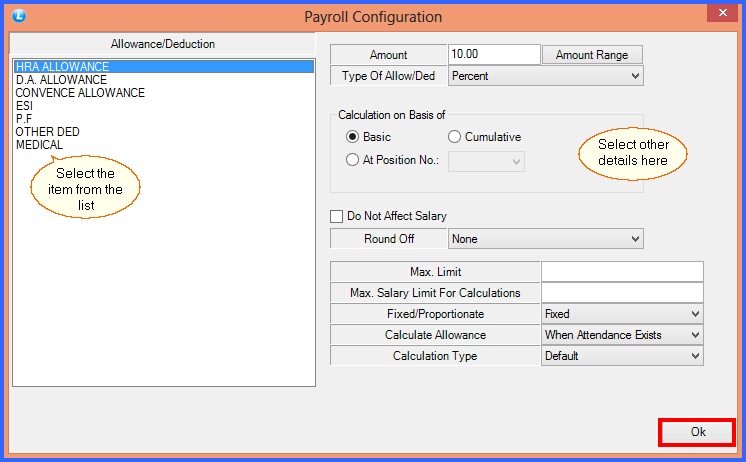
FIG 7. PAYROLL GENERATION CONFIGURATION
![]() Loan Info: This window will details the loan details of the employee.
Loan Info: This window will details the loan details of the employee.
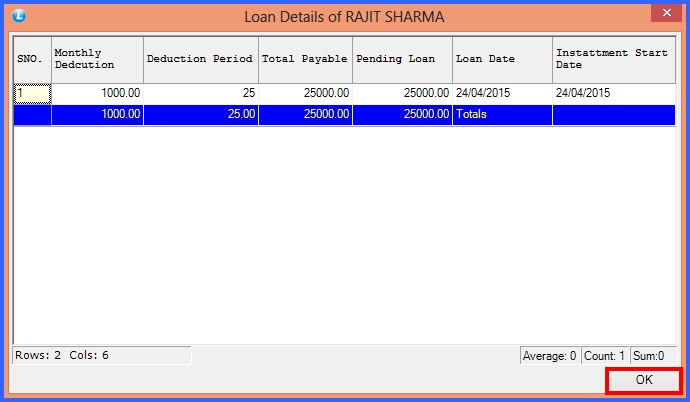
FIG 8. PAYROLL GENERATION-LOAN ENTRY
![]() Save: Click this button to Save the payroll.
Save: Click this button to Save the payroll.

FIG 9. PAYROLL GENERATION
![]() This message flashes after you click Yes.
This message flashes after you click Yes.
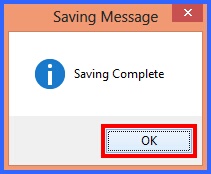
FIG 10. PAYROLL GENERATION
![]() Close: Click to exit the window.
Close: Click to exit the window.