| Show/Hide Hidden Text |
![]() Whenever a registered card holder makes a transaction, the Redeem Points attributable to the transaction automatically get updated through Sale (points credited) and payments (points redeemed).
Whenever a registered card holder makes a transaction, the Redeem Points attributable to the transaction automatically get updated through Sale (points credited) and payments (points redeemed).
![]() Sale Invoice: Main Menu > Sale > Sale Bill.
Sale Invoice: Main Menu > Sale > Sale Bill.
Fig 1. Main Menu |
![]() Series- Specify the Bill Series which is the combination of the Series and the Number (the Series and the Number that have been specified for that Series in the Setup Bill Series form). The configuration that has been specified for the series selected will be applied to the Sale Bill.
Series- Specify the Bill Series which is the combination of the Series and the Number (the Series and the Number that have been specified for that Series in the Setup Bill Series form). The configuration that has been specified for the series selected will be applied to the Sale Bill.
![]() Date And No- Specify the Date and the Number for the bill.
Date And No- Specify the Date and the Number for the bill.
![]() Payment Mode- The Payment Mode is to be set to Cash for retail customer billing.
Payment Mode- The Payment Mode is to be set to Cash for retail customer billing.
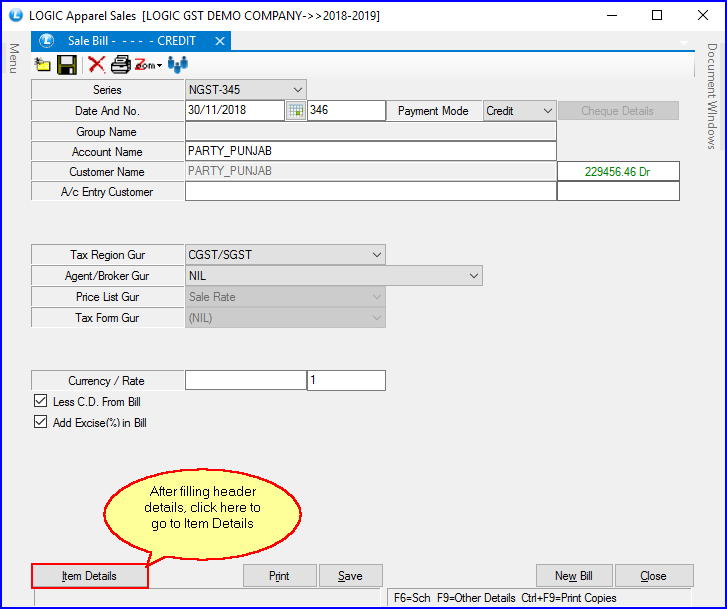
Fig 2. Header Details
The Item Details in Sale Bill window will appear and then enter the following details:
![]() Enter all the required item details.
Enter all the required item details.
![]() User can enter the C.D (Cash Discount), T.D (Trade Discount), Taxes etc if any.
User can enter the C.D (Cash Discount), T.D (Trade Discount), Taxes etc if any.
![]() Retail Customer: To select the retail customer, press space bar or the first character of the name of the retail customer, as shown in the below given figure.
Retail Customer: To select the retail customer, press space bar or the first character of the name of the retail customer, as shown in the below given figure.
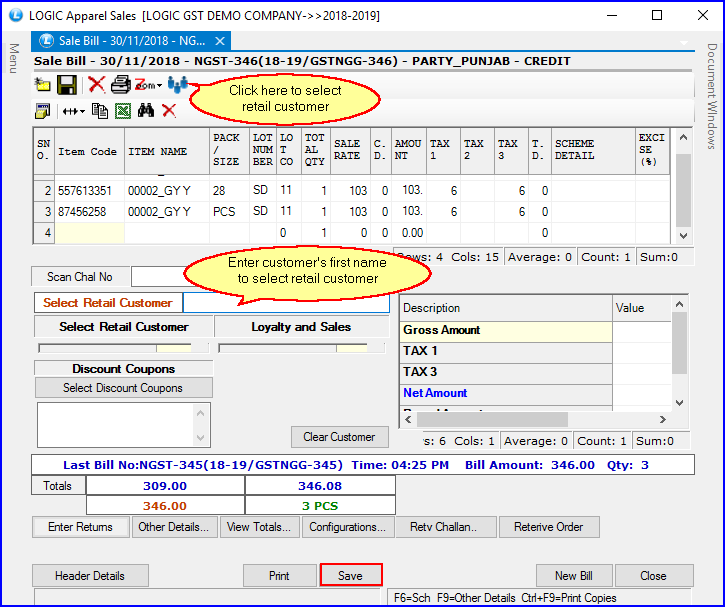
Fig 3. Item Details
![]() Below given window will appear for the selection of retail customer, where user can select the required retail customer.
Below given window will appear for the selection of retail customer, where user can select the required retail customer.
|
Press F2 if user wants to create new retail customer. |
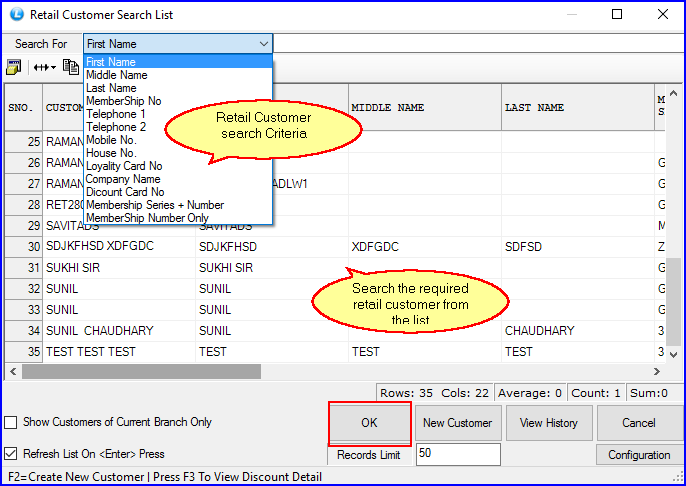
Fig 4. Retail Customer Search List
![]() Press F3 to set the payment mode for the bill. The payment can be in Cash or through Credit Card.
Press F3 to set the payment mode for the bill. The payment can be in Cash or through Credit Card.
![]() Credit Card: Press space bar as highlighted in below given fig to select the required credit card from the list. You can even divide the payment between multiple cards by clicking on Multi Card Payment button.
Credit Card: Press space bar as highlighted in below given fig to select the required credit card from the list. You can even divide the payment between multiple cards by clicking on Multi Card Payment button.
![]() Cash Payment: If customer has made a payment through cash then enter the amount in the Cash amount column.
Cash Payment: If customer has made a payment through cash then enter the amount in the Cash amount column.
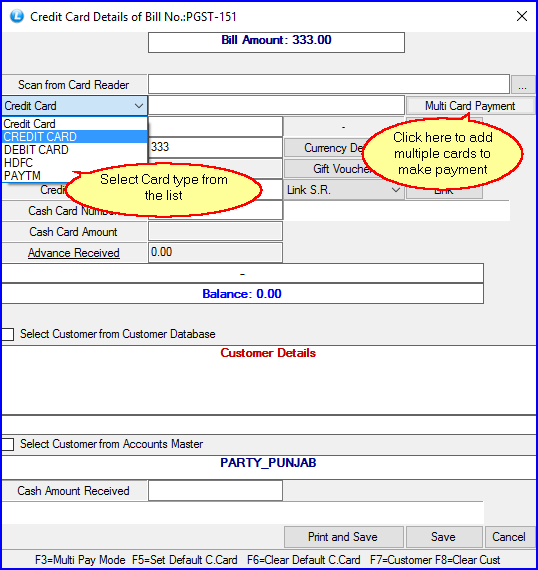
Fig 5. Payment Mode
![]() To redeem the points in the bill, first of all it will take confirmation of user, below given pop up will appear in the screen.
To redeem the points in the bill, first of all it will take confirmation of user, below given pop up will appear in the screen.
![]() Press Yes if user wants to redeem the points in a bill.
Press Yes if user wants to redeem the points in a bill.
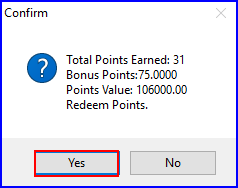
Fig 6. Confirmation Dialogue Box
![]() After pressing Yes, below given window will appear showing all the details of the points.
After pressing Yes, below given window will appear showing all the details of the points.
![]() It will redeem the points in a bill according to the criteria set by the user in Set Customer Points Configuration form.
It will redeem the points in a bill according to the criteria set by the user in Set Customer Points Configuration form.
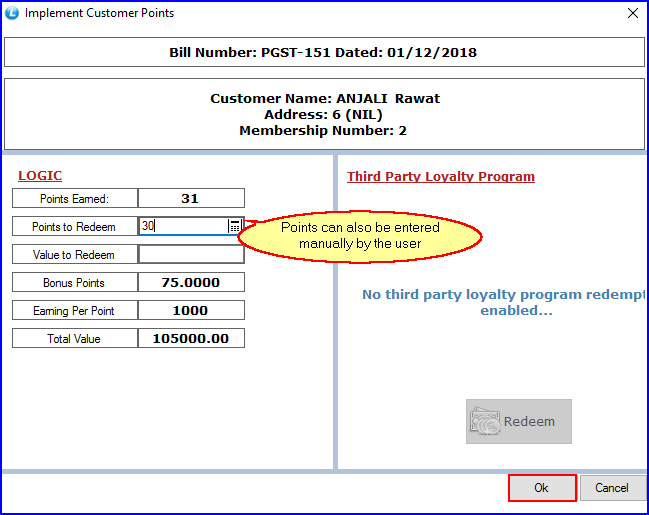
Fig 7. Implement Customer Points