| Show/Hide Hidden Text |
![]() This form is used to define the different set of allowances and deductions in a company for all it's employees. You can also set its various details like what will be the type of payment detail i.e Allowance or Deduction and whether it's a normal mode of an allowance or attendance bonus.
This form is used to define the different set of allowances and deductions in a company for all it's employees. You can also set its various details like what will be the type of payment detail i.e Allowance or Deduction and whether it's a normal mode of an allowance or attendance bonus.
![]() Setup Allowance/Deduction: Main Menu > Payroll Setups > Setup Allowance/Deduction.
Setup Allowance/Deduction: Main Menu > Payroll Setups > Setup Allowance/Deduction.
FIG 1. MAIN MENU |
1. Allowance/Deduction Name:- Allowance/Deduction name is the different sorts & types of different items in your payroll that make up your Total Salary. As the name suggests a certain amount acts either as an allowance or adds up to one's total salary i.e HRA, DA Allowance etc. or some amount is deducted i.e ESI, PF etc. You can press space and enter the name manually in the space provided.
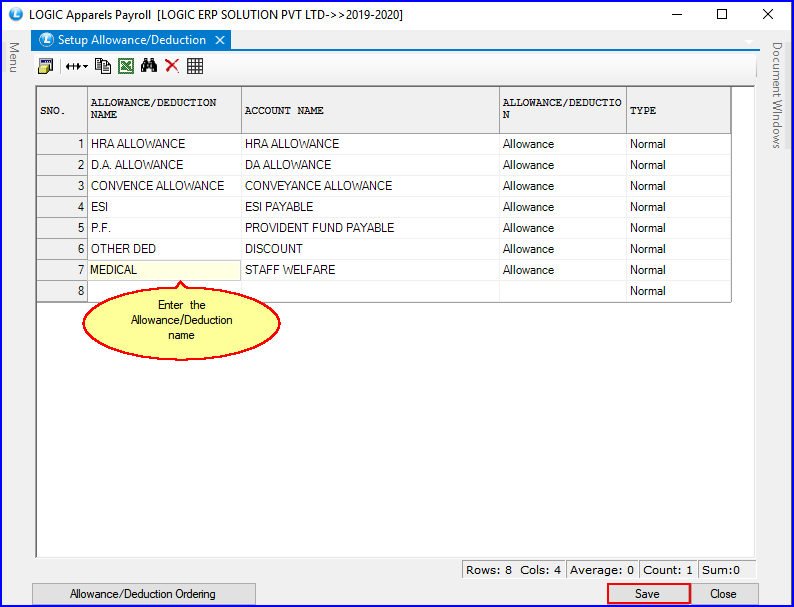
FIG 2. SETUP ALLOWANCE/DEDUCTION
2. Account Name:- Account name is the name you set in Setup New Account. It simply means the account which the allowance/deduction name belongs to.
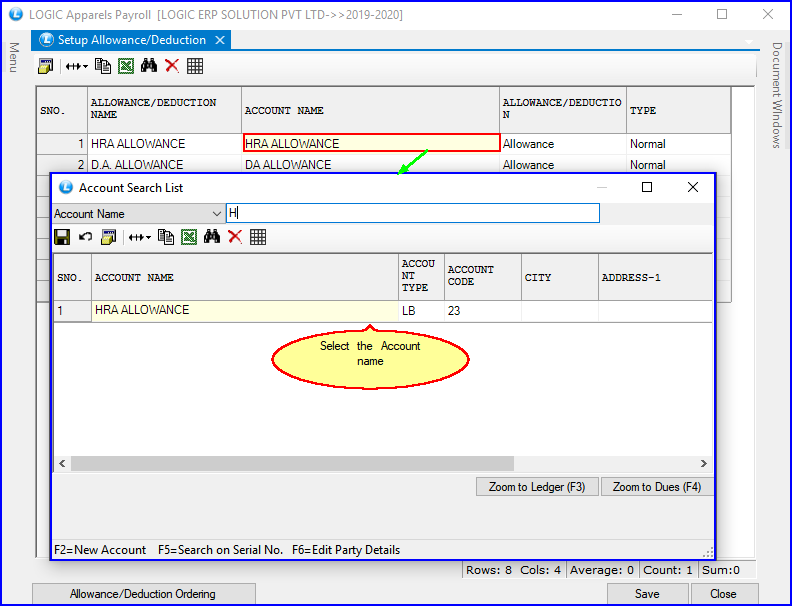
FIG 3. SETUP ALLOWANCE/DEDUCTION
3. Allowance/Deduction:- The user has to decide which category does this item in the payroll fall under i.e Allowance or Deduction.
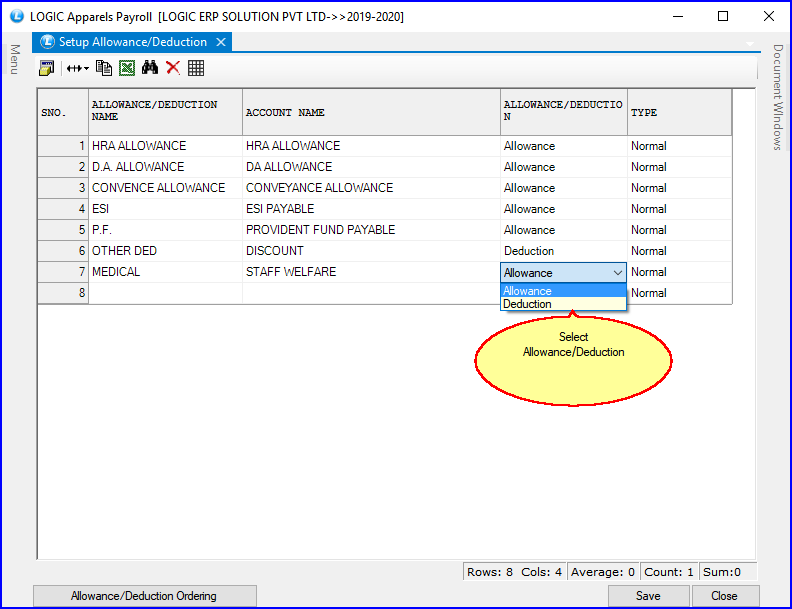
FIG 4. SETUP ALLOWANCE/DEDUCTION
4. Type:- The user has to decide here the type of payroll item it is whether if it is a normal item in the payroll or an attendance bonus being given to the employee.
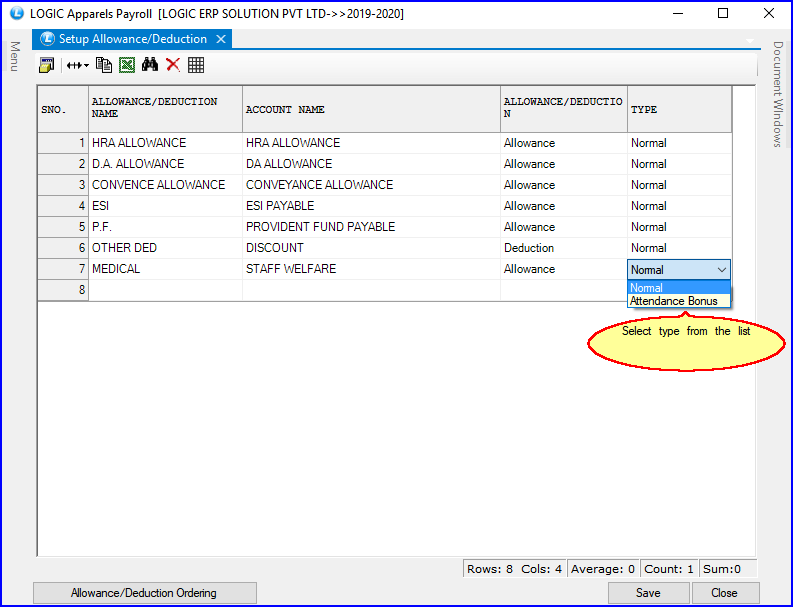
FIG 5. SETUP ALLOWANCE/DEDUCTION
|
To save the data entered by the user, user have to press enter button and the cursor should be on next line in the grid. |
If you try to delete the any line in the grid then the following message will appear.
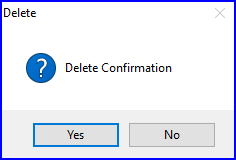
FIG 6. DELETE BUTTON MESSAGE
Allowance / Deduction Ordering:
User can click on the up & down arrows you see in the figure seen below and then click OK to save the order.
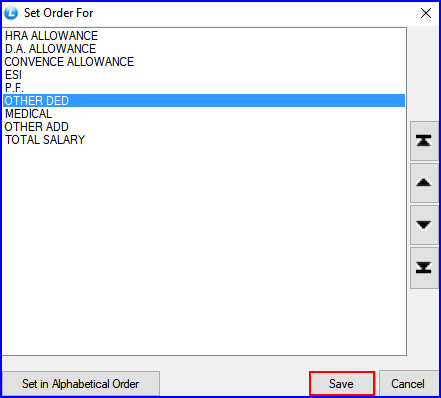
FIG 7. SETUP ALLOWANCE/DEDUCTION
Save: Used to save the changes made by user.Click > Save ? dialog box > click Yes to save the data.
Close: Used to exit.Click > Confirmation dialog box > click Yes to exit without saving the changes.