| Show/Hide Hidden Text |
![]() This form is used to define Grade name and its employment details like Basic pay, casual leaves, minimum working day for full & half day etc.
This form is used to define Grade name and its employment details like Basic pay, casual leaves, minimum working day for full & half day etc.
![]() Setup Grades: Main Menu > Payroll Setups > Setup Grades
Setup Grades: Main Menu > Payroll Setups > Setup Grades
FIG 1. MAIN MENU |
1. Grade Name:- Every employee is categorized under a particular Grade name and putting in various details as shown in the figure below as per the company rules & regulations.
2. Basic Pay:- Every particular grade and employee has a basic pay amount as per the post, experience and company policy which also dictates the rest of the Allowances/Deductions which are added to the basic pay.
3. Casual Leaves Allowed:- User can manually enter the number of casual leaves the employee gets in a given financial year without your pay being cut for being absent from the work place and is usually fixed number of casual leaves are allowed in an office.
4. Type of Basic Pay:- User can decide what is type of basic pay they want to put in use for the particular grade i.e Per Month or Per Day.
5. Other Details:- There are other details which user can add to the particular grade.
For example:- Optional leaves, remuneration for working on Holidays, Sick leaves allowed, Overtime slab, min. working days etc.
6. Save:- Click on Save or press Alt+S.After saving the defined Grades appears in the grid.
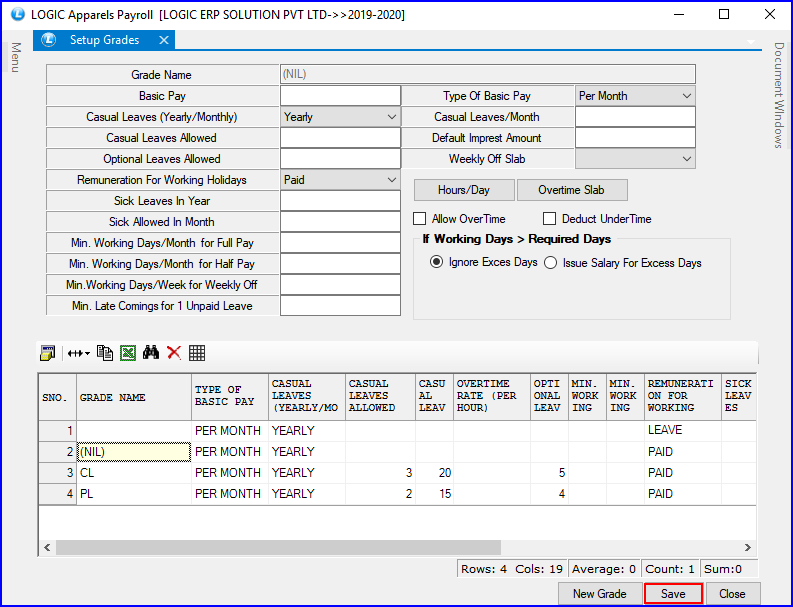
FIG 2. SETUP GRADES
|
Once saved the particular grade name won't be deleted from the list. In addition to the options explained you can also add a few ticks seen above and format it by the icons seen above the list. |
![]() Save Button :Click to Save the changes made by user.
Save Button :Click to Save the changes made by user.
![]() Close Button : Click to exit the window.
Close Button : Click to exit the window.