| Show/Hide Hidden Text |
![]() This option allows the user to define the type of holidays for the employees and its various details like date & quantity etc.
This option allows the user to define the type of holidays for the employees and its various details like date & quantity etc.
![]() Setup Holidays: Main Menu > Payroll Setups > Setup Holidays
Setup Holidays: Main Menu > Payroll Setups > Setup Holidays
FIG 1. MAIN MENU |
1. Setup Holidays window appears.This form enables the user to define the holidays with the description.
![]() How To Define Holiday?
How To Define Holiday?
In order to create a record follow the under mentioned steps : -
1. Select the Financial Year from the list.Select the year for which you want to define the holidays.
2. Select the Branch from the list.
3. Click the Refresh button or press Alt+R.
4. Now enter the Holiday Date or press F2 to select the date.It is mandatory to enter the holiday date .
5. Enter the description of the holiday in the Occasion column.It is mandatory to enter the holiday description.
6. Click the Save button or press Alt+S in order save the record.
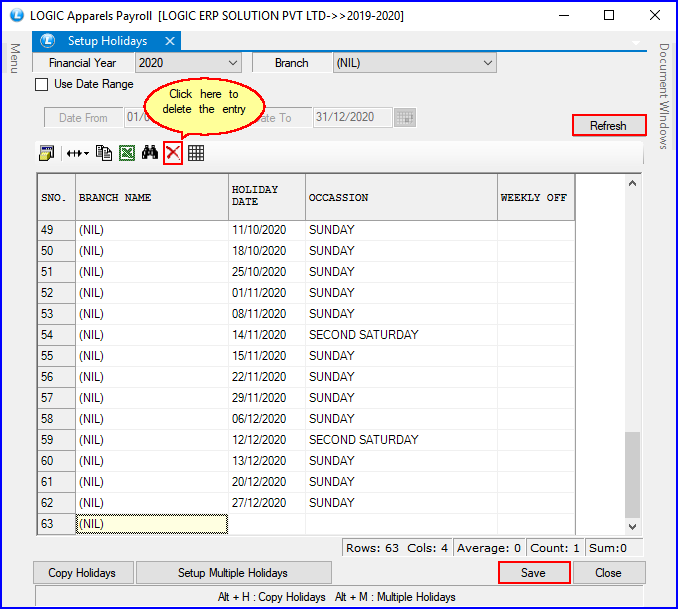
FIG 2. SETUP HOLIDAYS
1. In order to copy the holidays click the Copy Holidays button or press Alt+H.
2. Copy Holidays window appears.
3. Select the Source Branch(From where holidays are copied) from the list.
4. Select the Destination Branch(To which holidays are copied) by checking the box.
5. Click the Copy button or press Alt+O.Click Close button or press Alt+C in order to exit.
6. The tick for Overwrite Existing Holidays if the user has such a requirement.
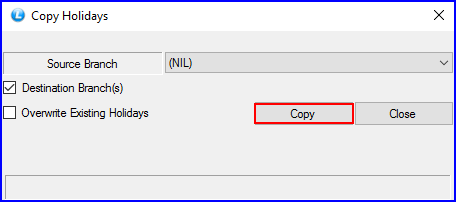
FIG 3. SETUP HOLIDAYS
In order to define the holidays for multiple branches follow the under mentioned steps:-
1. Click the Set Multiple Holiday button or press Alt+M.
2. Setup Multiple Holidays window appears.
3. To Select the branches check the box > Branch Selection window appears > select the required branches and click Ok or press Alt+O.
4. Now the holidays can be defined in different ways according to the requirements.
For Example 1: If user want to define that every Sunday is holiday then following selections are made:
a) Select All option from the Every list as shown above in figure 1.
b) Select Sunday from the Week Day list as shown above in figure 1.
c) Check the Weekly Off box as shown above in figure 1.
d) Click the Save button or press Alt+S.
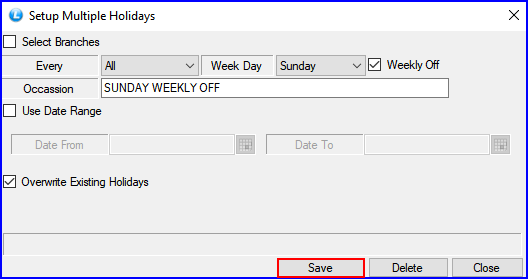
FIG 4. SETUP HOLIDAYS
For Example 2: If second Saturday of the month is holiday then follow the steps :-
a) Select 2 from the Every list.
b) Select Saturday from the Week Day list.
c) Click the Save button or press Alt+S.
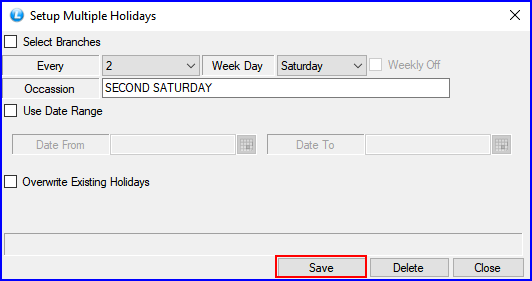
FIG 5. SETUP HOLIDAYS
To delete the entry, there is Red Cross in the tool bar. Select the location and click on the cross. A delete confirmation dialogue box will come, press Yes to confirm deletion.
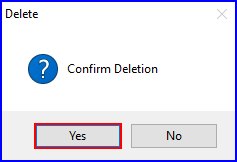
FIG 6. DELETE CONFIRMATION BOX
![]() Save: Click to Save the changes made by user.
Save: Click to Save the changes made by user.
![]() Close Button: Click to exit the window.
Close Button: Click to exit the window.