| Show/Hide Hidden Text |
![]() This option allows the user to set the company's payroll time period during which time period every option to payroll will be defined and set its details.
This option allows the user to set the company's payroll time period during which time period every option to payroll will be defined and set its details.
![]() Setup Payroll Time Period: Main Menu > Payroll Setups > Setup Payroll Time Period
Setup Payroll Time Period: Main Menu > Payroll Setups > Setup Payroll Time Period
FIG 1. MAIN MENU. |
1. New JC Year:- User has to manually enter JC or Journey Cycle as shown in the figure below. In order to complete the payroll setup user has to enter the journey cycle in order to do an annual and monthly record of the payroll.
For example:-
In general practice financial year which runs from 1 April to 31 March of the following year is used as Journey cycle for all official purposes.
2. JC Weeks:- Journey Cycle weeks simply means the week wise breakdown of the JC Year.
3. JC Name:- JC Name is simply the current running financial year i.e 2015-16. 2014-15 etc.
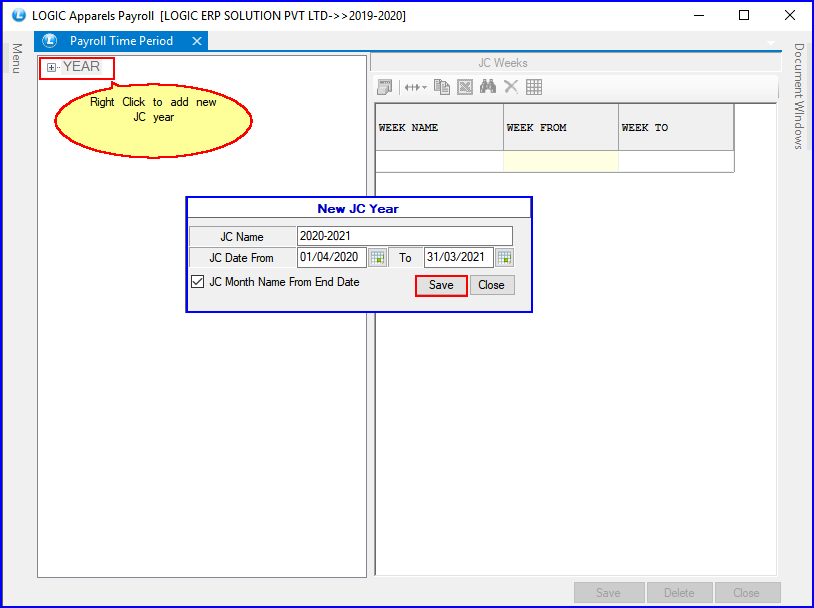
FIG 2. SETUP PAYROLL TIME PERIOD
![]() Select the Month and then enter the weeks.Click on Save button or press Alt+S.
Select the Month and then enter the weeks.Click on Save button or press Alt+S.
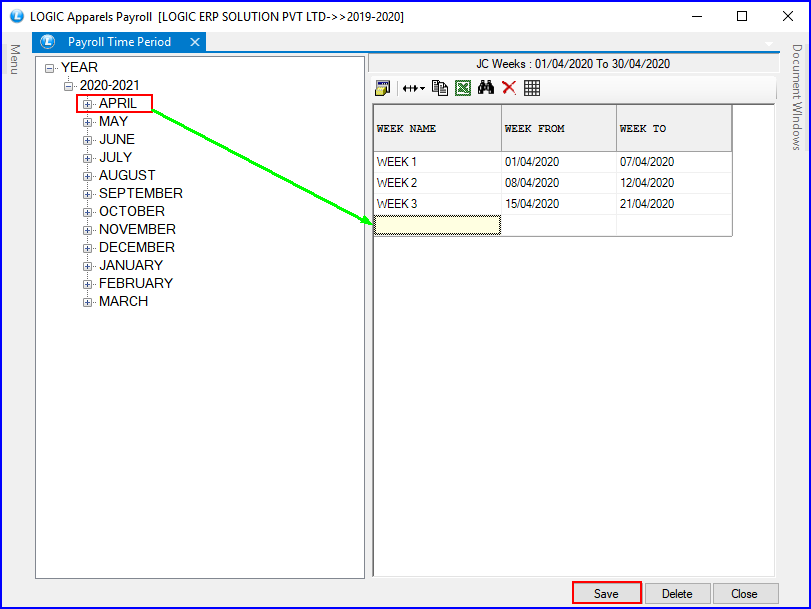
FIG 3. SETUP PAYROLL TIME PERIOD
|
Once the JC year is saved it can't be deleted. Once you enter the JC year or the Journey Cycle year and click Save then the months will also be automatically displayed in the list seen above. |
![]() Delete Button: Click to Delete changes made by user in the JC Weeks section.
Delete Button: Click to Delete changes made by user in the JC Weeks section.
![]() Save Button:Click to Save the changes made by user in the JC Weeks section.
Save Button:Click to Save the changes made by user in the JC Weeks section.
![]() Close Button: Click to exit the window.
Close Button: Click to exit the window.