| Show/Hide Hidden Text |
![]() This form allows you to create a new country or edit an old one.
This form allows you to create a new country or edit an old one.
![]() Setup Country: Main Menu > Retail Customer Database > Setup Country.
Setup Country: Main Menu > Retail Customer Database > Setup Country.
Fig 1. Main Menu |
With each country you can provide a Country Union. Country Name is unique i.e. two countries with same names cannot be entered.
![]() Country Name: Enter the country name which you want to add the Grid. Press enter to save the country name & to move the next column in the Grid. It is mandatory to enter country name.
Country Name: Enter the country name which you want to add the Grid. Press enter to save the country name & to move the next column in the Grid. It is mandatory to enter country name.
![]() Country Short Name: Enter the Country short name which you want to add the Grid.Press enter to save the Country short name & to move the next column in the Grid.It is mandatory to enter Country Short Name.
Country Short Name: Enter the Country short name which you want to add the Grid.Press enter to save the Country short name & to move the next column in the Grid.It is mandatory to enter Country Short Name.
![]() Country Union: Enter the Country Union here.Press enter to save the Country Union & to move in the next record .It is optional to enter Country union.
Country Union: Enter the Country Union here.Press enter to save the Country Union & to move in the next record .It is optional to enter Country union.
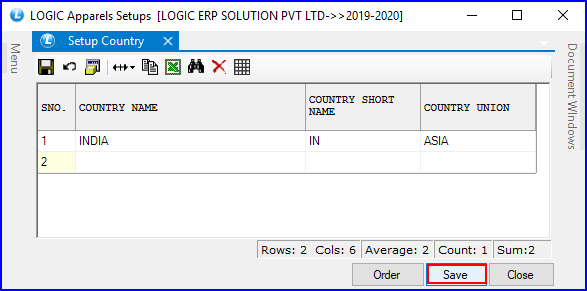
Fig 2. Setup Country
|
To save the data entered by the user, user have to press enter button and the cursor should be on next line in the grid. |
There are three Buttons available in the bottom of the Grid Order button, Save Button and Close Button.
![]() Order Button: Click on order button > List to order Displayed. When click on Order button the caption changes into Set in alphabetical order. Click on this button arranges the list into alphabetical order.
Order Button: Click on order button > List to order Displayed. When click on Order button the caption changes into Set in alphabetical order. Click on this button arranges the list into alphabetical order.
![]() Save Button: Click to save the changes made by user.
Save Button: Click to save the changes made by user.
![]() Close Button: Click to exit.
Close Button: Click to exit.