| Show/Hide Hidden Text |
![]() This form allows you to create a new state or edit an old one.
This form allows you to create a new state or edit an old one.
![]() Setup State: Main Menu > Retail Customer Database > Setup States.
Setup State: Main Menu > Retail Customer Database > Setup States.
Fig 1. Main Menu
|
With each state you can provide a Country Name. Countries can be setup through Setup Country. If you do not require country you can skip the country column, the value will automatically become NIL.
![]() State Name is unique i.e. if a same state name exists in two countries you have to provide different names in the State Name column.
State Name is unique i.e. if a same state name exists in two countries you have to provide different names in the State Name column.
![]() State Name: Enter the state name which you want to add the Grid.Press enter to save the state name & to move the next column in the Grid.It is mandatory to enter state name.
State Name: Enter the state name which you want to add the Grid.Press enter to save the state name & to move the next column in the Grid.It is mandatory to enter state name.
![]() State Short Name: Enter the state short name which you want to add. Press enter to save the state short name & to move to the next column in the Grid. It is mandatory to enter state short name.
State Short Name: Enter the state short name which you want to add. Press enter to save the state short name & to move to the next column in the Grid. It is mandatory to enter state short name.
![]() Country: Select a country from the list.
Country: Select a country from the list.
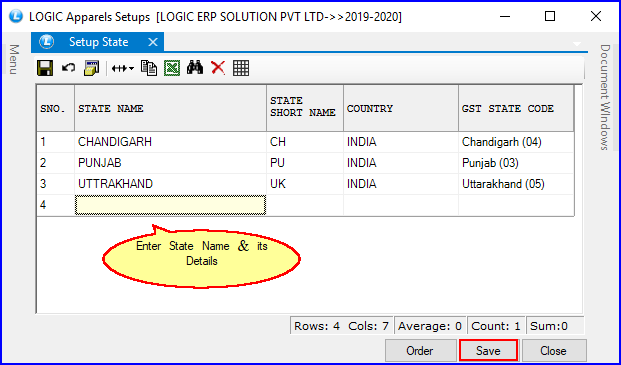
Fig 2. Setup State
|
1) To save the data entered by the user, user have to press enter button and the cursor should be on next line in the grid. 2) Once the state is created the user cannot delete the state. The user can only modify the record. To do this make the changes and click on Save button or press Alt+S to save the changes |
There are three Buttons available in the bottom of the Grid Order button, Save Button and Close Button.
![]() Order Button: Click on order button > List to order Displayed. When click on order button the caption changes into Set in alphabetical order. Click on this button arranges the list into alphabetical order.
Order Button: Click on order button > List to order Displayed. When click on order button the caption changes into Set in alphabetical order. Click on this button arranges the list into alphabetical order.
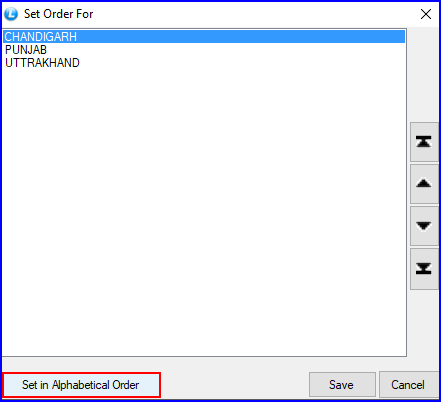
Fig 3. Setup State
![]() Save Button: Click to save the changes made by user.
Save Button: Click to save the changes made by user.
![]() Close Button: Click to exit.
Close Button: Click to exit.