| Show/Hide Hidden Text |
![]() This form is used to define discount Slab Types which are further used to create various types of slabs. These Slab Types can be assigned to Retail Customers or Loyalty Card Members.
This form is used to define discount Slab Types which are further used to create various types of slabs. These Slab Types can be assigned to Retail Customers or Loyalty Card Members.
![]() Setup Discount Slab Types: Main Menu > Retail Customer Database > Setup Discount Slab Types.
Setup Discount Slab Types: Main Menu > Retail Customer Database > Setup Discount Slab Types.
Fig 1. Main Menu. |
![]() Slab Name: Enter the slab name manually.It is a mandatory column can't be left blank.Slab Name must be unique.
Slab Name: Enter the slab name manually.It is a mandatory column can't be left blank.Slab Name must be unique.
![]() Slab Short Name: Enter the slab short name manually. It is a mandatory column can't be left blank.Slab Short Name must be unique.
Slab Short Name: Enter the slab short name manually. It is a mandatory column can't be left blank.Slab Short Name must be unique.
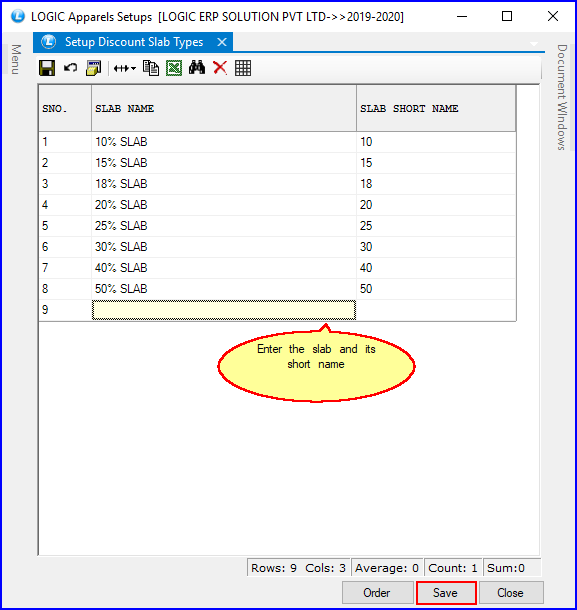
Fig 2. Setup Discount Slab Types
|
To save the data entered by the user, user have to press enter button and the cursor should be on next line in the grid. |
To delete the entry, there is Red Cross in the tool bar. Select the location and click on the cross. A delete confirmation dialogue box will come, press Yes to confirm deletion.
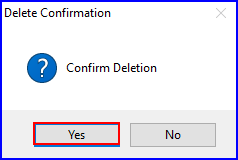
Fig 3. The Delete Confirmation dialog Box
There are three Buttons available in the bottom of the Grid Order Button, Save Button and Close Button.
![]() Order Button: Click on order button > List To Order displayed. When click on order button the caption changes into Set in alphabetical order. Click on this button arranges the list into alphabetical order.
Order Button: Click on order button > List To Order displayed. When click on order button the caption changes into Set in alphabetical order. Click on this button arranges the list into alphabetical order.
![]() Save Button: Click to save the changes made by user.
Save Button: Click to save the changes made by user.
![]() Close Button: Click to exit.
Close Button: Click to exit.