| Show/Hide Hidden Text |
![]() The user can create godown by using the Setup Godown form. This form contains the details related to the godown like Godown Name and its Type.
The user can create godown by using the Setup Godown form. This form contains the details related to the godown like Godown Name and its Type.
![]() Setup Godowns: Main Menu > Setup Items > Setup Godowns.
Setup Godowns: Main Menu > Setup Items > Setup Godowns.
Fig 1. Main Menu |
Enter the Godown Name, Godown Short Name and the Godown Type. The Godown Type can be set to Normal/Sample/Shortage.
![]() Godown Name: Enter the Godown Name manually, It is a mandatory column can't be left blank.
Godown Name: Enter the Godown Name manually, It is a mandatory column can't be left blank.
![]() Godown Short Name: Enter the Godown Short Name manually, It is a mandatory column can't be left blank.
Godown Short Name: Enter the Godown Short Name manually, It is a mandatory column can't be left blank.
![]() Godown Type: Select the Godown Type from the list, it is either Normal,Sample and Shortage. It is a mandatory column can't be left blank.
Godown Type: Select the Godown Type from the list, it is either Normal,Sample and Shortage. It is a mandatory column can't be left blank.
![]() Normal: The Godown type is set to Normal to indicate that the Godown will store all the incoming items.
Normal: The Godown type is set to Normal to indicate that the Godown will store all the incoming items.
![]() Sample: The Godown type is set to Sample to indicate that the Godown will store the items that have come free with the purchase of some items.
Sample: The Godown type is set to Sample to indicate that the Godown will store the items that have come free with the purchase of some items.
![]() After all the entries click on Save button or press Alt+S in order to save the record.
After all the entries click on Save button or press Alt+S in order to save the record.
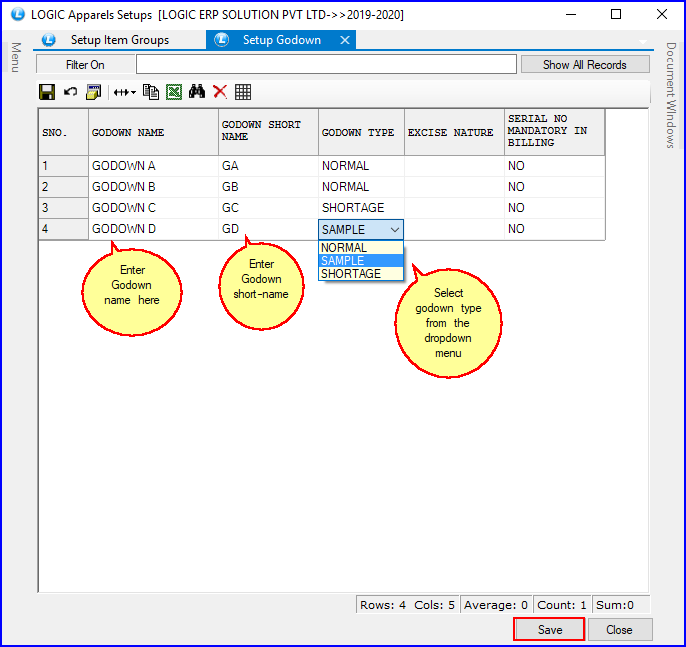
Fig 2. Setup Godown
|
To save the data entered by the user, user have to press enter button and the cursor should be on next line in the grid. |
![]() To Modify a record select the required field and make the necessary changes to the record and then click on Save button or Press Alt+S to save the changes.
To Modify a record select the required field and make the necessary changes to the record and then click on Save button or Press Alt+S to save the changes.
|
The godown once created cannot be Deleted. If there are any changes then It can only be modified. |
![]() Filter On: To view the sorted list of Godown Names. Enter the first character of the Godown Name in the text box. Press enter. The sorted list is displayed in the Grid.
Filter On: To view the sorted list of Godown Names. Enter the first character of the Godown Name in the text box. Press enter. The sorted list is displayed in the Grid.
For example: If you entered 'G' then the Godown Names with first character 'G' are displayed in the Grid.
![]() Show All: Check the box to display the list of all Godown Names.
Show All: Check the box to display the list of all Godown Names.
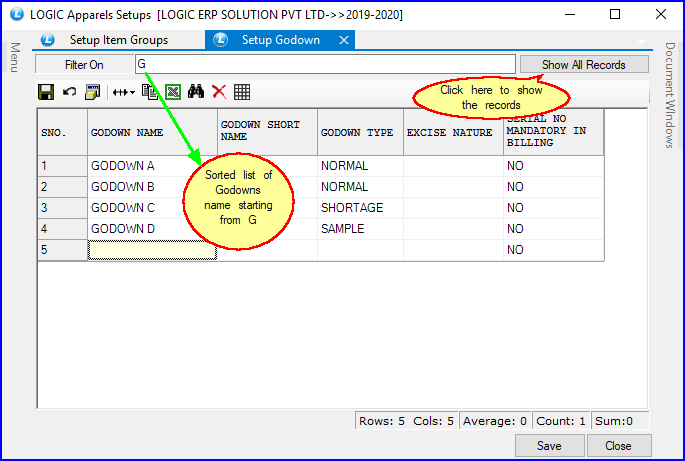
Fig 3. Setup Godown