| Show/Hide Hidden Text |
![]() Item+Production Raw Material Specs is used to setup the specifications for the Items and Raw Materials used in the process of Production. Follow the steps mentioned below to setup this feature of LOGIC ERP Software.
Item+Production Raw Material Specs is used to setup the specifications for the Items and Raw Materials used in the process of Production. Follow the steps mentioned below to setup this feature of LOGIC ERP Software.
Item+Process Raw Material Specs (Grid Mode): Main Menu> Production> Production Setups> Item+Process Raw Material Specs(Grid Mode)
Fig 1. Main Menu
|
Step 1:
Item + Process Wise Raw Material Spec (Grid Mode) window will appear on your screen. Check the item Checkbox. 'Item Selection' window will appear on your screen.You have to select the item that you want to add for specifications. See the window below:
Fig 2. Item Selection
Step 2:
Click on the Refresh button. Selected Item Name will appear at Top.
Step 3:
Hit space bar and enter Process name. Then, again hit space bar to enter the Item Name.
Fig 3. Item Search List
|
To save the data entered by the user, user have to press enter button and the cursor should be on next line in the grid. |
Step 4:
Enter Pack size and respective quantities for each pack. After entering all details, click on 'Save' button or Press 'Cancel' to cancel it.
Fig 4. Specification of Item and Raw Materials
|
To save the data entered by the user, user have to press enter button and the cursor should be on next line in the grid. |
If you want to set the order of production unit, follow the steps mentioned below:
1) Click on Set RM Order button.
2) Set Raw Material Specifications Order window will appear on your screen.
3) Select the field and use arrows to move up or down the fields.
4) Or, Click on Set in Alphabetical Order to Set it in Alphabetical order.
5) Click on Save button to set order.
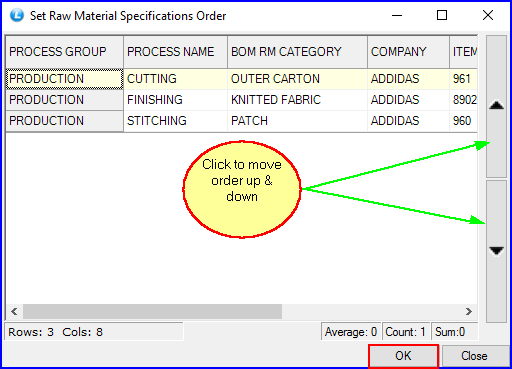
Fig 5. Set Order