| Show/Hide Hidden Text |
![]() This form allows the user to grade its employee through a single form and if there is need then transfer the employees to other grades.
This form allows the user to grade its employee through a single form and if there is need then transfer the employees to other grades.
![]() Allocate Employee To Grade: Main Menu > Payroll Setups > Allocate Employee To Grade
Allocate Employee To Grade: Main Menu > Payroll Setups > Allocate Employee To Grade
FIG 1. MAIN MENU |
![]() Free Employees: This list shows the employees who are not yet allocated under any grade.
Free Employees: This list shows the employees who are not yet allocated under any grade.
![]() Employees in Other Grade: This list shows the employees in the grade other than the one you have chosen at any particular moment.
Employees in Other Grade: This list shows the employees in the grade other than the one you have chosen at any particular moment.
![]() Employees in This Grade: Once you have allocated employees to a grade it will appear in this list.
Employees in This Grade: Once you have allocated employees to a grade it will appear in this list.
User needs to tick the employee it wants to transfer and then select the the grade from the Grades option you set in the Setup Grades. Then press the Save option.
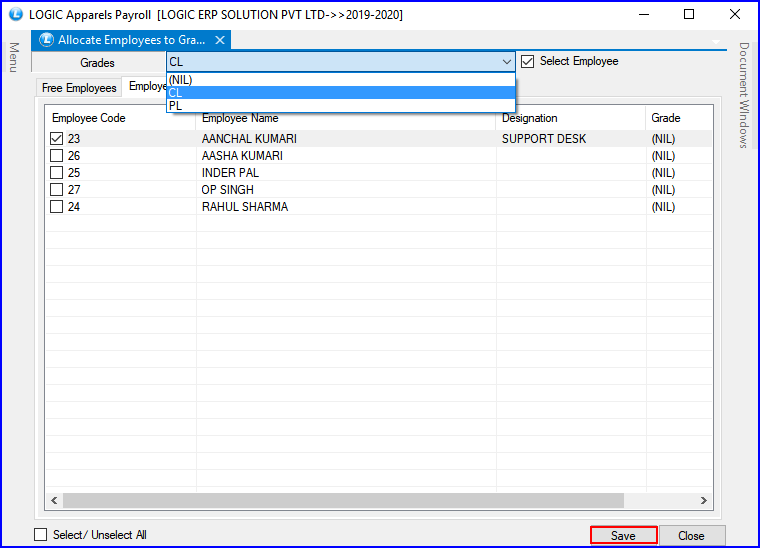
FIG 2. ALLOCATE EMPLOYEES TO GRADE
Once you have followed the above mentioned steps the names will appear in the list as shown in the figure seen below.
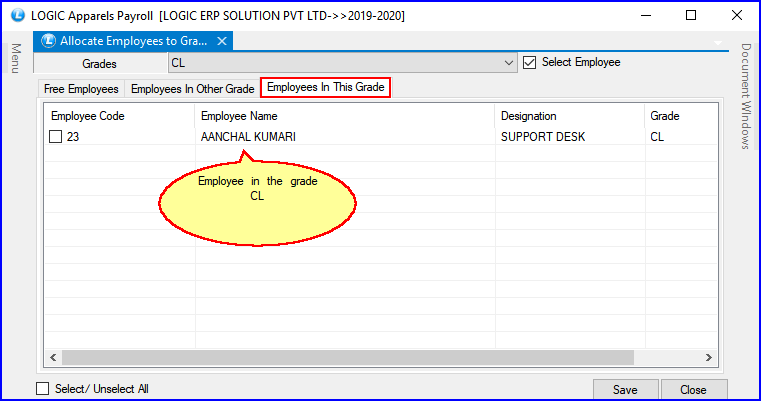
FIG 3. ALLOCATE EMPLOYEES TO GRADE