| Show/Hide Hidden Text |
![]() Gift Vouchers are a particularly useful marketing tool which can be used in a number of different ways. They are given by retailers to customers, and these vouchers can be used during any purchase made by the customers.
Gift Vouchers are a particularly useful marketing tool which can be used in a number of different ways. They are given by retailers to customers, and these vouchers can be used during any purchase made by the customers.
![]() Sale Invoice: Main Menu > Sale > Sale Bill.
Sale Invoice: Main Menu > Sale > Sale Bill.
Fig 1. Main Menu |
![]() Before allocating the gift vouchers to the customer, gift vouchers are entered in cash receipt form, create an account Gift Voucher whose account type should be Current Liability.
Before allocating the gift vouchers to the customer, gift vouchers are entered in cash receipt form, create an account Gift Voucher whose account type should be Current Liability.
![]() Enter the cash receipt voucher for gift vouchers in Cash Receipts form.
Enter the cash receipt voucher for gift vouchers in Cash Receipts form.
![]() Gift Voucher Number: Press F3 and then a pop up will appear where user have to enter the required gift voucher number.
Gift Voucher Number: Press F3 and then a pop up will appear where user have to enter the required gift voucher number.
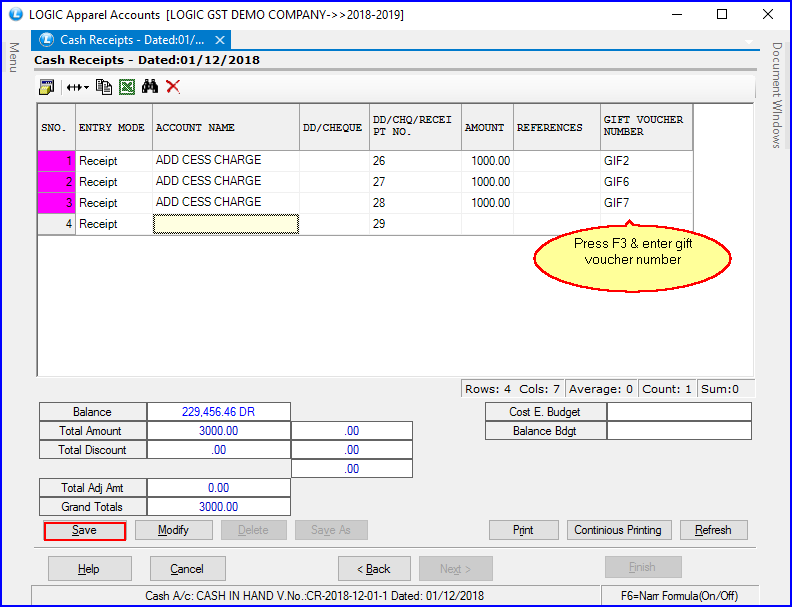
Fig 2. Cash Receipt Voucher
Header Details:
![]() Enter the header details in the bill, as shown in Point Redemption.
Enter the header details in the bill, as shown in Point Redemption.
Item Details:
The Item Details in Sale Bill window will appear and then enter the following details :
![]() Enter all the required item details.
Enter all the required item details.
![]() Retail Customer: To select the retail customer, click on the button given in the tool bar, as highlighted in the below given figure.
Retail Customer: To select the retail customer, click on the button given in the tool bar, as highlighted in the below given figure.
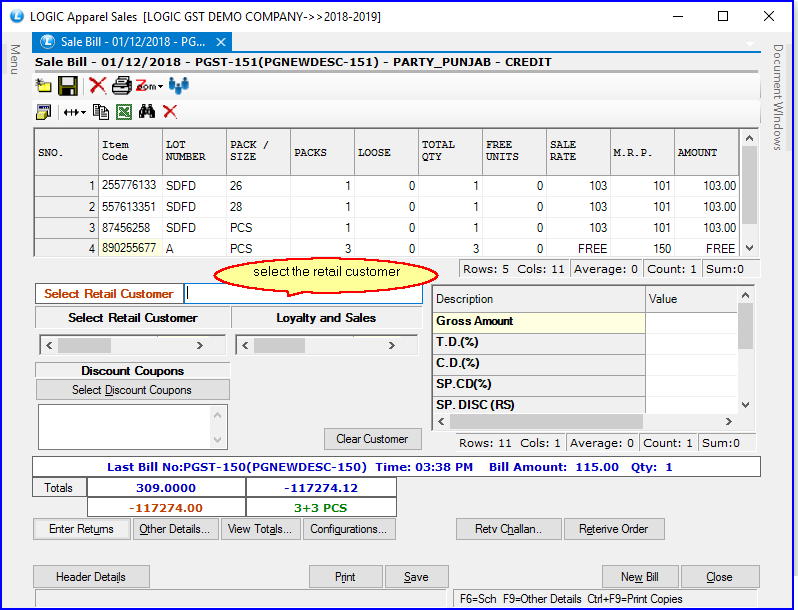
Fig 3. Sale Bill - Header Details
![]() Press F3 to open payment mode window and to enter Gift Voucher.
Press F3 to open payment mode window and to enter Gift Voucher.
![]() Below given pop up will appear, then click on Gift Voucher button as highlighted in the figure.
Below given pop up will appear, then click on Gift Voucher button as highlighted in the figure.
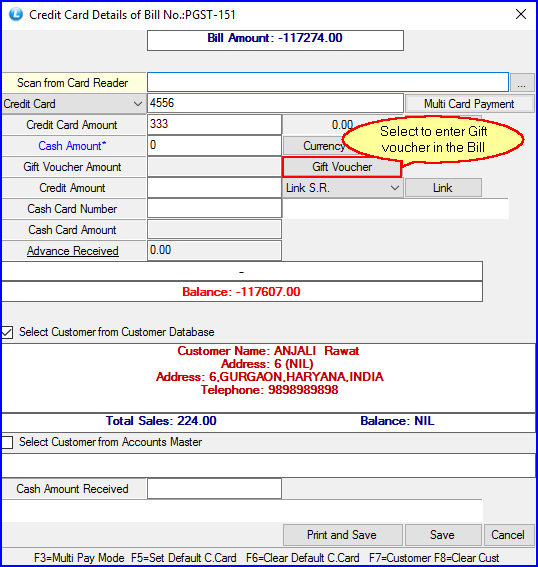
Fig 4. Credit Card Details
![]() Enter the Gift Voucher Number first and then press Enter.
Enter the Gift Voucher Number first and then press Enter.
![]() The details of the gift voucher will come in the grid, select the required gift voucher and click on OK button .
The details of the gift voucher will come in the grid, select the required gift voucher and click on OK button .
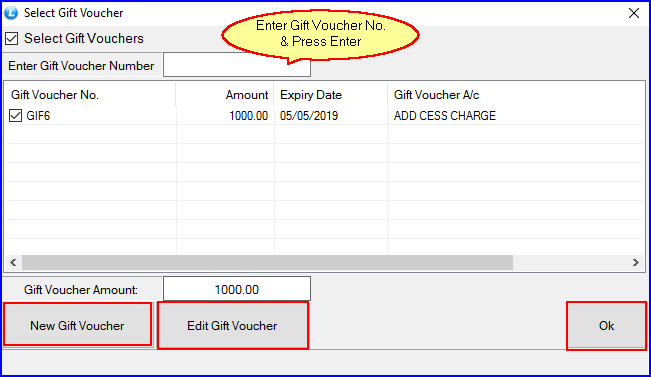
Fig 5. Select Gift Voucher
![]() After selecting gift voucher, the detail of the retail customer and payment mode will be shown in the window.
After selecting gift voucher, the detail of the retail customer and payment mode will be shown in the window.
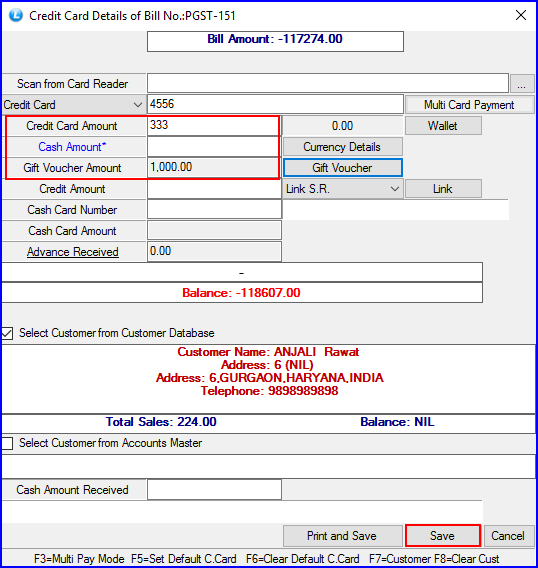
Fig 6. Credit Card Details