![]() Following the above shown steps in the Create Barcode Configuration you are shown the Home Screen.
Following the above shown steps in the Create Barcode Configuration you are shown the Home Screen.
Home Screen
![]() New Barcode: The home screen of any barcode is the first step in the whole process and has a few key options you need to keep in mind. This form enables the user to define the different barcodes or labels according to the requirements.
New Barcode: The home screen of any barcode is the first step in the whole process and has a few key options you need to keep in mind. This form enables the user to define the different barcodes or labels according to the requirements.
![]() Different options are available to create a barcode or label.
Different options are available to create a barcode or label.
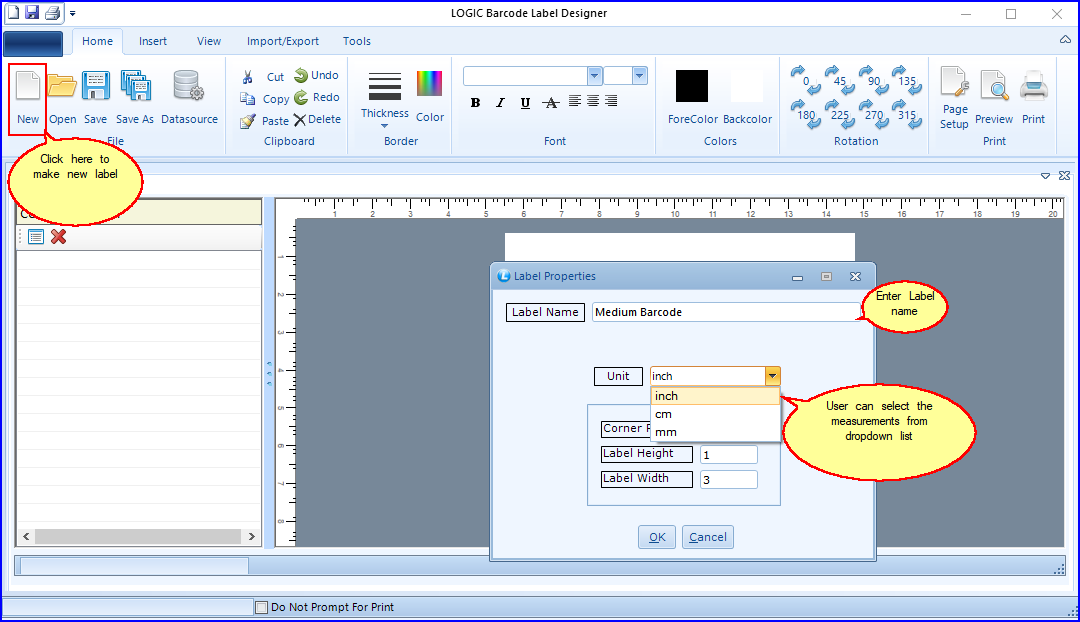
FIG 1. BARCODE HOME SCREEN
![]() Saved Settings
Saved Settings
![]() Open: You can also open previously saved Barcode from the Home Screen in the Barcode options as shown in the window below.
Open: You can also open previously saved Barcode from the Home Screen in the Barcode options as shown in the window below.
![]() Save: You can also press Save as to change the name.
Save: You can also press Save as to change the name.
![]() Data Source: Click on Data source next to select File name and test the related table.
Data Source: Click on Data source next to select File name and test the related table.
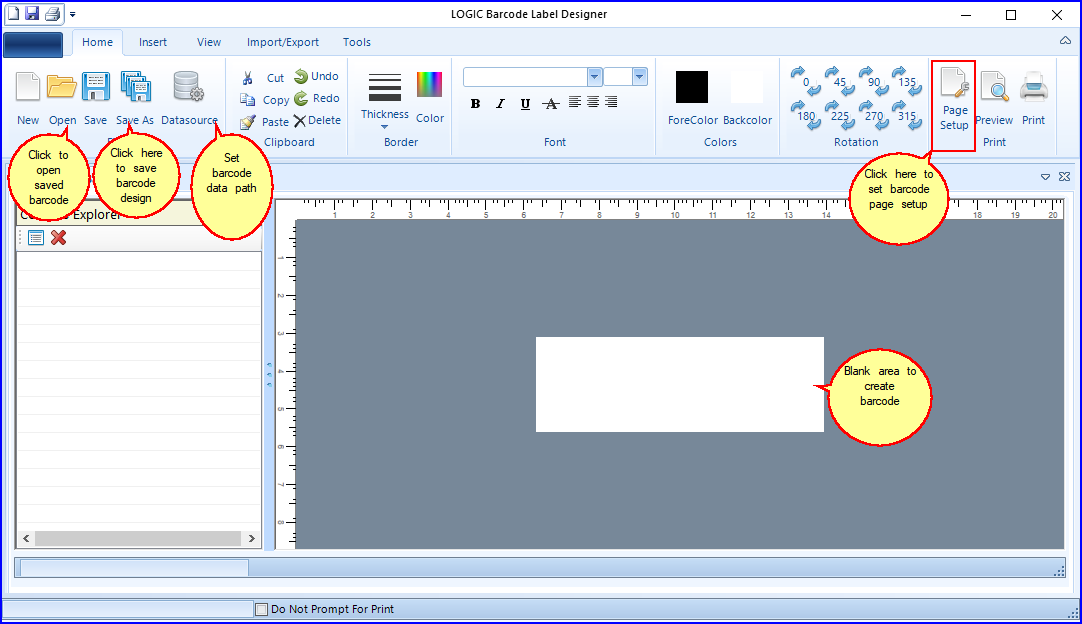
FIG 2. BARCODE HOME SCREEN
Contents