| Show/Hide Hidden Text |
![]() In Designing Barcode the first step is to go to Barcode Labels Printing Option in the Main Menu after Creating Barcode Configuration.
In Designing Barcode the first step is to go to Barcode Labels Printing Option in the Main Menu after Creating Barcode Configuration.
FIG 1. MAIN MENU
|
![]() Following Barcode Labels Printing window appears:
Following Barcode Labels Printing window appears:
![]() Select Item Wise Barcodes option to create Item wise Barcode.
Select Item Wise Barcodes option to create Item wise Barcode.
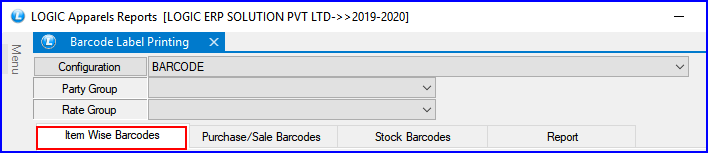
FIG 2. BARCODE DESIGNER
![]() Item Wise Barcode Printing window appears. Select configuration.
Item Wise Barcode Printing window appears. Select configuration.
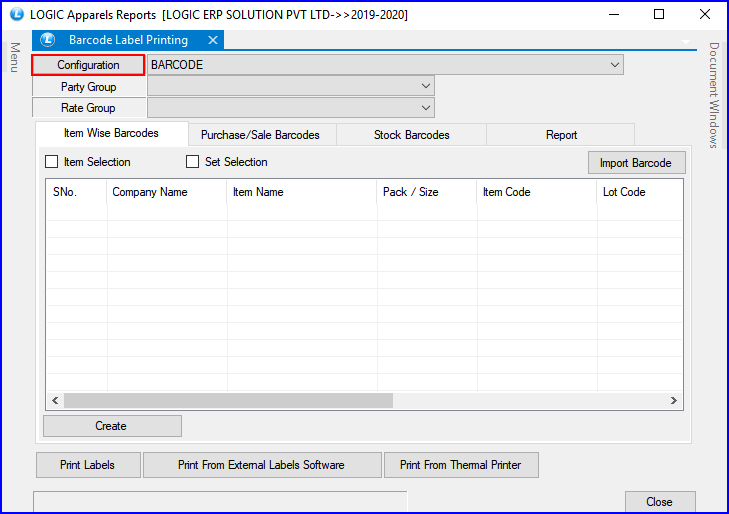
FIG 3. BARCODE DESIGNER
![]() User can select Configuration and select the details as per their choice.
User can select Configuration and select the details as per their choice.
![]() Select the Item Search option to select the Item from search window. Click search button to view all voucher.
Select the Item Search option to select the Item from search window. Click search button to view all voucher.
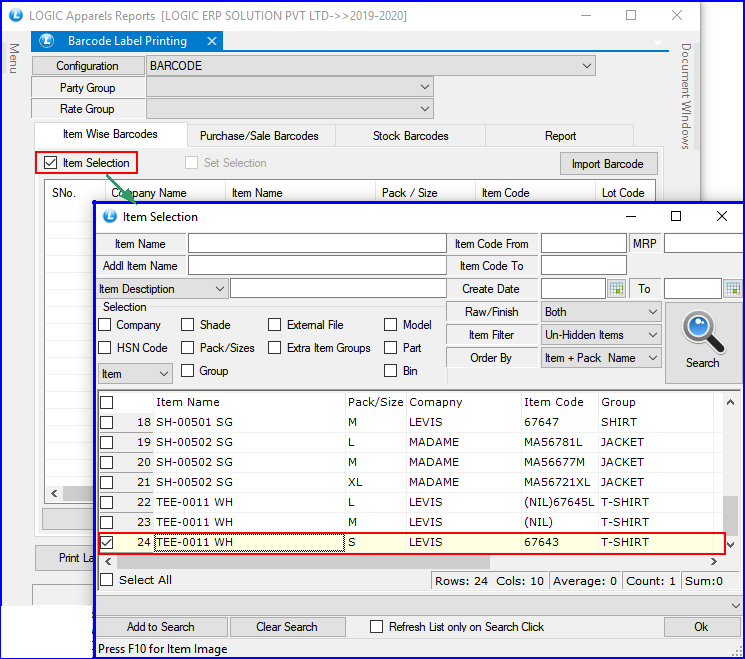
FIG 4. ITEM SEARCH WINDOW
![]() Selected Item List will be displayed.
Selected Item List will be displayed.
![]() User can select all items at once or select selective items to create barcode.
User can select all items at once or select selective items to create barcode.
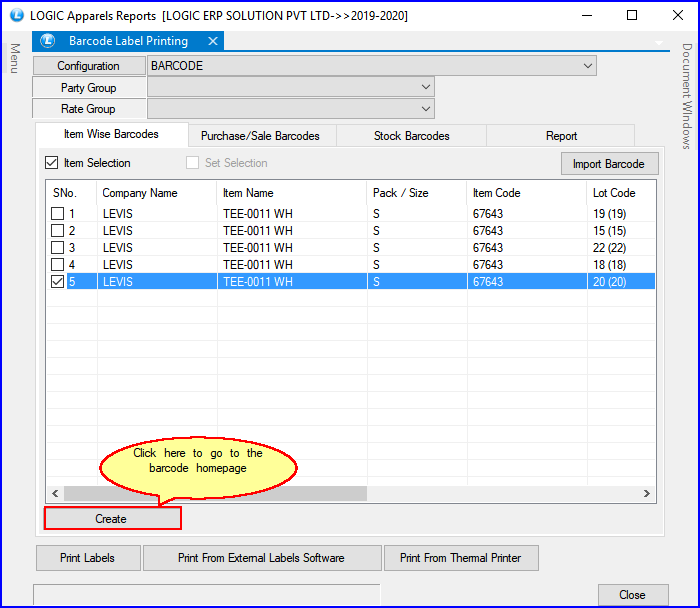
FIG 5. ITEM SEARCH LIST
![]() Enter the No. of Labels to print.
Enter the No. of Labels to print.
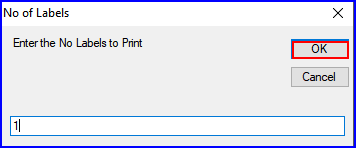
FIG 6. No. of Labels
Contents