![]() You can add a Image or Your Company's logo in your DB-Design for identification. It gives a better and professional look to your Design.
You can add a Image or Your Company's logo in your DB-Design for identification. It gives a better and professional look to your Design.
![]() New Image Insertion:
New Image Insertion:
![]() Click on the Add Sheet to add an Image in your DB-Design. Then, click on Add Image from the top options of the window.
Click on the Add Sheet to add an Image in your DB-Design. Then, click on Add Image from the top options of the window.
OR
![]() Right click on the existing sheet (Grid View) and Click on the Add Sheet. Then, Click on the New Sheet Object and then, Image option.
Right click on the existing sheet (Grid View) and Click on the Add Sheet. Then, Click on the New Sheet Object and then, Image option.
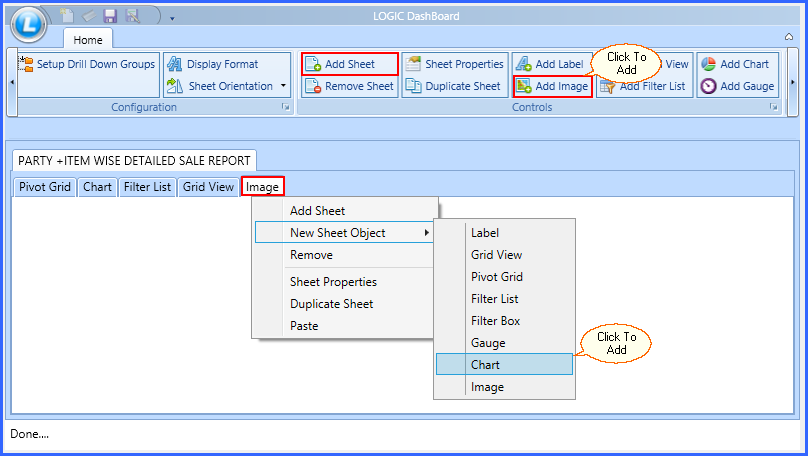
Fig 1. Create Image Sheet
![]() Steps to Add Image:
Steps to Add Image:
| 1. | Click on the Browse Button and Add an Image. |
| 2. | Next, is Appearance option. You can Stretch your Image in three ways: Fill, Uniform and Uniform To Fill. |
| 3. | Change your Border Settings. |
| 4. | Preview the Image. |
| 5. | Click on OK. |
See the window below:
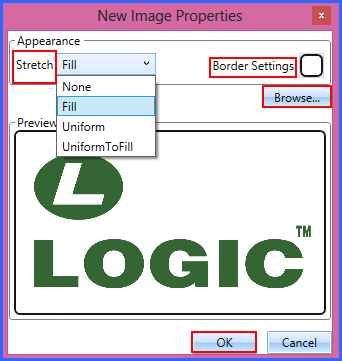
Fig 2. New Image Properties
![]() Once you have selected all the properties, it will appear as below:
Once you have selected all the properties, it will appear as below:

Fig 3. New Image