![]() Dashboard Design is used to create the DB design of any report. You can design and modify your report in an attractive manner with the help of this tool. It allows you to select the columns and design the report according to the need and requirements of an individual.
Dashboard Design is used to create the DB design of any report. You can design and modify your report in an attractive manner with the help of this tool. It allows you to select the columns and design the report according to the need and requirements of an individual.
![]() This option is available in all Reports of Logic ERP Software. Let's have an example of report 'Sales Register-Cross Tab' to understand the way of designing Dashboard.
This option is available in all Reports of Logic ERP Software. Let's have an example of report 'Sales Register-Cross Tab' to understand the way of designing Dashboard.
![]() Click on Report/ Query and open Sales Register-Cross Tab. A window will appear on your screen. Select your Choice of report from the drop down list of Configuration. Click on your report and then, Click on the Create button to create the report. Once the report is created close it. Click on DB-Design to design your report.
Click on Report/ Query and open Sales Register-Cross Tab. A window will appear on your screen. Select your Choice of report from the drop down list of Configuration. Click on your report and then, Click on the Create button to create the report. Once the report is created close it. Click on DB-Design to design your report.
|
It is compulsory to create Report before Creating DB-Design. |
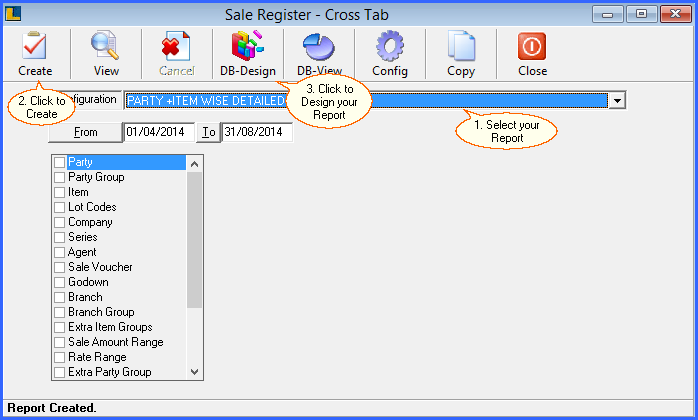
Fig 1. Opening DB Design
![]() Opening a New Dashboard Screen
Opening a New Dashboard Screen
![]() When you'll click on DB-Design, a blank sheet will open on your screen with name New Sheet. Change the properties of the sheet by Right clicking on the New Sheet.
When you'll click on DB-Design, a blank sheet will open on your screen with name New Sheet. Change the properties of the sheet by Right clicking on the New Sheet.
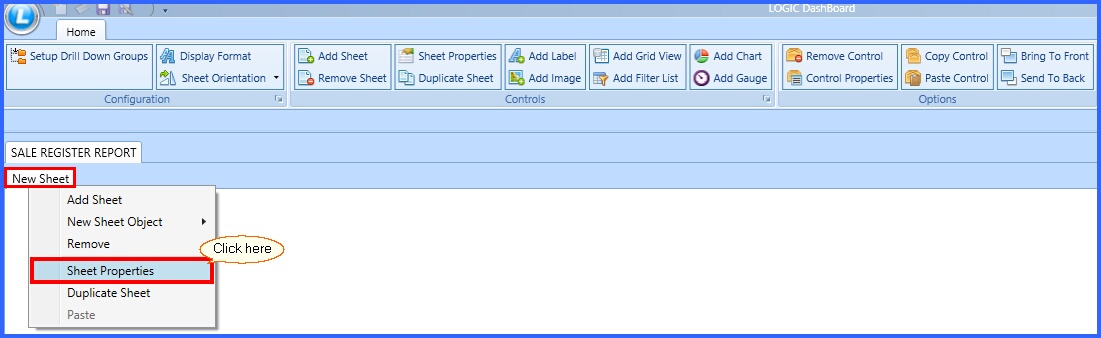
Fig 2. New Dashboard Screen
![]() Once you click on the Sheet Properties, a window will appear on your screen. You can change the properties of the Sheet through this window. It allows you to add a Sheet Header Name, Foreground color, Font or Background Color in the Sheet.
Once you click on the Sheet Properties, a window will appear on your screen. You can change the properties of the Sheet through this window. It allows you to add a Sheet Header Name, Foreground color, Font or Background Color in the Sheet.
![]() You can also add an image in the Background by clicking on the Browse Button.
You can also add an image in the Background by clicking on the Browse Button.
![]() Select the properties of the sheet and Click on the OK button.
Select the properties of the sheet and Click on the OK button.
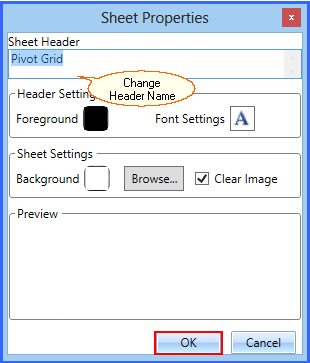
Fig 3. Sheet Properties
Contents